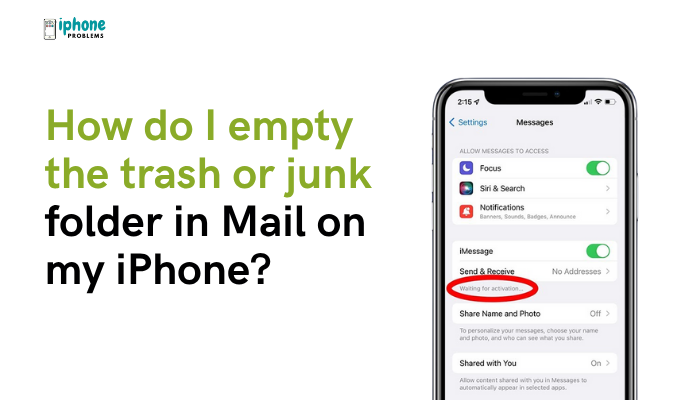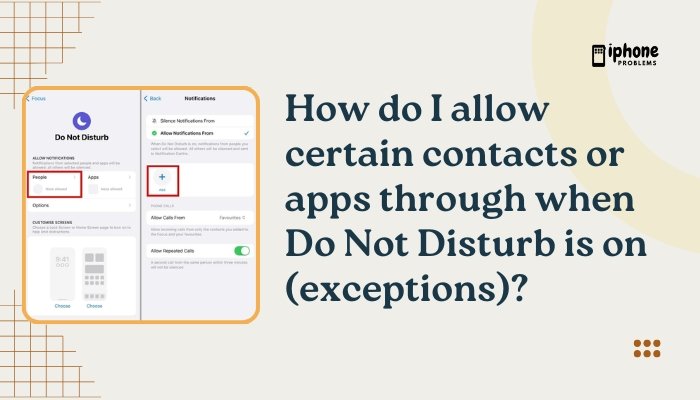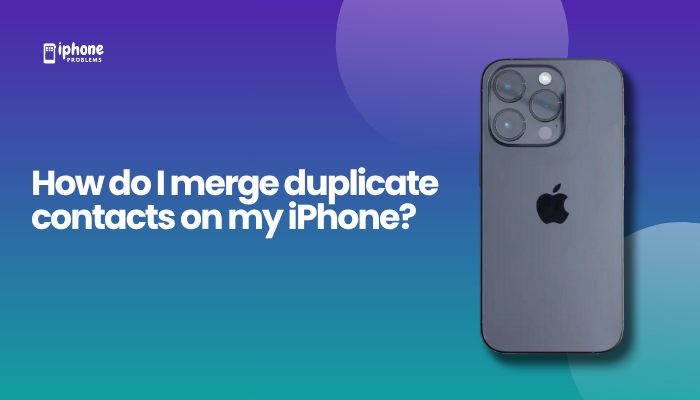Your iPhone isn’t just a powerful smartphone—it also functions as a mini conference center. Whether you’re working remotely, coordinating a group discussion, or simply catching up with family, the conference call feature (also known as merging calls) on iPhone allows you to connect multiple callers into a single phone call, all without any additional apps.
In this complete guide, we’ll walk you through how to start a conference call, how to add and merge calls, troubleshooting tips, and limitations based on carrier and region.
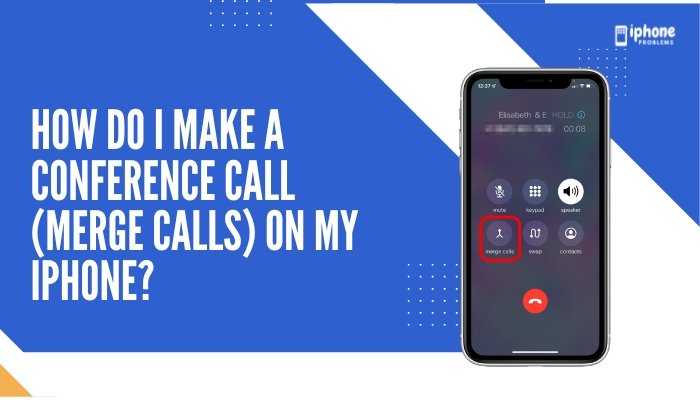
📞 What Is a Conference Call on iPhone?
A conference call allows you to:
- Speak with up to five participants at once (including yourself),
- Merge calls on-the-fly using the Phone app,
- Drop or talk privately with individual participants (if your carrier supports it).
📌 Note: Features like the number of participants or private calls may depend on your cellular carrier and region. Most major carriers (AT&T, Verizon, T-Mobile, etc.) support 5-way calling in the U.S.
✅ How to Make a Conference Call on iPhone
Step-by-Step Instructions:
Start with the First Call
- Open the Phone app.
- Dial the first person or choose a contact.
- Wait for them to answer.
Add Another Call
- Once the first call is active, tap “Add Call” on the screen.
- Select or dial the second person.
- The first caller will be placed on hold temporarily.
Merge the Calls
- After the second call connects, tap “Merge Calls”.
- Now you’re in a three-way call.
Repeat to Add More People
- Tap Add Call again to bring in more participants (up to 5 total).
- After each new call connects, tap Merge Calls to combine.
🧩 Optional Features During a Conference Call
Once you’ve started a conference call, you can use the following options (depending on carrier support):
🔇 Mute:
- Tap the Mute button to silence your microphone temporarily.
🔊 Speaker:
- Use the Speaker option for hands-free talking.
👥 Private Call (if supported):
- Tap the (i) icon next to the participants list.
- Tap Private next to the contact you want to speak to one-on-one.
- After your private conversation, tap Merge Calls again to return to the group.
❌ Drop a Caller:
- From the participants list, tap the red End button next to a contact to remove them.
📱 Supported Call Types
You can use the iPhone’s conference feature with:
- Standard cellular voice calls (not VoIP).
- Wi-Fi Calling (depends on carrier).
- VoLTE (Voice over LTE, common in newer iPhones and carriers).
⚠️ You cannot merge calls using third-party apps like WhatsApp, FaceTime Audio, or Skype.
📵 Troubleshooting: Why Can’t I Merge Calls?
Sometimes, the Merge Calls button is grayed out or doesn’t work. Common reasons include:
Carrier Limitation
- Not all mobile carriers support conference calling.
- Some may allow only 2-way calls, not 5-way.
Fix: Contact your carrier to verify support for 3-way or 5-way calling.
No VoLTE or 4G
- Older networks (like 2G or 3G) may not support merge functions.
Fix: Ensure you’re on a 4G or LTE connection with VoLTE enabled.
Call Type Conflict
- You may be trying to merge a cellular call with a VoIP call, which isn’t supported.
Fix: Make sure all calls are standard phone calls using your carrier.
🌐 Alternatives for Group Audio Calls
If your carrier limits merging calls, or if you need to connect more than 5 people, consider using group call apps:
- FaceTime Audio – Up to 32 participants (iOS devices only).
- WhatsApp Group Call – Up to 32 people.
- Zoom or Microsoft Teams – Best for professional meetings.
- Google Meet – For cross-platform users.
These apps require internet and are ideal for international calling without incurring charges.
📋 Summary Table
| Action | Instructions |
| Start call | Phone app > Dial or select contact |
| Add participant | Tap “Add Call” > Dial new number |
| Merge calls | Tap “Merge Calls” once second call connects |
| Mute yourself | Tap “Mute” |
| Use speaker | Tap “Speaker” |
| Drop participant | Tap (i) > Tap red “End” button (if supported) |
| Talk privately | Tap (i) > Tap “Private” next to caller |
| Max callers | Up to 5 total (varies by carrier) |
🔐 Carrier-Specific Notes
| Carrier | Merge Calls Support | Notes |
| AT&T | Yes, up to 5 | VoLTE required for full functionality |
| Verizon | Yes, up to 6 | Wi-Fi Calling may limit merging |
| T-Mobile | Yes | Coverage varies by plan and device |
| Google Fi | Limited | 3-way calls only, may not support merge |
| MVNOs (Mint, Cricket, etc.) | Varies | Check with your provider directly |
✅ Final Thoughts
The conference calling feature on iPhone makes group communication simple and effective, right from your dialer. Whether you’re handling business meetings or planning a family event, merging calls lets you talk with up to five people at once—no apps or fees required (other than your cellular plan).
Just remember that functionality may vary depending on your carrier, location, and network. If you face limitations, third-party apps can offer flexible alternatives for larger or international groups.
Meta Description:
Learn how to make a conference call on your iPhone. Step-by-step guide to add, merge, and manage multiple callers using iOS, plus tips for troubleshooting and alternatives.