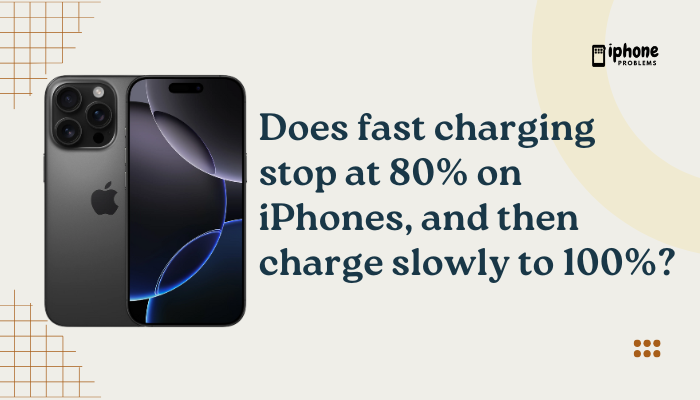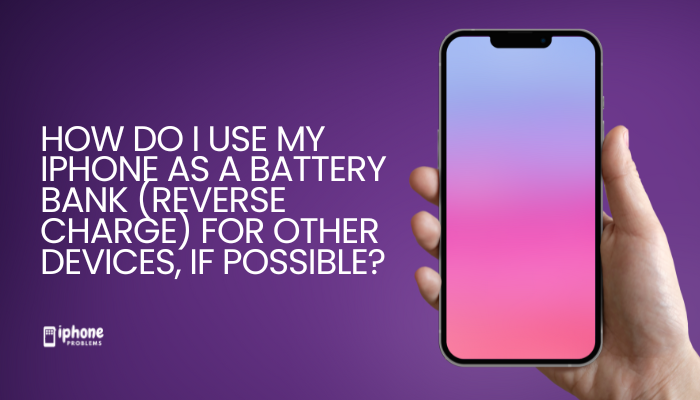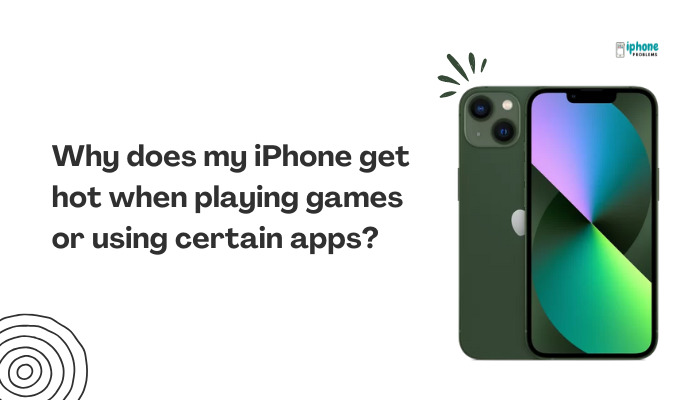Making an international call on your iPhone is easy—once you understand how to use country codes and set up your phone correctly. Whether you’re calling friends and family abroad, joining a business meeting, or contacting services in another country, this guide will help you dial internationally with confidence and avoid unnecessary charges.
In this complete tutorial, you’ll learn how to dial international numbers, use country codes, check carrier settings, and manage costs with tips like Wi-Fi calling, VoIP apps, and travel-friendly calling plans.
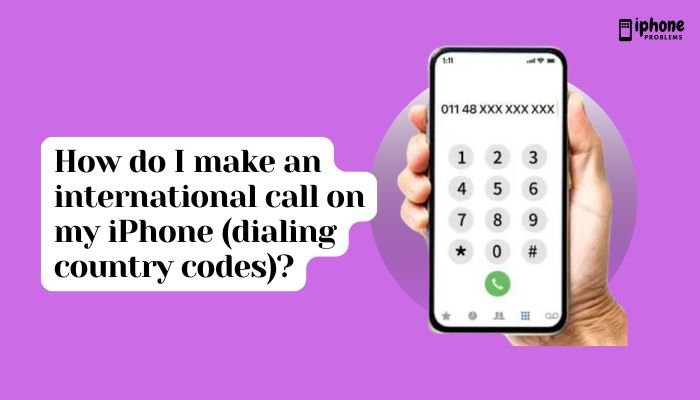
📞 What Is an International Call?
An international call is a telephone call made from one country to another. Unlike local or domestic calls, these require:
- A plus symbol (+) or international access code
- A valid country code
- The area code and local number (without leading zeros)
For example, calling a UK number from the U.S. would require the country code for the United Kingdom (+44).
🌐 Format for Dialing International Numbers
✅ Standard Format:
css
CopyEdit
+ [Country Code] [Area Code] [Local Number]Examples:
- To call the UK number 020 7946 0958 from abroad:
- Dial: +44 20 7946 0958
- (remove the leading 0 from area code)
- To call an India mobile number 09876543210:
- Dial: +91 9876543210
📱 How to Make an International Call on iPhone
✅ Step-by-Step Instructions:
- Open the Phone app on your iPhone.
- Tap the Keypad tab.
- Press and hold the 0 key until a plus sign (+) appears.
- This replaces the international access code (e.g., 011 in the U.S.).
- Enter the country code, then the area code and local number.
- Tap the Call button (green phone icon).
Your iPhone will dial the number directly through your carrier (charges may apply).
🌍 Common Country Codes
| Country | Code |
| United States | +1 |
| Canada | +1 |
| United Kingdom | +44 |
| Australia | +61 |
| India | +91 |
| Germany | +49 |
| France | +33 |
| Japan | +81 |
| China | +86 |
| South Africa | +27 |
You can find more country codes via a quick web search or by checking Apple’s list of supported regions.
📶 Check Carrier International Calling Support
Before making international calls using your carrier:
- Ensure international calling is enabled in your mobile plan.
- Some prepaid plans or basic service tiers do not support international dialing by default.
- Contact your carrier (e.g., Verizon, AT&T, Airtel, Jio) to add international calling packs or long-distance plans if needed.
⚠️ International calls made without a proper plan can be very expensive. Always confirm rates first.
💰 How to Avoid International Call Charges
Here are several ways to reduce or avoid international call fees:
Use Wi-Fi Calling
- Many carriers support Wi-Fi Calling, which routes your call over the internet instead of cellular networks.
- Ideal for travelers or calling international numbers from home.
✅ To Enable Wi-Fi Calling:
- Go to Settings > Cellular > Wi-Fi Calling.
- Toggle Wi-Fi Calling on This iPhone to ON.
- Follow the on-screen setup prompts.
Note: Availability depends on your carrier and location.
Use VoIP and Messaging Apps (Free or Low-Cost)
Apps that use internet data instead of mobile networks are ideal for international communication:
| App | Features |
| Free calls over Wi-Fi/data to any contact | |
| Skype | Free app-to-app calls, low-cost international calling plans |
| FaceTime Audio | Free between Apple devices |
| Viber | Free calls, with credit for non-users |
| Google Voice | Cheap international calls with U.S. number setup |
Make sure the recipient also uses the same app, or that you’re aware of per-minute charges.
🚫 Tips to Avoid Dialing Errors
- Always use the plus (+) instead of international prefixes like 011 or 00.
- Do not include leading zeros in the area code or mobile number (e.g., 020 becomes 20 in UK).
- Double-check the time zone before calling to avoid waking someone up!
🛡️ International Travel Tip: Use a Local SIM or eSIM
When abroad, calling international numbers (including your home country) can be costly if using your regular SIM.
- Buy a local SIM or international eSIM with calling/data features.
- Use VoIP apps or Wi-Fi calling when possible to call back home.
- Adjust default voice line under Settings > Cellular > Default Voice Line if using dual SIM.
📋 Summary Table
| Task | Action |
| Make international call | Dial + [Country Code] [Number] |
| Add + symbol | Hold 0 key on iPhone keypad |
| Enable Wi-Fi Calling | Settings > Cellular > Wi-Fi Calling |
| Use app to call | WhatsApp, FaceTime, Skype, Google Voice |
| Avoid charges | Use VoIP apps or local SIMs |
| Carrier support | Check international plan with your provider |
✅ Final Thoughts
Making international calls on your iPhone is simple—if you know how to use country codes, dial formats, and your phone’s settings. While your carrier can support direct dialing, Wi-Fi calling and apps like WhatsApp or FaceTime offer low-cost or free alternatives. Always verify rates, time zones, and your SIM/eSIM settings before dialing abroad.
Whether you’re a traveler, remote worker, or just keeping in touch with family, these steps ensure smooth international communication—without surprise charges.
Meta Description:
Learn how to make international calls on your iPhone. Step-by-step guide to using country codes, avoiding roaming charges, and calling abroad using Wi-Fi and VoIP apps.