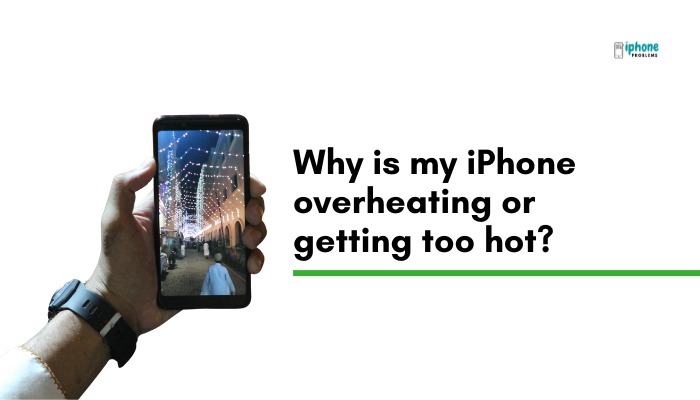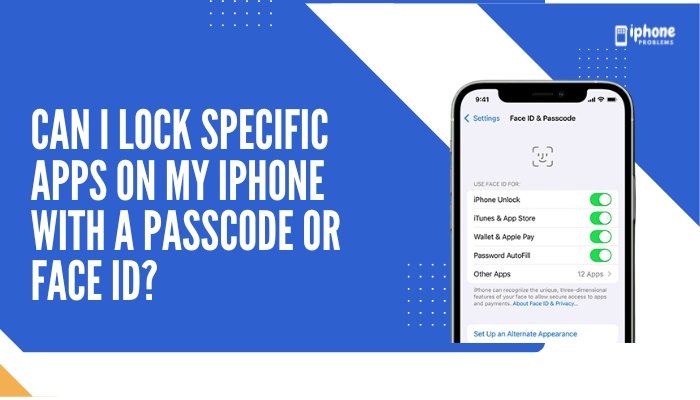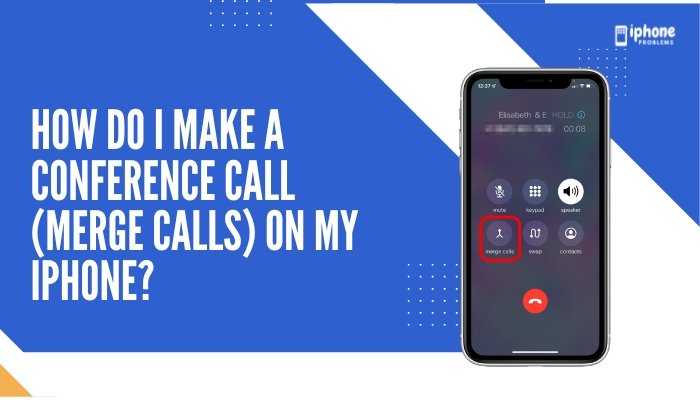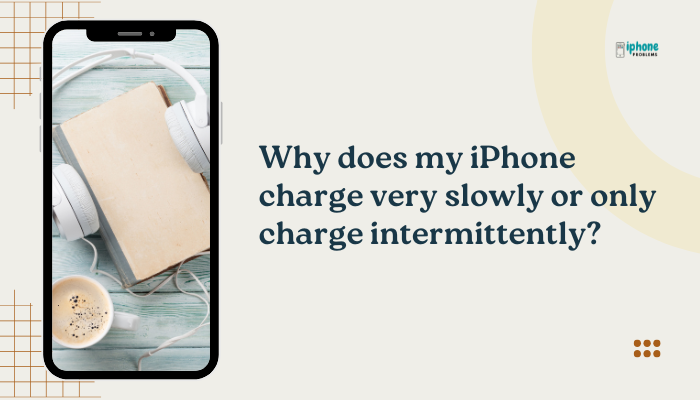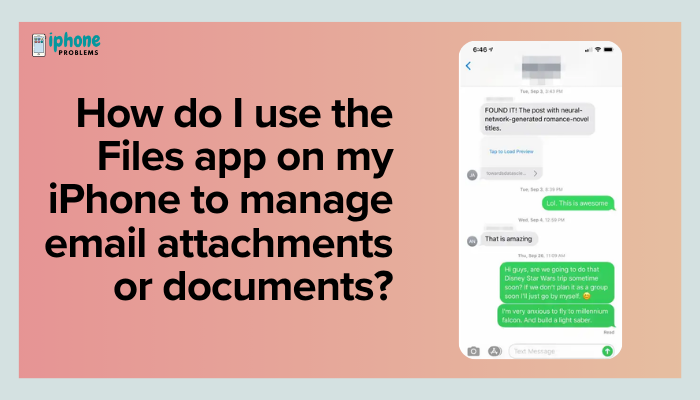Running low on storage space? iPhones offer a clever solution called offloading apps, which helps you free up storage without losing your app data. Whether you’re trying to install a new iOS update or simply want a cleaner device, offloading is a smart, risk-free way to manage your storage—especially if you have apps you don’t use often.
In this comprehensive guide, we’ll walk you through what offloading is, how to do it manually or automatically, and how to reinstall offloaded apps when needed. You’ll also learn how this feature helps preserve data while reclaiming valuable space.

📦 What Does It Mean to Offload an App?
Offloading an app removes the app itself from your device but retains all associated data and documents. This means:
- The app icon stays on your Home Screen with a cloud icon beside it.
- Your data (e.g., preferences, saved content) remains on the device.
- When you reinstall the app, it picks up right where you left off.
Ideal for large apps like games, editing software, or social media apps that you rarely use but don’t want to delete entirely.
📲 How to Offload Apps Manually
You can choose to offload individual apps one at a time from your iPhone’s storage settings.
✅ Steps:
- Open the Settings app.
- Tap General.
- Tap iPhone Storage.
- Wait a moment while your phone calculates app usage.
- Scroll down and tap the app you want to offload.
- Tap Offload App.
- Confirm by tapping Offload App again.
The app will be removed, but all documents and data will remain safely stored.
🤖 How to Enable Automatic Offloading of Unused Apps
If you want your iPhone to manage storage automatically by offloading unused apps, you can enable this feature in the App Store settings.
✅ Steps:
- Open Settings.
- Scroll down and tap App Store.
- Toggle ON Offload Unused Apps.
From now on, your iPhone will automatically offload apps you haven’t used in a while—especially when you’re running low on space.
Note: Offloaded apps cannot function until reinstalled, but their icons remain on the Home Screen for easy access.
🔁 How to Reinstall Offloaded Apps
Offloaded apps are easy to reinstall:
Method 1: From the Home Screen
- Tap the grayed-out app icon with a cloud download symbol.
- The app will begin downloading.
- Once installed, tap it to use as normal.
Method 2: From the App Store
- Search for the app by name.
- Tap the cloud icon to reinstall.
Your data will automatically be restored if it was saved before offloading.
🧠 Why Use Offload Instead of Delete?
Here’s a comparison:
| Action | Removes App? | Removes Data? | Reversible? |
| Offload App | ✅ Yes | ❌ No | ✅ Yes (data restored) |
| Delete App | ✅ Yes | ✅ Yes | ❌ No (unless backed up) |
Offloading is perfect when you:
- Want to free up space temporarily.
- Plan to use the app again later.
- Want to keep your progress or preferences.
📊 Which Apps Should You Offload?
Focus on:
- Games you haven’t played in months.
- Social media or shopping apps you rarely use.
- Video or editing apps with large footprints.
- Any app showing hundreds of MBs or GBs under iPhone Storage.
Go to Settings > General > iPhone Storage to see the biggest space hogs.
⚙️ Customize Offloading Based on Usage
If you want more control:
- Offload only those apps manually that you don’t want your iPhone to remove.
- Use automatic offloading for everything else.
- Avoid offloading essential apps like banking or medical apps that you may need in an emergency.
🔐 Will My Data Be Safe?
Yes. Your app’s data is stored securely on your device. When you reinstall, all your previous sessions, saved settings, and files return—just as if the app was never removed.
Apps that use iCloud sync (e.g., Notes, Messages, Safari, iCloud Drive) retain data even more securely across devices.
📋 Summary Table
| Task | Steps |
| Offload app manually | Settings > General > iPhone Storage > Tap App > Offload App |
| Enable auto-offload | Settings > App Store > Toggle On Offload Unused Apps |
| Reinstall offloaded app | Tap grayed-out app icon or search in App Store |
| View storage usage | Settings > General > iPhone Storage |
| Best apps to offload | Games, large media apps, rarely used tools |
🧾 Final Thoughts
Offloading apps is a smart and safe way to free up storage on your iPhone. Unlike deleting, it preserves your app data while making room for what matters most. Whether you manage offloading manually or let iOS handle it automatically, it’s one of the easiest ways to keep your device clutter-free—without losing your content or customizations.
Make a habit of checking your storage monthly and offloading rarely used apps to ensure your iPhone stays fast, clean, and ready for whatever’s next.Meta Description:
Learn how to offload unused apps on your iPhone to save storage without deleting your data. Full 800-word guide with steps for manual and automatic offloading, reinstallation, and tips.