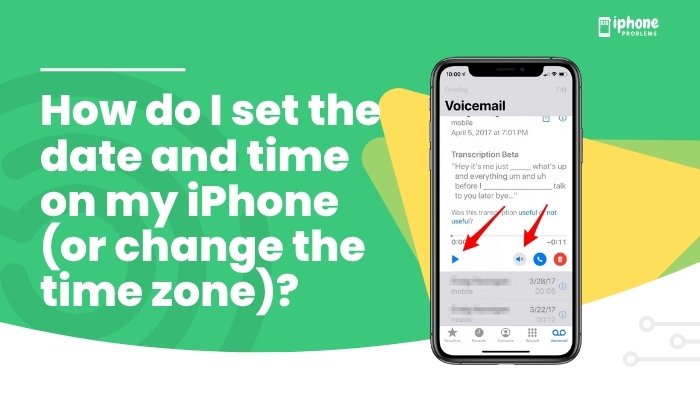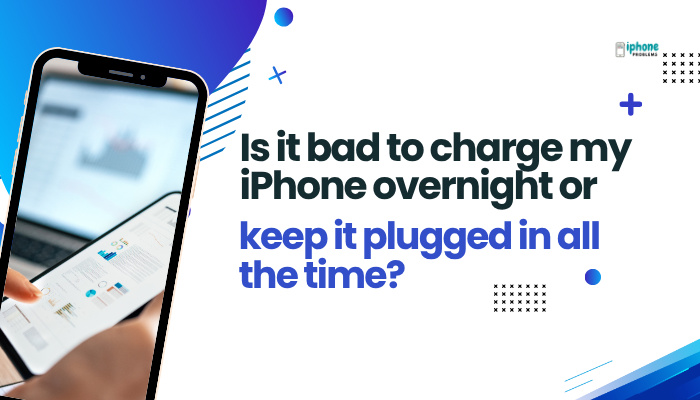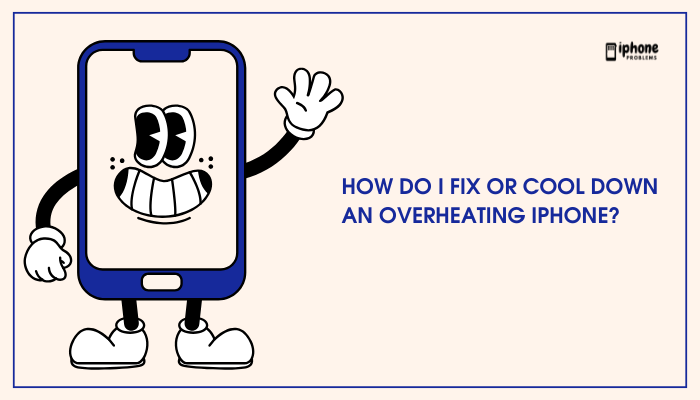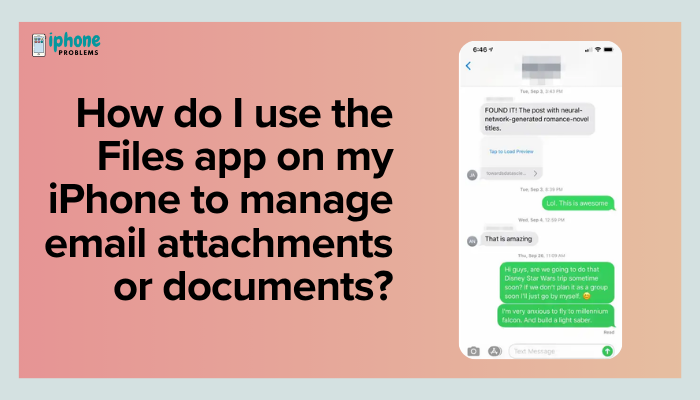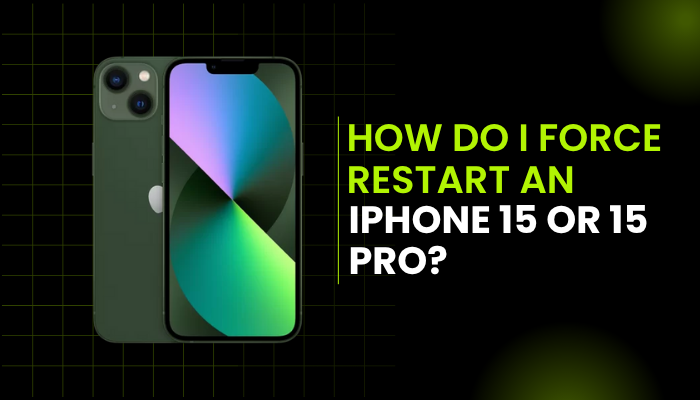Searching for apps, messages, contacts, emails, documents, or even web results on your iPhone is incredibly easy using a built-in tool called Spotlight Search. Introduced years ago and improved significantly in recent iOS versions, Spotlight is a fast, system-wide search feature that helps you locate almost anything on your iPhone—without having to browse through multiple apps or folders.
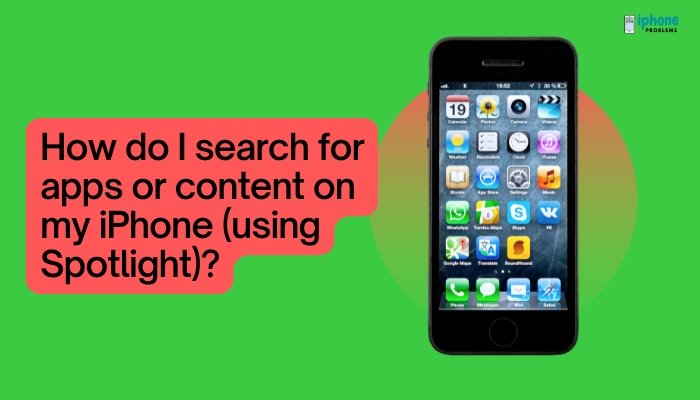
Whether you’ve misplaced an app, need to find a file buried in your Notes, or want to launch a quick web search, Spotlight Search can do it all in a few taps. This guide explains how to use Spotlight, what types of content you can search for, and how to customize your search settings for the best results.
🔍 What Is Spotlight Search?
Spotlight Search is Apple’s universal search tool. It can scan through:
- Installed apps
- Contacts
- Messages
- Notes
- Calendar events
- Emails
- Files (in Files app)
- Web results
- Siri suggestions
- App Store listings
- Maps results
- And much more
It allows you to search across your entire iPhone from a single location, saving time and increasing productivity.
📱 How to Access Spotlight Search on Your iPhone
You can launch Spotlight Search in two ways:
From the Home Screen
- Swipe downward from the middle of the Home Screen.
- A search bar appears at the top of the screen, with Siri Suggestions and recently used apps underneath.
Do not swipe down from the very top of the screen—that opens Notification Center.
From the Lock Screen (iOS 16 and later)
- Wake your iPhone but don’t unlock it.
- Swipe down from the middle of the screen to bring up the search bar.
Tip: You can disable Spotlight from the Lock Screen in Settings > Face ID & Passcode > Today View and Search if you want more privacy.
🔎 How to Use Spotlight Search
Once the search bar is visible, you can begin typing:
- Tap the search field.
- Enter a keyword, app name, contact, or phrase.
- As you type, results appear instantly, sorted into categories like:
- Top Hit
- Siri Knowledge
- Files
- Apps
- Web Suggestions
- Messages
- Maps Results
- Shortcuts
- Photos
- Tap any result to open it directly.
Spotlight is case-insensitive and works even with partial words or app names. For example, typing “cam” will suggest Camera, Google Camera, and any photo-related files.
📂 What You Can Search with Spotlight
| Category | Example Searches |
| Apps | “Safari”, “Facebook” |
| Contacts | “John Smith”, “Mom” |
| Messages | “Wi-Fi password”, “meeting notes” |
| Emails | “Amazon receipt”, “Flight info” |
| Photos | “Dog”, “Birthday”, “Beach” (uses AI photo recognition) |
| Files | “Resume.pdf”, “Budget.xlsx” |
| Calendar Events | “Dentist appointment” |
| Reminders | “Buy groceries” |
| Web Content | “How to restart iPhone”, “weather in New York” |
| Maps | “Gas stations near me”, “Starbucks” |
| App Store | “Photo editing apps”, “TikTok” |
| Siri Suggestions | Recently used contacts, apps, or actions |
Spotlight uses on-device intelligence, so your private data is not sent to Apple servers.
🛠️ How to Customize Spotlight Search Settings
You can control what shows up in Spotlight:
- Open Settings.
- Tap Siri & Search.
- Scroll down to see a list of apps.
- Tap an app (e.g., Messages, Mail, Notes).
- Toggle the following options:
- Show App in Search
- Show Content in Search
- Suggest App
- Suggest Shortcuts for App
You can turn off certain apps or content types from appearing in Spotlight if you want a more private or simplified search experience.
📸 Using Spotlight to Find Photos and Files
Spotlight now supports visual and file-based search:
- Type things like “photos of beach” or “PDF resume”.
- It will show matching files from Photos, Files app, and even third-party apps like Google Drive or Dropbox (if permissions are enabled).
Photos are identified using machine learning, so you don’t even need perfect filenames—just describe what’s in the picture.
🌐 Using Spotlight for Quick Actions
You can also perform direct actions through Spotlight:
- Calculator: Type “23*5” to see the result.
- Currency: Type “100 USD to INR”.
- Time zone: “Time in Tokyo”
- Call or Message: Type a contact’s name and tap to call or text.
- Web Search: Tap “Search Web” at the bottom for Google results.
- Open Websites: Type “apple.com” and tap to go directly.
🧠 Spotlight vs App Library Search
While Spotlight searches your entire iPhone, the App Library (swipe right past the last Home Screen page) only shows installed apps.
- Use Spotlight when you want to search everything.
- Use App Library for quickly finding or launching apps only.
✅ Summary: Why Use Spotlight?
| Benefit | Description |
| 🔍 Search Everything | Apps, contacts, messages, emails, files, maps, and more |
| ⚡ Fast Access | Swipe and type to open anything instantly |
| 🧠 Smart Suggestions | Siri learns what you use most and recommends it |
| 🛠️ Customizable | Enable or disable search access for specific apps |
| 🔐 Private | All processing is done on-device, protecting your privacy |
🧾 Final Thoughts
Spotlight Search is one of the most powerful and underused tools on your iPhone. It saves time, reduces frustration, and helps you find things you didn’t even remember you had. Once you get used to swiping down and typing a few letters, you’ll wonder how you ever lived without it.
Whether you’re digging through notes, trying to open a buried app, or simply curious about the weather, Spotlight is your go-to shortcut.