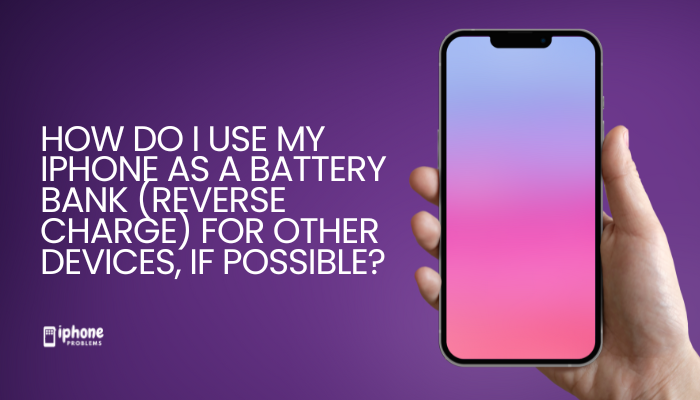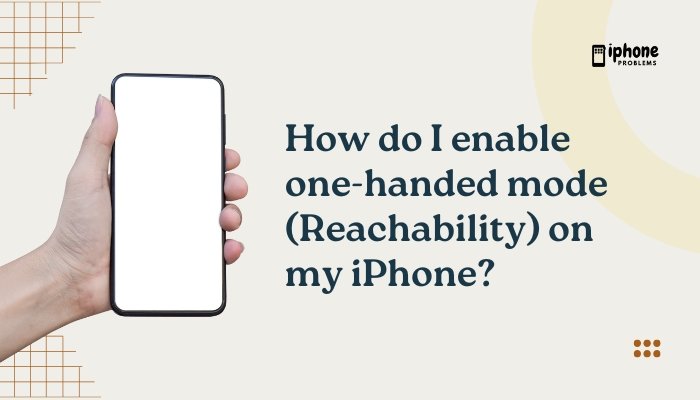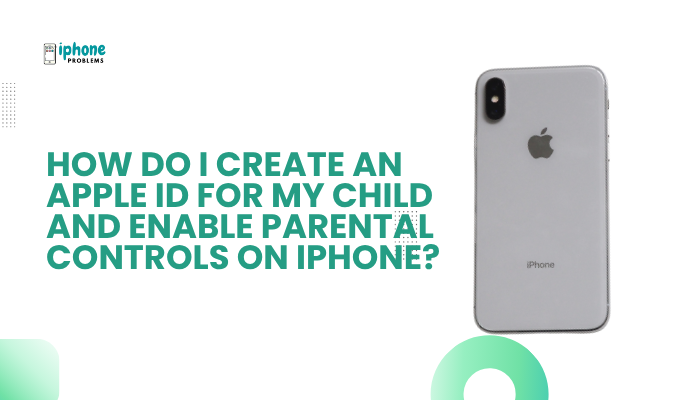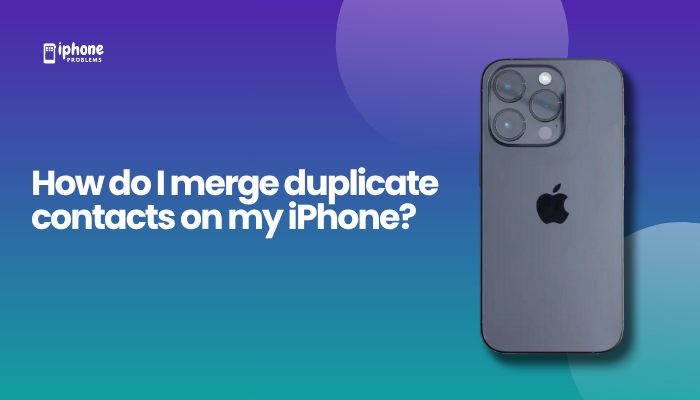Whether you’re planning an event, chatting with family, or coordinating with coworkers, sending a group text message (group chat) on your iPhone is a convenient way to communicate with multiple people at once. Apple’s Messages app makes group texting simple and intuitive, supporting both iMessage group chats (for Apple devices) and SMS/MMS groups (for mixed-device conversations).
This guide will walk you through everything you need to know to create, send, manage, and customize group messages on your iPhone using iOS’s built-in messaging features.
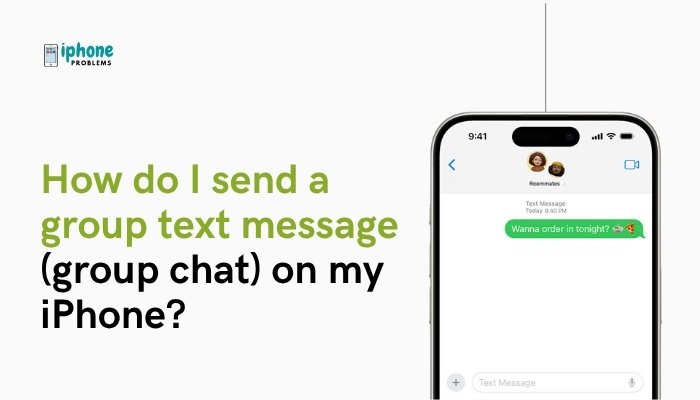
📱 What Are the Types of Group Messages on iPhone?
Before getting started, it’s helpful to understand the three types of group messages iPhones can send:
| Message Type | Who It’s For | Uses Cellular Data? | Requires iMessage? |
| iMessage Group | All members use Apple devices (blue bubbles) | ✅ Yes | ✅ Yes |
| Group MMS | Mix of iPhone and Android users (green bubbles) | ✅ Yes | ❌ No |
| Group SMS | Non-multimedia text only (green bubbles) | ✅ Yes | ❌ No |
iMessage uses Wi-Fi or cellular data. SMS/MMS uses your cellular texting plan.
✅ How to Send a Group Text Message on iPhone
Step-by-Step Instructions:
Open the Messages App
- Tap the green Messages icon from your Home Screen or App Library.
Tap the Compose Button
- Tap the pencil and paper icon in the top-right corner to start a new message.
Add Recipients
- In the To: field, enter the names, numbers, or emails of your contacts.
- You can add as many recipients as needed.
- Use the “+” icon to select people from your contacts.
Type Your Message
- Type your text as you would in a normal message.
Tap Send
- Press the blue arrow (for iMessage) or green arrow (for SMS/MMS) to send.
💬 How to Know What Type of Group Message Was Sent
- Blue text bubbles = iMessage group.
- Green text bubbles = SMS or MMS group (includes Android or non-iMessage users).
- You can tap the group name or icons at the top to see who’s in the chat.
✏️ How to Name a Group Chat (iMessage Only)
If everyone in the group is using iMessage (iPhones, iPads, or Macs), you can name the group for easier identification.
To set or change the name:
- Open the group conversation.
- Tap the group icons or name at the top.
- Tap Change Name and Photo.
- Enter a group name.
- (Optional) Choose a photo, emoji, or Memoji.
- Tap Done.
❗ This option is not available in SMS/MMS group chats.
👤 How to Add or Remove Someone from a Group Text
➕ Add Someone (iMessage Only):
- Open the iMessage group chat.
- Tap the group name or icons.
- Tap Add Contact.
- Select or enter the person’s contact.
- Tap Done.
This will only work if it’s an iMessage group and there are at least 3 people already in the chat.
➖ Remove Someone (iMessage Only):
- Tap the group name or icons.
- Tap the info icon (i).
- Swipe left on the person’s name and tap Remove.
Only works if everyone is using iMessage, and you didn’t start with just two people.
📷 How to Send Photos, Videos, and Links in Group Chats
- Open the group chat.
- Tap the camera icon or App Store icon next to the text box.
- Select a photo, video, or use the camera.
- Tap Send.
Shared content appears in the group’s photo gallery within the info page.
🔕 How to Mute Group Chat Notifications
If a group chat is getting too noisy, you can mute it.
To mute:
- Swipe left on the group chat in your Messages list.
- Tap Hide Alerts (bell icon with a line). Or:
- Open the chat > Tap group icons > Toggle Hide Alerts on.
Muted chats won’t show alerts, but messages still appear in the app.
❌ How to Leave a Group Text
You can only leave a group if everyone is using iMessage.
Steps:
- Open the group chat.
- Tap the group name or icons.
- Scroll down and tap Leave This Conversation.
If the option is grayed out:
- It’s likely an SMS/MMS group, or
- The group has fewer than 3 other iMessage users.
🛠️ Troubleshooting: Group Message Issues
📶 Problem: Messages sending as individual texts
Fix: Ensure MMS Messaging and Group Messaging are enabled.
- Go to Settings > Messages.
- Turn on:
- MMS Messaging
- Group Messaging
🌐 Problem: Can’t name or add people to group
Fix: Confirm all participants are using iMessage.
- Everyone must have iPhones or Apple devices using iMessage.
📋 Summary Table
| Task | Action |
| Start group text | Messages > New message > Add recipients > Send |
| iMessage group | All iPhone users = blue bubbles |
| MMS group | Mixed devices = green bubbles |
| Name group | Tap group icons > Change Name and Photo |
| Add/remove people | iMessage only > Tap icons > Add/Remove Contact |
| Send photos/videos | Tap camera icon > Select media > Send |
| Mute chat | Swipe chat > Hide Alerts |
| Leave group | Group name > Leave This Conversation (iMessage only) |
✅ Final Thoughts
Sending group text messages on your iPhone is simple and powerful—especially when everyone uses iMessage. From naming chats and sharing media to managing participants and notifications, the Messages app offers a user-friendly experience for personal and professional group communication.
If you’re in a mixed-device group (iPhones and Androids), functionality is more limited, but you can still enjoy group MMS messaging with features like photo sharing and alerts.
Meta Description:
Learn how to send a group text message (group chat) on your iPhone. Step-by-step instructions to create, manage, mute, or leave group conversations using iMessage or MMS.