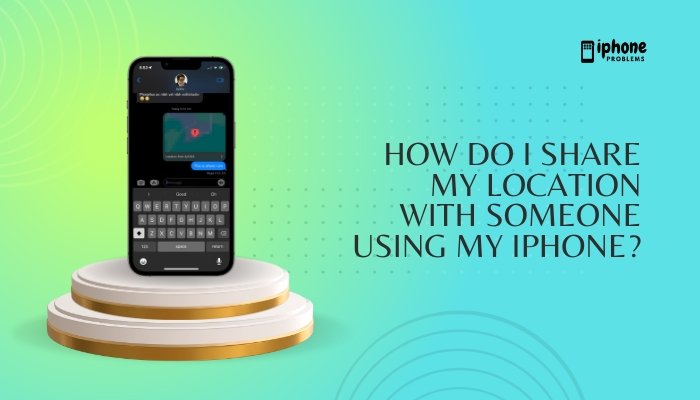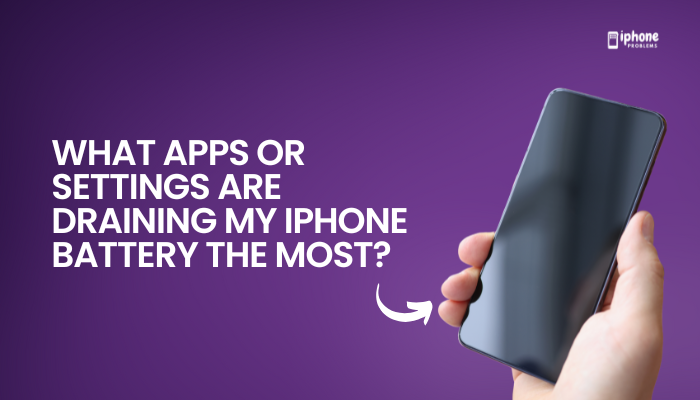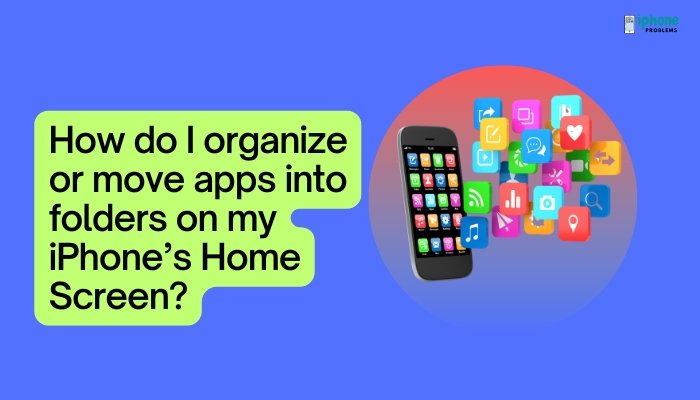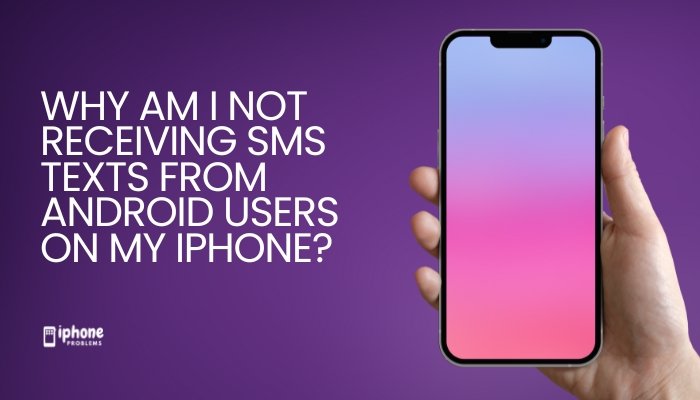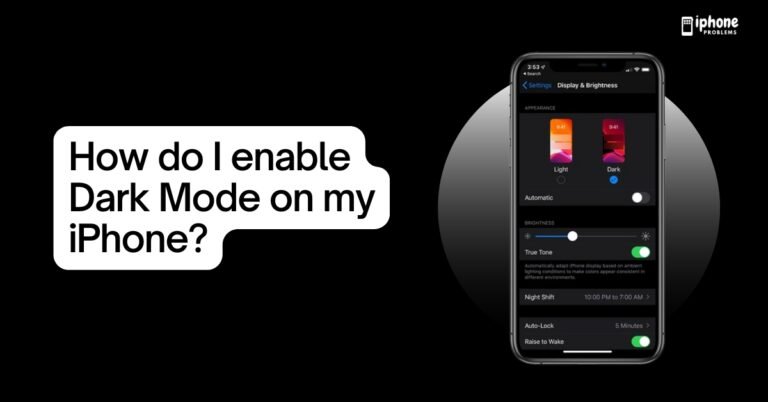Your iPhone comes with a selection of default ringtones and text tones, but you can personalize your experience by setting custom sounds—whether it’s a favorite song, a voice clip, or a unique sound file. Custom ringtones and alert tones make it easy to recognize who’s calling or messaging you without even looking at your phone.

This comprehensive guide will walk you through the different ways to set and create custom ringtones or text tones on your iPhone, including how to use iTunes or GarageBand, where to find tones in Settings, and how to assign tones to individual contacts.
🎵 What Can You Customize?
On iPhone, you can set custom tones for:
- Ringtone (incoming calls)
- Text Tone (SMS or iMessages)
- Voicemail
- New Mail or Sent Mail
- Calendar Alerts
- Reminder Alerts
- AirDrop
You can set a tone for all calls or assign different tones to specific contacts.
📲 How to Set a Custom Ringtone or Text Tone
✅ Method 1: Use the Settings App
If you’ve already downloaded or transferred a custom tone to your iPhone, follow these steps:
- Open the Settings app.
- Tap Sounds & Haptics (or Sounds on older iPhones).
- Tap Ringtone or Text Tone, depending on what you want to change.
- Scroll to the “Ringtones” or “Alert Tones” section.
- Any custom tones you’ve added will appear above the default list.
- Tap the tone to set it. You’ll hear a preview.
That’s it! The new sound is now set for incoming calls or messages.
📇 How to Set a Custom Ringtone for a Contact
Want your iPhone to play a different ringtone when a specific person calls? You can assign tones per contact.
- Open the Contacts app or Phone > Contacts.
- Tap the contact’s name.
- Tap Edit (top-right corner).
- Tap Ringtone or Text Tone.
- Choose from default or custom tones.
- Tap Done, then tap Done again.
Now you’ll know exactly who’s calling or texting without checking your screen.
🎶 Where Do You Get Custom Ringtones?
You can add custom tones to your iPhone in several ways:
📍 Option 1: Buy Tones from the iTunes Store
- Open the iTunes Store app.
- Tap More > Tones.
- Browse or search for ringtones and alert tones.
- Tap the price to purchase and download.
- The tone will automatically appear in your Ringtone or Text Tone settings.
Paid ringtones are usually 30 seconds long and curated for phone alerts.
📍 Option 2: Create a Custom Ringtone Using GarageBand (No Computer Needed)
GarageBand lets you turn songs or recordings into ringtones directly on your iPhone.
Steps:
- Download GarageBand from the App Store (if not installed).
- Open GarageBand and select Audio Recorder or Tracks.
- Import or record your desired audio clip (30 seconds max).
- Tap the down arrow ⬇️ > My Songs to save the project.
- Tap and hold your project > Tap Share.
- Choose Ringtone > Name your tone > Tap Export.
- Once exported, tap Use sound as… to set it immediately.
This is the best free way to create truly custom iPhone ringtones.
📍 Option 3: Use iTunes on a Computer (Windows or macOS)
If you prefer to create ringtones from music files on your computer:
- Open iTunes on your Mac or PC.
- Choose a song you own (not Apple Music).
- Right-click > Song Info > Options.
- Set the start and stop time (max 30 seconds).
- Click OK.
- Right-click the song again > Create AAC Version.
- Drag the new 30-second file to your desktop.
- Change the file extension from .m4a to .m4r.
- Connect your iPhone and open the Devices section in iTunes.
- Drag the .m4r file into the Tones section.
- Sync your iPhone.
The custom ringtone will now appear under Settings > Sounds & Haptics.
❓ Troubleshooting Custom Tones
- Custom tones not showing up?
- Ensure the tone is under 40 seconds.
- Confirm it’s in .m4r format.
- Restart your iPhone after syncing.
- Can’t use Apple Music songs?
- Songs from Apple Music’s streaming library are DRM-protected and cannot be used to create ringtones.
📌 Summary Table
| Task | Steps |
| Set ringtone/text tone | Settings > Sounds & Haptics > Ringtone/Text Tone |
| Assign per contact | Contacts > Edit > Ringtone or Text Tone |
| Buy tones | iTunes Store > Tones |
| Create with GarageBand | Record/import > Export as Ringtone |
| Use iTunes on PC/Mac | Convert song > Rename to .m4r > Sync to iPhone |
🎧 Final Tips
- Keep ringtones under 30 seconds for compatibility.
- Use distinct tones for important contacts like family, boss, or partner.
- Add a custom text tone to prevent missing urgent messages.
- Use GarageBand for quick, free tone creation without a computer.
Meta Description:
Learn how to set a custom ringtone or text tone on your iPhone using Settings, GarageBand, iTunes, or purchased tones. Step-by-step guide with tips and troubleshooting.