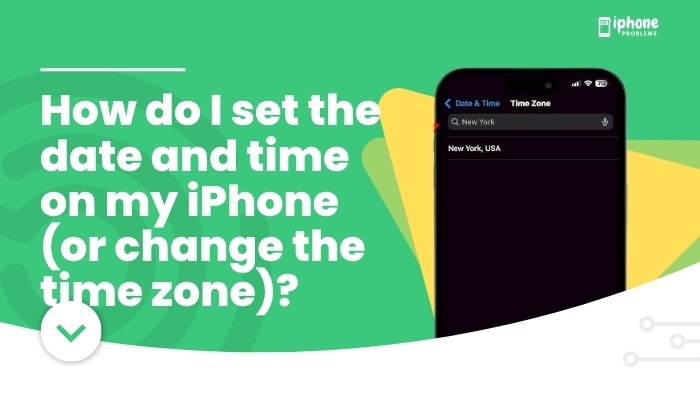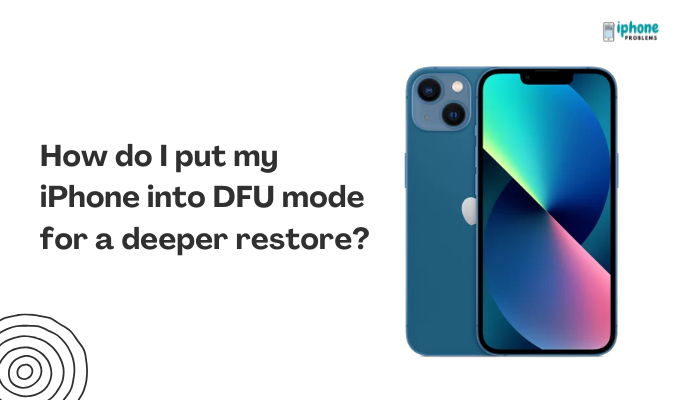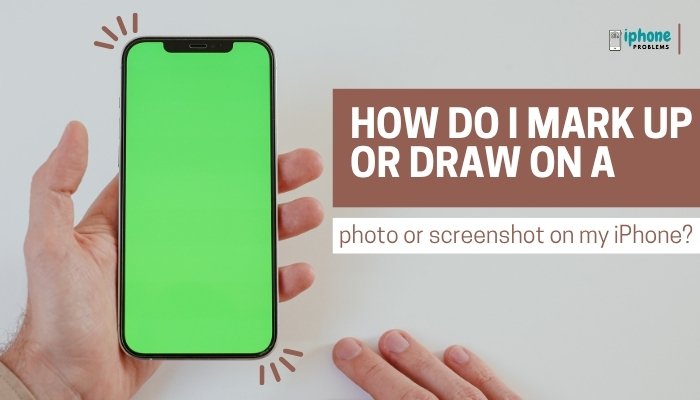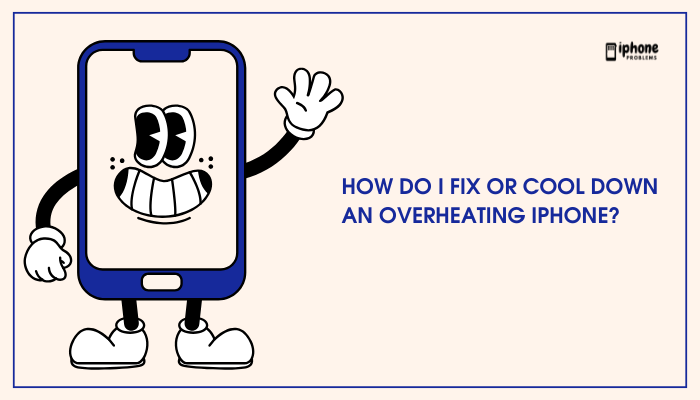Looking to bring your iPhone’s Lock Screen to life? You can personalize your iPhone by setting a Live Photo as your wallpaper. When you press and hold the Lock Screen, the image animates briefly, giving you a fun, interactive experience. While Apple doesn’t officially support setting GIFs directly as wallpapers, you can convert a GIF to a Live Photo and use that instead.
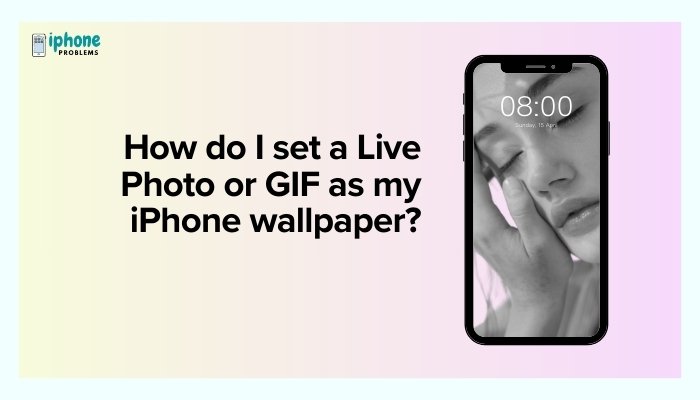
In this detailed guide, you’ll learn how to:
- Set a Live Photo as your iPhone wallpaper
- Convert a GIF to a Live Photo
- Understand limitations for Home Screen wallpapers
- Explore tips for optimizing animated wallpapers
🎞️ What Is a Live Photo?
A Live Photo captures 1.5 seconds of movement and sound before and after you press the shutter button. It behaves like a still image, but when you long-press it (on the Lock Screen or in Photos), it comes to life.
Only iPhones with 3D Touch or Haptic Touch (iPhone 6s and later) support Live Photo wallpapers on the Lock Screen.
📲 How to Set a Live Photo as Your iPhone Wallpaper
✅ Method 1: Set from the Photos App
- Open the Photos app.
- Go to the Albums tab and select Live Photos.
- Tap the Live Photo you want to use.
- Tap the Share icon (square with upward arrow).
- Scroll down and tap Use as Wallpaper.
- Tap Set, then choose:
- Set Lock Screen (Live effect only works here)
- Set Home Screen (Live effect won’t animate)
- Set Both
Make sure Live Photo is selected (not “Still”) before tapping Set.
✅ Method 2: Set from Settings
- Open Settings > Wallpaper.
- Tap Add New Wallpaper.
- Tap Photos > select the Live Photo.
- Tap Add, then choose Lock Screen, Home Screen, or Both.
You must long-press the Lock Screen to see the Live Photo animate. It doesn’t animate automatically or on the Home Screen.
🔁 Can You Use a GIF as Wallpaper?
Not directly.
iOS doesn’t support GIF files as wallpapers, but you can convert a GIF into a Live Photo and then use it on your Lock Screen.
🔄 How to Convert a GIF to a Live Photo
To use a GIF as wallpaper, first convert it to a Live Photo using a third-party app.
🔧 Use “intoLive” App (Free with in-app purchases)
- Download intoLive from the App Store.
- Open the app and allow photo access.
- Select a GIF, video, or burst from your library.
- Edit or crop as needed.
- Tap Make > choose No Repeat or repeat options (paid feature).
- Tap Save Live Photo.
Now go to the Photos app and follow the earlier steps to set this Live Photo as wallpaper.
🔋 Live Photo Wallpapers Only Work on the Lock Screen
Here are some limitations to keep in mind:
| Feature | Lock Screen | Home Screen |
| Still image | ✅ Yes | ✅ Yes |
| Live Photo animation | ✅ Yes (long press) | ❌ No |
| Sound with Live Photo | ❌ Not supported | ❌ Not supported |
| GIFs | ❌ Convert first | ❌ Convert first |
Animated wallpapers don’t work on the Home Screen; they will display as still images there.
📌 Tips for Best Results
- Use bright and sharp Live Photos — dark or blurry videos may look less appealing.
- Keep Live Photo length under 5 seconds for smooth animation.
- Mute your Live Photo (in editing mode) if you don’t want background noise.
- Consider using portrait-oriented photos for better screen fit.
- Avoid excessive movement in the frame; subtle motion works best for Live Wallpapers.
🛠️ Troubleshooting: Why Isn’t My Live Wallpaper Working?
If your Live Photo isn’t animating:
- Make sure it’s set to Live Photo, not Still or Perspective.
- Confirm you’re on the Lock Screen, not Home Screen.
- Long-press (Haptic Touch) the screen to activate the motion.
- Ensure Low Power Mode is off, as it disables Live effects:
- Go to Settings > Battery and toggle Low Power Mode off.
🎨 Bonus: Use Live Wallpapers from Apple
Apple provides a small collection of built-in animated wallpapers.
To access:
- Go to Settings > Wallpaper > Add New Wallpaper.
- Tap Live Photos or Featured.
- Scroll and choose one of Apple’s dynamic Live Wallpapers.
- Tap Add > Set Lock Screen.
These built-in options are optimized for battery and screen performance.
✅ Final Thoughts
While you can’t set a GIF directly as your iPhone’s wallpaper, converting it into a Live Photo allows you to bring your Lock Screen to life. Whether you’re using a favorite memory, a funny animation, or a calming nature loop, Live Photos offer a fun and creative way to personalize your iPhone.
Just remember: the animation only works on the Lock Screen and requires a long-press to activate. With tools like intoLive, setting a GIF as wallpaper is only a few steps away.
Meta Description:
Learn how to set a Live Photo or GIF as your iPhone Lock Screen wallpaper. Step-by-step guide includes converting GIFs, using Live Photos, and troubleshooting.