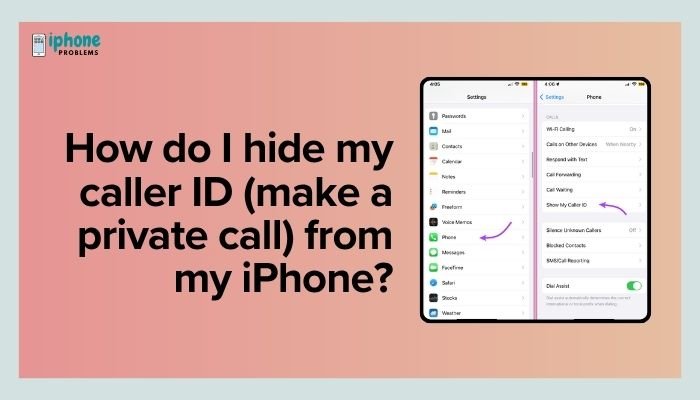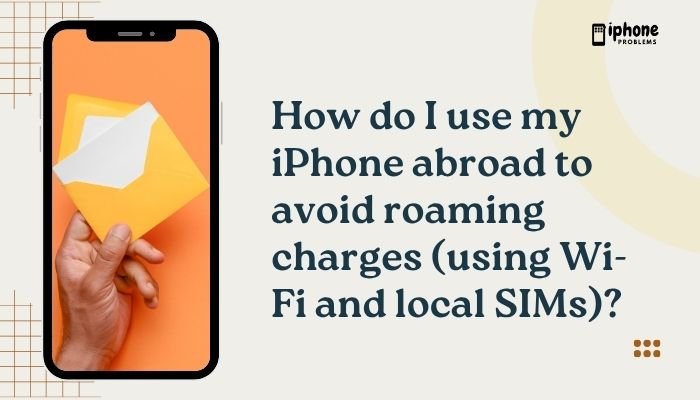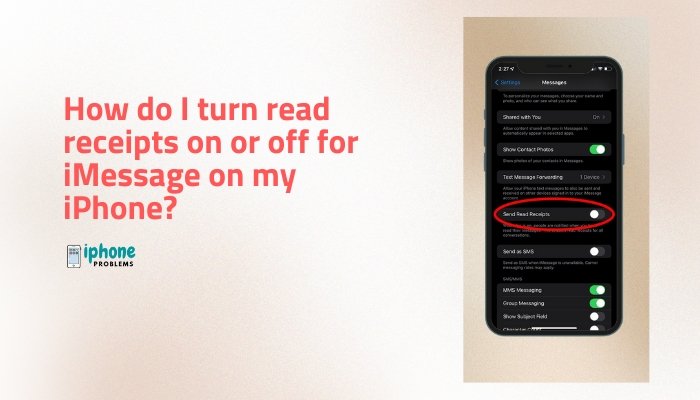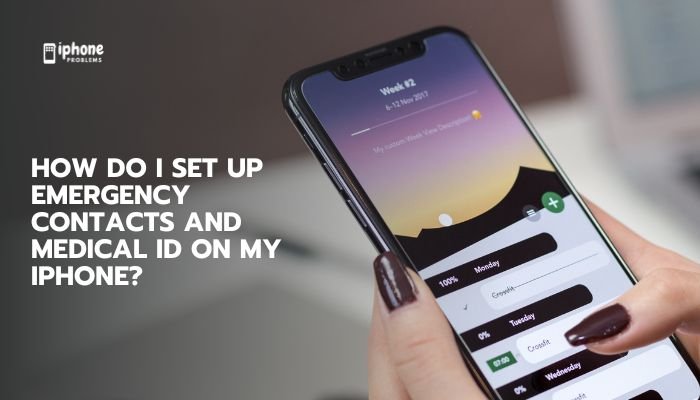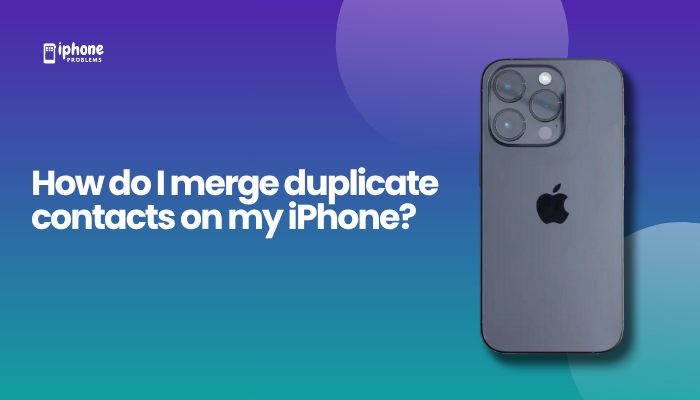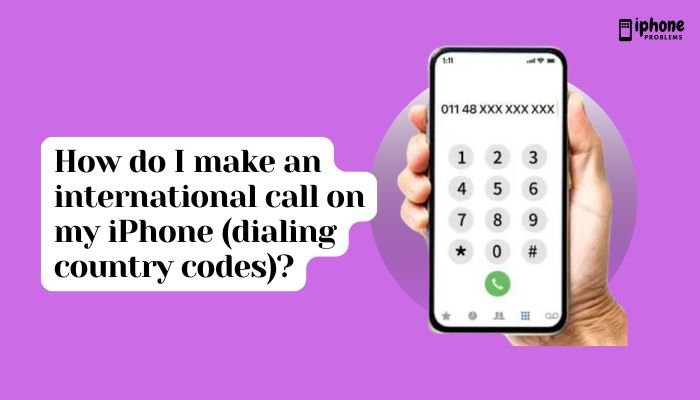Accurate date and time settings are essential for your iPhone to function properly. Everything from calendar reminders and alarms to iMessage and iCloud syncing depends on having the correct time and time zone. While your iPhone is usually set to automatically update the date and time based on your location, there are times when you may need to set it manually—especially when traveling or troubleshooting.
In this step-by-step guide, you’ll learn how to change the time, date, or time zone on your iPhone, what to do if these options are grayed out, and tips to fix incorrect time settings.
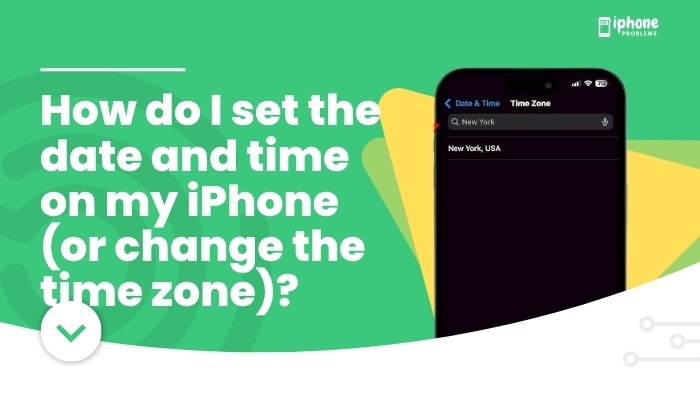
🕰️ How to Automatically Set Date and Time on iPhone
By default, your iPhone is set to “Set Automatically”, which uses location services and your carrier network to keep your time and date accurate.
✅ Steps to Enable Automatic Time Settings:
- Open the Settings app.
- Tap General.
- Tap Date & Time.
- Toggle Set Automatically to ON (green).
Your iPhone will now update the date, time, and time zone based on your location.
🌐 How to Manually Set Date and Time
If you want to enter a custom time or date (for testing or traveling), you’ll need to disable the automatic setting first.
✅ Steps to Set Time and Date Manually:
- Open Settings > General > Date & Time.
- Toggle OFF Set Automatically.
- Tap the Date or Time line.
- Use the scroll wheels to choose your preferred time and date.
Your changes take effect immediately.
⚠️ You may not see this option if Screen Time or restrictions are enabled—more on that below.
🌍 How to Change the Time Zone on iPhone
Whether you’re traveling abroad or want to schedule events in a different city, you can manually adjust your time zone.
✅ Steps to Change Time Zone:
- Go to Settings > General > Date & Time.
- Toggle OFF Set Automatically.
- Tap Time Zone.
- Enter the name of a city or region.
- Select the correct time zone from the list.
This updates your system clock and adjusts your calendar, reminders, and scheduled events accordingly.
🔐 Why Is “Set Automatically” Grayed Out?
Sometimes the Set Automatically toggle is disabled and can’t be turned off. Common reasons include:
Screen Time Restrictions Are Enabled
- If parental controls or device management settings are active, manual date/time changes may be locked.
To fix:
- Go to Settings > Screen Time.
- Tap Content & Privacy Restrictions.
- Enter your Screen Time passcode if prompted.
- Tap Location Services > System Services > Setting Time Zone.
- Make sure it’s turned ON.
Then go back and try disabling Set Automatically again.
Device Is Managed by an Organization
If your iPhone is issued by a school or employer, it may have Mobile Device Management (MDM) restrictions that prevent changing the time settings.
In this case, you’ll need to contact your IT administrator.
🧠 Why Use Manual Time Settings?
While it’s usually best to keep your iPhone set to automatic, manual adjustments can help in specific situations:
- Testing how apps behave in different time zones
- Troubleshooting incorrect event reminders
- Simulating future/past dates for screenshot or development
- Using your phone in areas with weak GPS signals or no service
🛠️ Troubleshooting Incorrect Time or Time Zone
If your iPhone shows the wrong time:
- Ensure Location Services are ON:
- Go to Settings > Privacy & Security > Location Services.
- Toggle ON Location Services.
- Scroll to System Services, and make sure Setting Time Zone is enabled.
- Restart your iPhone.
- Check for carrier or iOS updates under Settings > General > Software Update.
📆 Bonus Tip: Sync Time with Your Computer
When your iPhone is connected to a Mac or PC via USB, it can sometimes sync its time and date with the computer—especially if you’re restoring from backup or managing files.
Make sure your computer’s time is accurate to avoid conflicts.
📋 Summary Table
| Task | Steps |
| Enable automatic time | Settings > General > Date & Time > Set Automatically ON |
| Set time manually | Toggle OFF Set Automatically > Adjust date and time |
| Change time zone | Toggle OFF Set Automatically > Tap Time Zone > Search city |
| Fix grayed-out settings | Disable Screen Time restrictions or contact admin |
| Enable Location Services | Settings > Privacy > Location Services ON |
| Restore correct time | Restart device, check updates, re-enable GPS |
✅ Final Thoughts
Setting and managing the date, time, and time zone on your iPhone is crucial for keeping your device synced with your life. From calendar events and reminders to messaging and app updates, accurate time settings ensure your phone works as expected. While automatic settings are usually the best choice, iOS gives you full control when you need to make manual changes—whether you’re traveling, troubleshooting, or managing content across time zones.
Take a few moments to review your settings and enable Location Services to ensure your iPhone always shows the right time—wherever you are.
Meta Description:
Learn how to set or change the date, time, and time zone on your iPhone. Step-by-step guide for automatic and manual settings, including fixing grayed-out options.