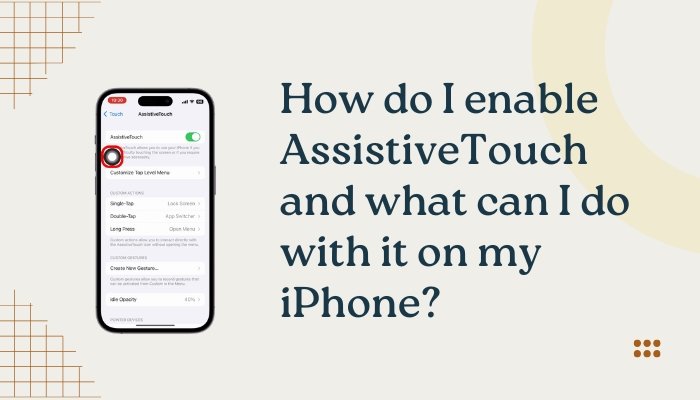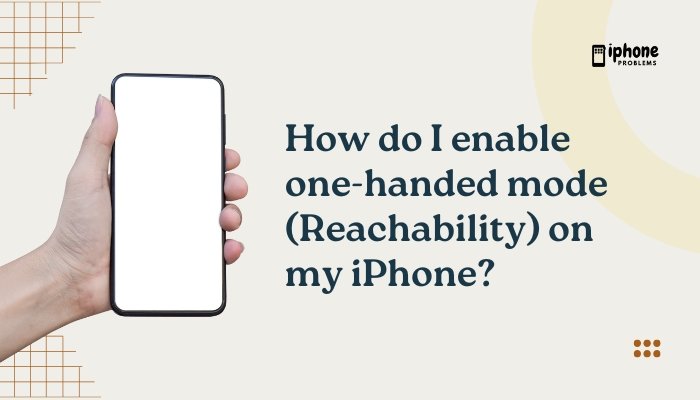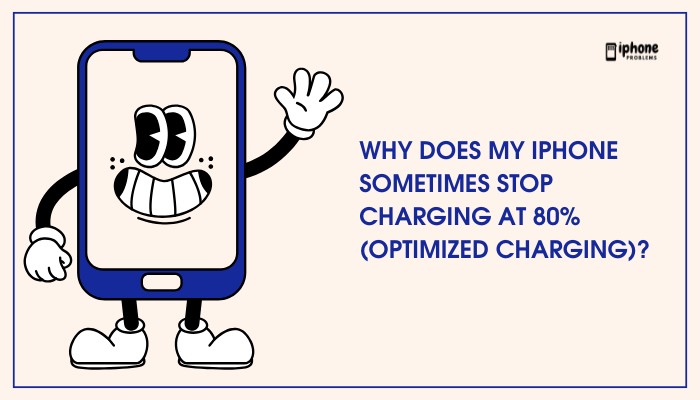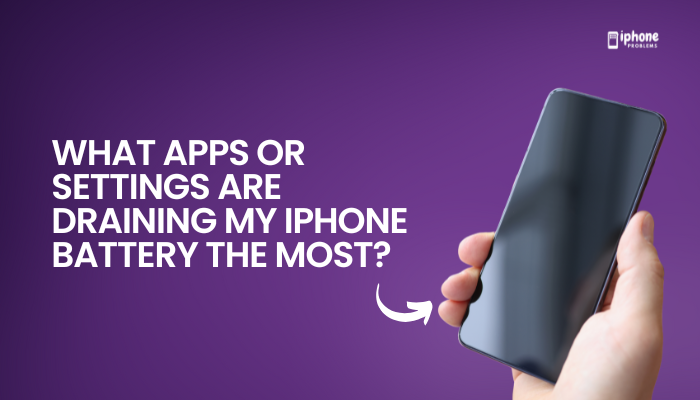Calling or messaging your most important contacts should be quick and effortless. Whether it’s your family, close friends, or business contacts, the iPhone offers built-in features to help you create contact favorites and set up speed dial-style access for them.
While iPhones don’t have a “speed dial” function in the traditional sense, Apple integrates quick-call capabilities through the Favorites tab in the Phone app, Widgets, and Siri Shortcuts. This guide explains step-by-step how to set up Favorites, add call and message shortcuts, and optimize your iPhone for instant communication.
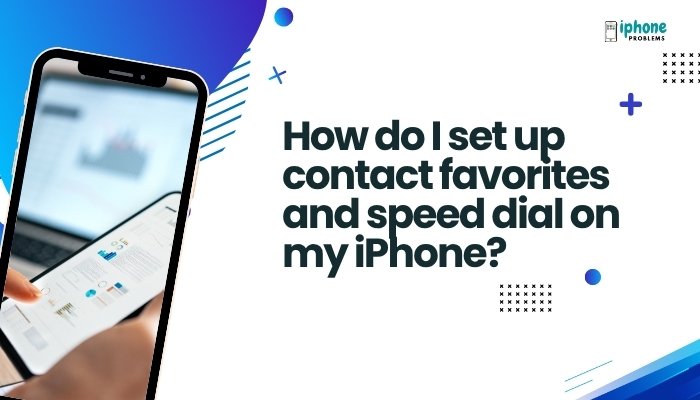
⭐ What Are Contact Favorites on iPhone?
The Favorites tab in the Phone app allows you to:
- Access frequently contacted people instantly
- Set specific actions for each contact (Call, Message, FaceTime, etc.)
- Prioritize people so they appear at the top of your call interface
Favorites act as a modern version of speed dial—one-tap access to your most important contacts.
✅ How to Add a Contact to Favorites on iPhone
📲 Step-by-Step Instructions:
- Open the Phone app.
- Tap the Favorites tab at the bottom-left.
- Tap the “+” (plus) icon at the top-left.
- Choose a contact from your list.
- Select the action you want to favorite:
- Call
- Message
- Video (FaceTime)
- Choose the number or email associated with that contact.
- The contact is now added to your Favorites list.
You can add the same person multiple times with different actions (e.g., one for calling, one for messaging).
🧹 How to Reorder or Remove Favorites
🧭 To Reorder:
- Go to Phone > Favorites.
- Tap Edit (top-left).
- Press and drag the three-line icon next to a contact to move them up or down.
- Tap Done.
🗑️ To Remove:
- Tap Edit.
- Tap the red minus (-) icon next to a contact.
- Tap Delete to remove them from Favorites.
⚡ Speed Dial-Like Alternatives on iPhone
While there’s no traditional number-based speed dial, Apple offers several effective shortcuts:
📞 Use the Phone App Favorites Tab
- Add a contact as explained above.
- Open Phone > Favorites and tap to instantly dial or message.
💬 Add a Contact Widget to the Home Screen (iOS 14+)
You can add the Contacts or Shortcuts widget to your Home Screen for true one-tap calling or texting.
📲 How to Add Contact Widget:
- Long-press on the Home Screen until apps jiggle.
- Tap the “+” icon (top-left).
- Search for Contacts or Shortcuts.
- Choose the Contacts widget and tap Add Widget.
- Place it on your Home Screen.
- Tap the widget > Choose Edit Widget > Select the contact you want.
Now you can call or message them with one tap from the Home Screen.
🗂️ Use Siri Shortcuts for Speed Dial
With Siri Shortcuts, you can create a voice or tap-based shortcut to call someone.
✅ How to Set Up a Shortcut:
- Open the Shortcuts app.
- Tap “+” > Add Action.
- Search for “Call” or “Message”.
- Choose the contact.
- Tap Next > Give your shortcut a name like “Call Mom”.
- Tap Done.
You can now say “Hey Siri, Call Mom” or tap the shortcut icon to call instantly.
👀 Ask Siri Directly
Without any setup, you can simply say:
- “Hey Siri, call Dad.”
- “Hey Siri, text Jane saying I’m on my way.”
If the contact is saved and Siri recognizes your request, the action is completed automatically.
👥 Use Recents and Siri Suggestions
- The Recents tab in the Phone app displays your most recent calls for quick redial.
- Siri may suggest frequent contacts in Spotlight Search, the App Switcher, or widgets.
These are dynamic and change based on your usage patterns.
📋 Summary Table
| Method | How It Works | Best For |
| Favorites Tab | Add frequent contacts for one-tap calling or messaging | Quick access inside the Phone app |
| Contacts Widget | Home Screen shortcut for calls/messages | Visual speed dial |
| Siri Shortcuts | Custom voice or tap triggers for specific contacts | Personalized automation |
| Ask Siri | Voice-controlled calling/messaging | Hands-free communication |
| Recents Tab | Shows last dialed numbers | Quick redialing |
🧠 Tips for Better Contact Management
- Use clear contact names (e.g., “Mom Mobile,” “Boss Office”) for easier Siri voice recognition.
- Add photos to contacts so widgets and call screens are easier to identify.
- Use custom ringtones for Favorites to identify calls without checking your phone.
- Combine Favorites with Do Not Disturb (Focus Mode) to allow calls from VIP contacts only.
✅ Final Thoughts
Setting up Favorites and speed-dial-like shortcuts on your iPhone helps you communicate faster and more efficiently with the people who matter most. Whether you’re using the Phone app’s Favorites tab, Home Screen widgets, or Siri voice commands, Apple offers multiple flexible options to turn your iPhone into a smarter communication tool.
Take a few minutes to set up your top contacts, and you’ll save time and avoid searching every time you need to make a call or send a quick message.
Meta Description:
Learn how to set up contact Favorites and speed dial options on your iPhone using the Phone app, widgets, and Siri Shortcuts. Step-by-step guide for fast, one-tap communication.