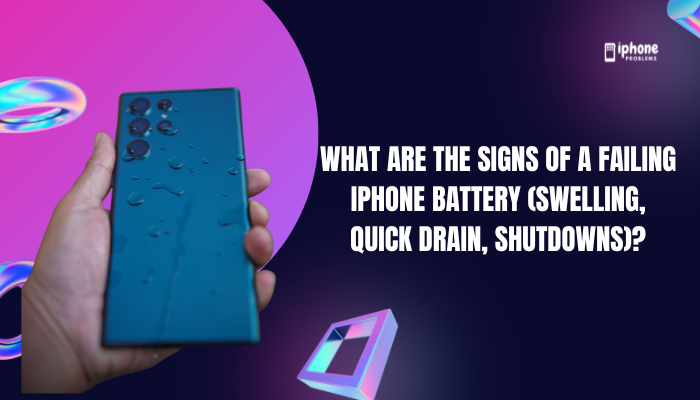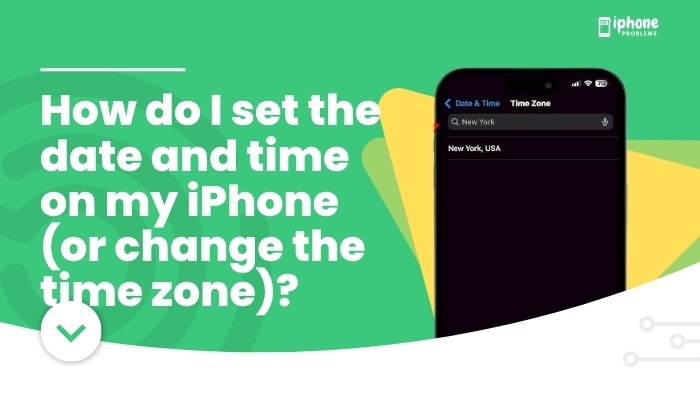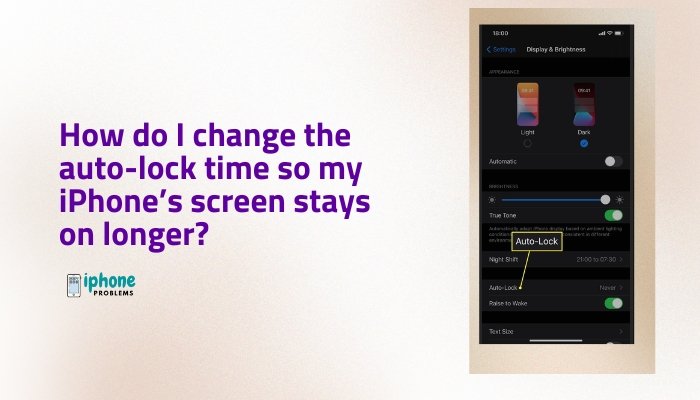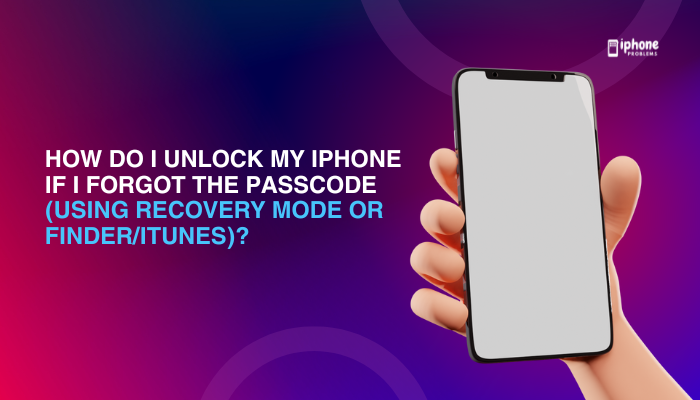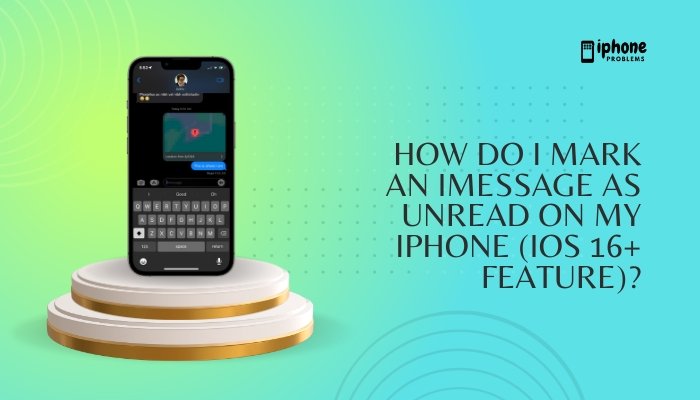Whether you prefer the classic 12-hour clock with AM and PM or the military-style 24-hour clock, your iPhone lets you choose the time format that works best for you. Changing the clock format is simple and applies system-wide—including the Lock Screen, Status Bar, Calendar app, and Clock app.
In this complete guide, you’ll learn how to switch between 12-hour and 24-hour time format, what each setting affects, and troubleshooting tips if the option is missing or not working.
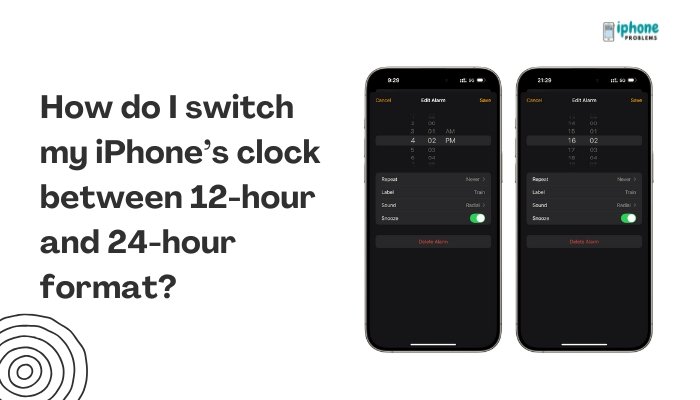
🕰️ What Are 12-Hour and 24-Hour Time Formats?
- 12-Hour Format: Displays time with AM/PM, e.g., 7:30 AM, 6:45 PM.
- 24-Hour Format: Displays time from 00:00 to 23:59, e.g., 07:30, 18:45.
Many users outside the U.S. prefer 24-hour time for clarity and simplicity, while 12-hour format is standard in countries like the United States, Canada, and Australia.
📲 How to Switch Between 12-Hour and 24-Hour Time on iPhone
✅ Steps to Change Time Format:
- Open the Settings app.
- Tap General.
- Tap Date & Time.
- Toggle the 24-Hour Time switch:
- ON: Enables 24-hour (military) time format.
- OFF: Switches to 12-hour format with AM/PM.
Your iPhone will update the system clock immediately across all apps and screens.
✅ This change affects the Status Bar, Lock Screen, World Clock, Calendar, and Clock widget.
🔧 Can’t Find the 24-Hour Time Option?
If the toggle is missing or grayed out, it may be due to:
Region Settings
Some regions default to a specific time format and may hide or limit the toggle.
How to Change Region:
- Go to Settings > General > Language & Region.
- Tap Region.
- Select a country that supports both formats (e.g., United Kingdom, Germany).
- Tap Done and confirm the change.
After changing the region, revisit Settings > General > Date & Time—the 24-Hour Time toggle should now appear.
Screen Time Restrictions
If parental controls are enabled, some settings may be restricted.
How to Check:
- Go to Settings > Screen Time.
- Tap Content & Privacy Restrictions.
- Disable restrictions temporarily or allow system setting changes.
Then check the Date & Time settings again.
🌍 iPhone Time Format in Other Apps
Here’s how your chosen time format appears across key iPhone apps:
| App | 12-Hour Format | 24-Hour Format |
| Clock | 6:30 AM, 9:45 PM | 06:30, 21:45 |
| Calendar | 7:00 PM – 8:00 PM | 19:00 – 20:00 |
| Lock Screen | 10:15 AM | 10:15 |
| Status Bar | 3:22 PM | 15:22 |
| Reminders | Due at 1:00 PM | Due at 13:00 |
This change helps in maintaining consistency for travel schedules, work shifts, or if you’re simply more comfortable reading time in one format.
🧠 Why Use 24-Hour Format?
The 24-hour format is favored in:
- Military and aviation
- Healthcare (e.g., medication times)
- International travel (flight/train schedules)
- Scientific and technical environments
It eliminates confusion between AM and PM, making it easier to avoid time-related mistakes.
🔄 How to Switch Back
Changing the time format back is just as easy:
- Open Settings > General > Date & Time.
- Toggle 24-Hour Time OFF to return to the 12-hour format.
Your clock will now display AM and PM designations again.
🧩 Bonus Tip: Use World Clock for Both Formats
If you want to compare both time formats without changing your system setting:
- Open the Clock app.
- Tap the World Clock tab.
- Add a city from a country using a different format.
- View both 12-hour and 24-hour clocks side by side.
This is especially useful for international calls, meetings, or remote work.
🔐 Does This Change Affect Alarms and Timers?
No. Changing the time format will not affect alarm times or scheduled reminders. The actual timing remains the same—only the way it’s displayed changes.
For example:
- An alarm set for 6:00 AM will still go off at that time, whether displayed as 06:00 or 6:00 AM.
📋 Summary Table
| Task | Steps |
| Change to 24-hour clock | Settings > General > Date & Time > Toggle ON 24-Hour Time |
| Change back to 12-hour | Toggle OFF 24-Hour Time |
| Missing toggle? | Change Region under Settings > Language & Region |
| Affected areas | Status Bar, Lock Screen, Calendar, Clock app |
| Doesn’t affect | Alarm times, Reminder alerts |
| Advanced use | Use World Clock to compare formats |
✅ Final Thoughts
Switching between 12-hour and 24-hour time formats on your iPhone is a simple but powerful customization. It can help improve clarity, reduce scheduling mistakes, and match regional or personal preferences. Whether you’re an international traveler, a military worker, or just someone who prefers a cleaner display, the toggle is right at your fingertips in your Date & Time settings.
If the setting doesn’t appear, just adjust your region or check for restrictions—and you’ll be back in control of your time format in seconds.
Meta Description:
Learn how to switch your iPhone’s clock between 12-hour and 24-hour time formats. Full step-by-step guide with region settings, troubleshooting, and app impact details.