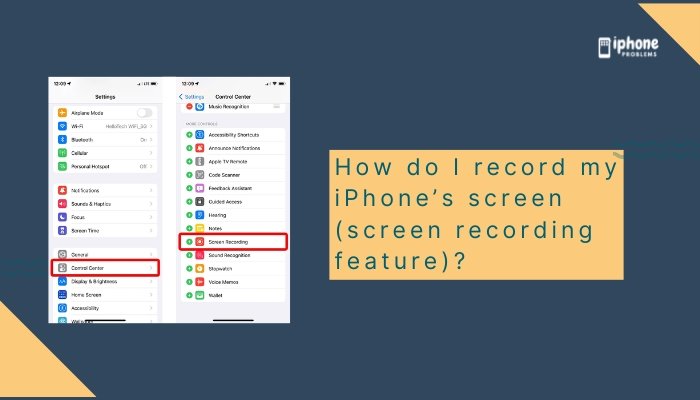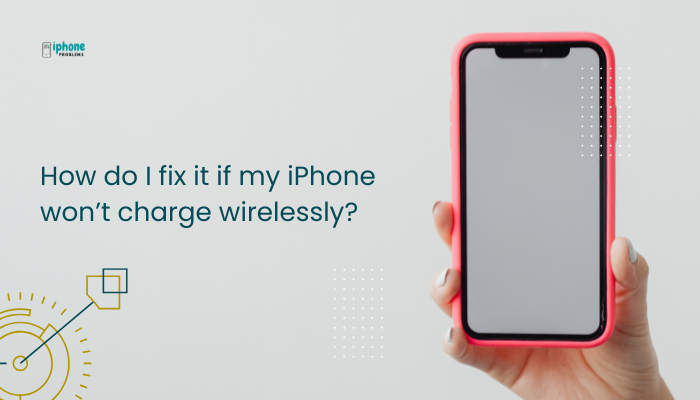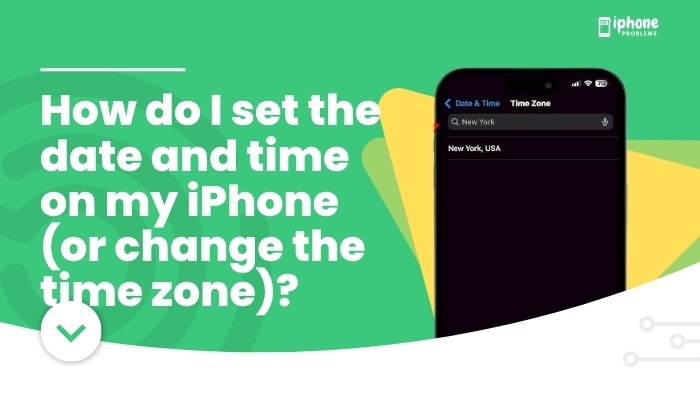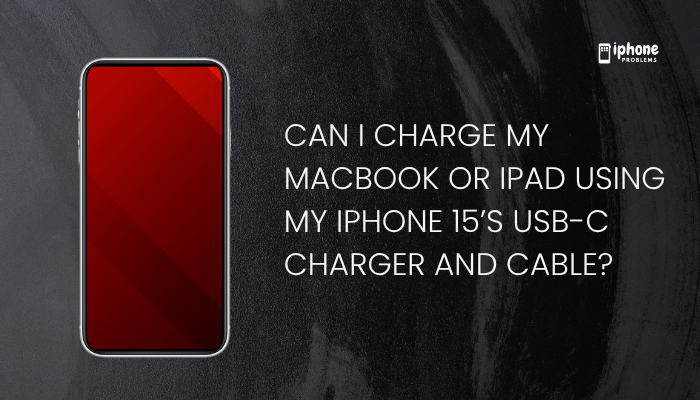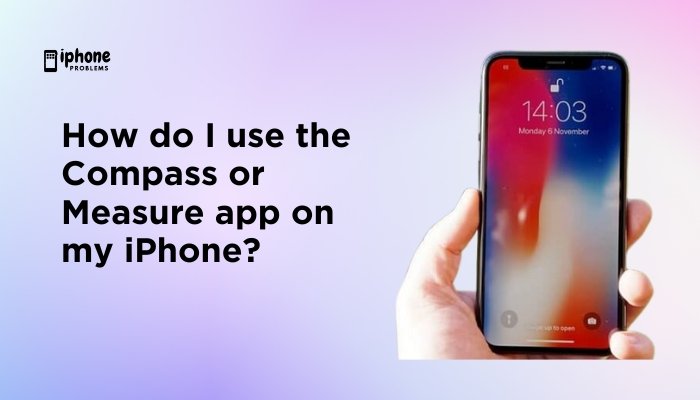Knowing how to turn off or restart your iPhone is a basic but essential skill. Whether your phone is acting up, you’re saving battery, or preparing for travel or repairs, powering off and restarting your iPhone can solve many minor glitches and performance issues.
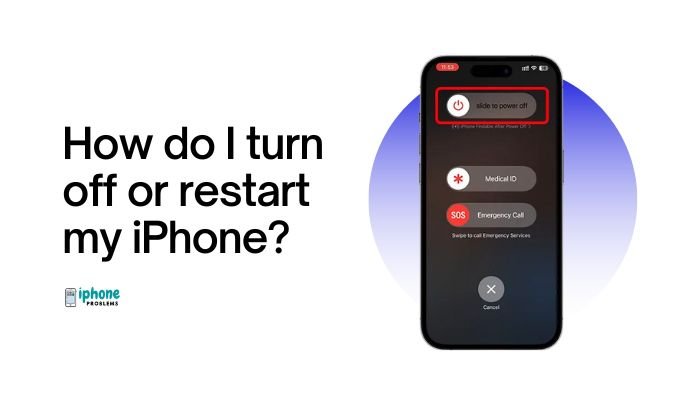
While the process is simple, it varies slightly depending on your iPhone model — especially between older models with a Home button and newer models with Face ID.
This detailed guide covers how to turn off, restart, and force restart your iPhone, plus troubleshooting tips and use cases for each method.
🔹 What’s the Difference Between Turning Off, Restarting, and Force Restarting?
- Turning off your iPhone powers it down completely. It stops running all background processes and applications.
- Restarting involves turning your iPhone off and then back on. It’s useful for refreshing memory and resolving software issues.
- Force restarting is a hard reboot used when your iPhone is frozen or unresponsive.
✅ How to Turn Off Your iPhone
🔸 For iPhones With Face ID (No Home Button)
These include:
- iPhone X
- iPhone 11, 12, 13, 14, 15 series
Steps:
- Press and hold the Side button and either Volume Up or Volume Down button at the same time.
- The “slide to power off” screen will appear.
- Swipe the power slider to the right.
- The screen will go black, indicating that the device is now powered off.
Tip: If you keep holding the buttons too long, it may activate the Emergency SOS feature. Release the buttons once the power-off slider appears.
🔸 For iPhones With a Home Button
These include:
- iPhone SE (2nd/3rd generation)
- iPhone 6, 6s, 7, 8
Steps:
- Press and hold the Side button (or Top button on older models).
- When the “slide to power off” slider appears, swipe it.
- Your iPhone will shut down completely.
🔸 Alternate Method (All iPhones)
If your buttons aren’t working:
- Open the Settings app.
- Tap General.
- Scroll to the bottom and tap Shut Down.
- Swipe the slider to turn off your device.
This method is great if you want to shut down your phone without using physical buttons.
✅ How to Turn Your iPhone Back On
To restart your iPhone after turning it off:
- Press and hold the Side (or Top) button until the Apple logo appears.
- Release the button.
- Your iPhone will boot up and return to the Lock Screen.
If the screen stays black, try charging your phone — the battery may be drained.
🔁 How to Restart Your iPhone Normally
Restarting means turning your iPhone off and then back on again. Use the same instructions above to power it off, then turn it back on using the Side or Top button.
Restarting is helpful when:
- Apps are lagging or crashing
- Cellular or Wi-Fi connections are unstable
- iOS updates require a reboot
🔄 How to Force Restart Your iPhone (When It’s Frozen or Unresponsive)
A force restart (also called a hard reset) is useful if your screen is frozen, your iPhone won’t respond to taps or swipes, or it appears stuck during startup.
🔸 For iPhone 8 and Later (including Face ID models)
- Quickly press and release the Volume Up button.
- Quickly press and release the Volume Down button.
- Press and hold the Side button until the Apple logo appears.
- Release the button once you see the logo.
🔸 For iPhone 7 and 7 Plus
- Press and hold the Volume Down button and the Side button together.
- Keep holding both buttons until you see the Apple logo.
- Release the buttons.
🔸 For iPhone 6s, 6s Plus, and iPhone SE (1st Gen)
- Press and hold the Home button and Top/Side button at the same time.
- Keep holding until the Apple logo appears.
- Release both buttons.
Force restarting does not erase your data — it simply reboots the device.
🛠️ Troubleshooting: iPhone Won’t Turn Off or Restart?
Try These Fixes:
- Unresponsive buttons? Use the Settings > General > Shut Down method.
- Battery dead? Plug in your iPhone and let it charge for at least 15 minutes, then try powering on again.
- Still stuck? Force restart using the model-specific instructions above.
- Software issues? Update iOS by going to Settings > General > Software Update when back online.
📌 Summary Table
| Task | iPhones with Face ID | iPhones with Home Button |
| Turn Off | Side + Volume Button → Slide | Hold Side/Top Button → Slide |
| Restart | Turn Off, then Hold Side Button | Same |
| Force Restart | Vol Up → Vol Down → Hold Side Button | Hold Vol Down + Side (iPhone 7), or Home + Side/Top (older models) |
🧠 When Should You Restart or Turn Off Your iPhone?
- After a software update
- When your iPhone is sluggish or overheating
- If apps or features start malfunctioning
- To save battery during long periods of non-use
- Before handing the phone over for repair or resale
✅ Final Thoughts
Restarting or turning off your iPhone is one of the simplest yet most effective ways to keep your device running smoothly. Whether you’re using the latest Face ID model or a classic Home button iPhone, you now know exactly how to power down, restart, or force reboot when necessary.
Keeping your iPhone updated, maintaining battery health, and restarting periodically are all smart habits for better performance and fewer bugs.