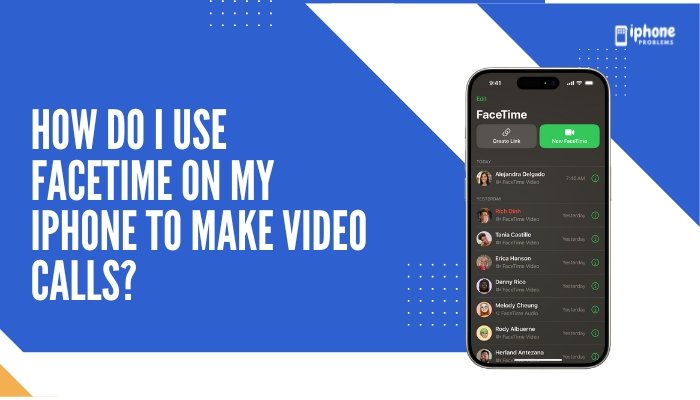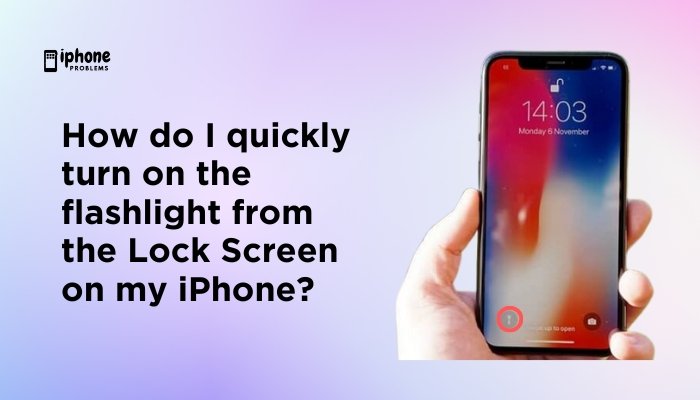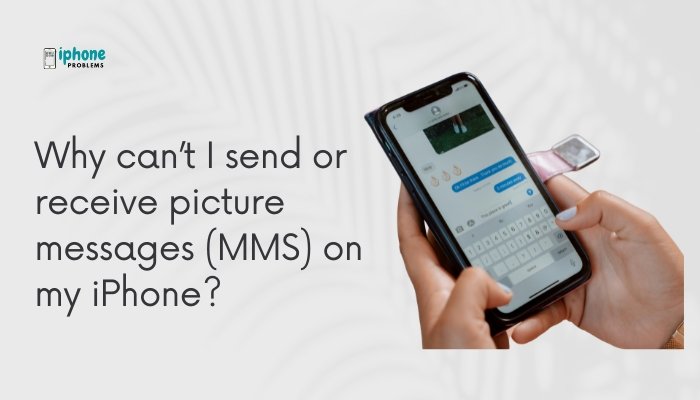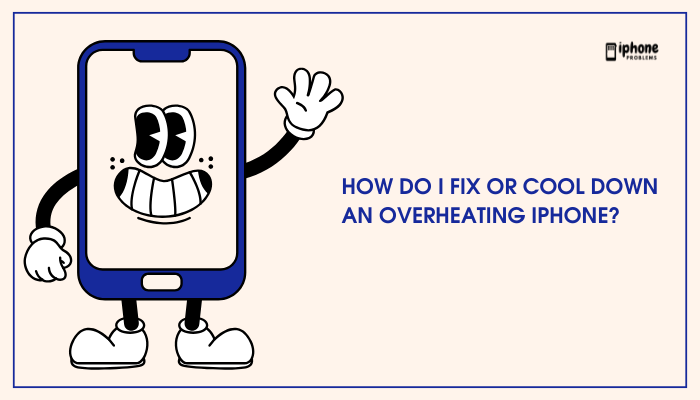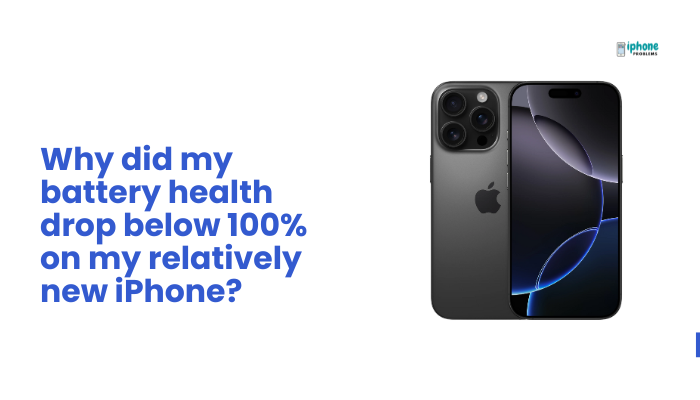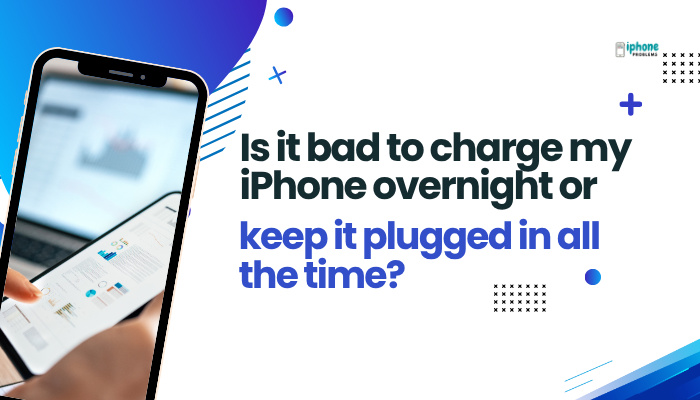Read receipts are a handy iMessage feature that lets others know when you’ve seen their message—and vice versa. When read receipts are turned ON, the sender sees “Read” beneath the message they sent to you. When turned OFF, they only see “Delivered.” While some users appreciate the transparency, others prefer privacy.
Whether you want to enable or disable read receipts globally or for specific contacts, this guide will walk you through every step, explain how it works, and offer tips for customizing your iMessage experience on iPhone.
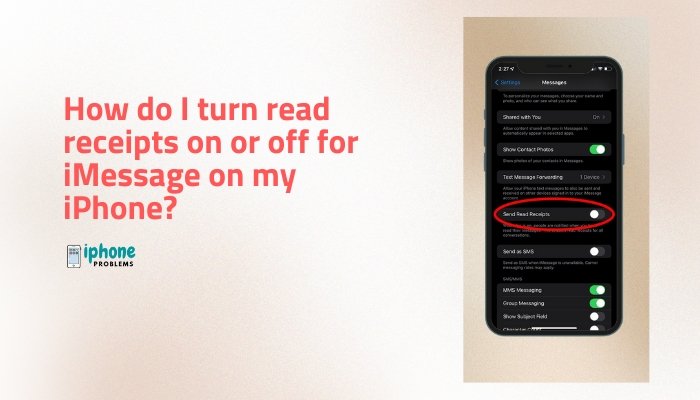
📱 What Are Read Receipts in iMessage?
| Feature | Description |
| Read Receipts | A notification showing the exact time you viewed an iMessage |
| “Read” Indicator | Appears beneath the sender’s message once you’ve opened the conversation |
| “Delivered” Indicator | Message has arrived but hasn’t been read yet (or read receipts are off) |
🔵 Read receipts only apply to iMessages, not SMS (green bubble messages sent to non-Apple users).
✅ How to Turn Read Receipts ON or OFF for All Contacts
Step-by-Step:
- Open the Settings App
- Find and tap Settings on your iPhone Home Screen.
- Tap Messages
- Scroll down and select the Messages section.
- Scroll to “Send Read Receipts”
- You’ll see a toggle next to Send Read Receipts.
- Toggle ON or OFF
- ON (green): Others will see when you’ve read their messages.
- OFF (gray): Others will not know when you’ve read their messages.
Changes apply to all iMessage conversations unless you’ve customized individual threads (explained below).
👤 How to Turn Read Receipts ON or OFF for Individual Contacts
iOS allows granular control—so you can keep read receipts on for family, and off for work contacts, for example.
Here’s how:
- Open the Messages App
- Tap on the conversation for which you want to change the setting.
- Tap the Contact’s Name or Icon
- This is located at the top of the screen in the message thread.
- Tap the “Info” Button (ℹ️)
- This opens the contact or group message details.
- Toggle “Send Read Receipts” ON or OFF
- This overrides the global setting for just this conversation.
✅ You’ll see the toggle only for iMessages, not SMS/MMS (green bubble messages).
🧠 Read Receipts vs. Delivery Status
| Indicator | Meaning |
| Delivered | Message reached your device, but hasn’t been opened (or read receipts are off) |
| Read | You’ve opened the message and read receipts are ON |
| No Status | Likely an SMS (green bubble), or the recipient is offline or has blocked you |
🔄 When Do Read Receipts Update?
- They update only when you open the message thread in the Messages app.
- Scrolling past a message in a notification does not trigger a read receipt.
- Using Preview or Quick Reply from Notification Center may trigger read receipts depending on your iOS version.
🛠️ Troubleshooting Read Receipt Issues
Not Seeing “Read” Even Though You Enabled It?
- Ensure both you and the recipient are using iMessage.
- Make sure the recipient has “Send Read Receipts” enabled.
- Confirm your device is connected to Wi-Fi or mobile data.
Read Receipts Not Turning Off?
- Close the Messages app and reopen it.
- Reboot your iPhone.
- Update iOS via Settings > General > Software Update if needed.
🧩 Can You Turn Off Read Receipts on Mac or iPad Too?
Yes. If you use iMessage across devices, changes made on your iPhone do not automatically apply to other Apple devices like Macs or iPads. You need to adjust settings on each device.
On Mac:
- Open the Messages app.
- Click Messages > Settings > iMessage tab.
- Uncheck or check Send Read Receipts.
🧠 Privacy and Etiquette Tips for Read Receipts
- Turn off read receipts for professional or business contacts where you need more response time.
- Keep read receipts on for close friends or family if you want them to know you’re attentive.
- Use Do Not Disturb or Focus Mode to control when you receive messages, not just how you respond.
📋 Summary Table
| Action | Where to Change It |
| Turn read receipts ON/OFF globally | Settings > Messages > Send Read Receipts |
| Change read receipts per contact | Messages > Tap contact > Info > Toggle Send Read Receipts |
| Check if message was read | Look for “Read” under the last message |
| Turn off for privacy | Toggle off globally or per conversation |
| Applies to | iMessages only (blue bubbles) |
| Requires | Internet connection and iOS 10 or newer |
✅ Final Thoughts
Read receipts are a powerful messaging feature—whether you want to show prompt communication or maintain your privacy. Apple gives you full control: enable it globally, or fine-tune it per contact to suit your communication style.
By managing your read receipt settings thoughtfully, you can balance transparency and discretion—ensuring that your iMessage experience works exactly the way you want.
Meta Description:
Learn how to turn read receipts on or off for iMessage on your iPhone. Includes step-by-step instructions for global and individual contact settings, privacy tips, and troubleshooting.