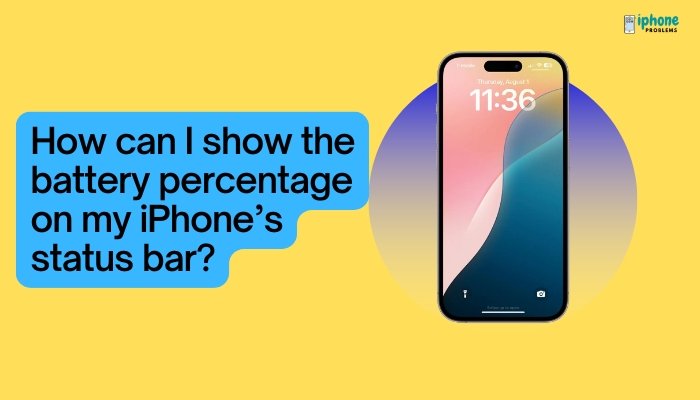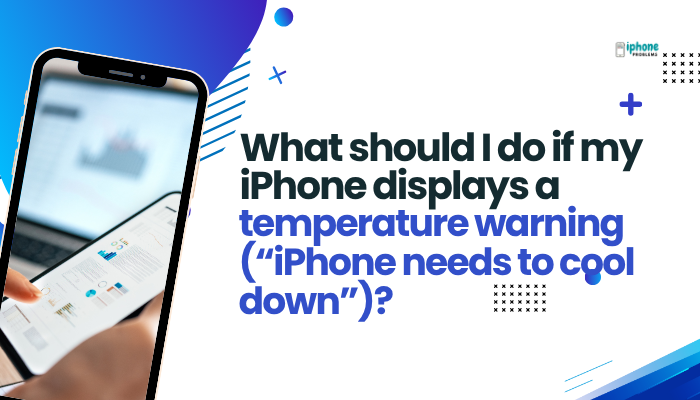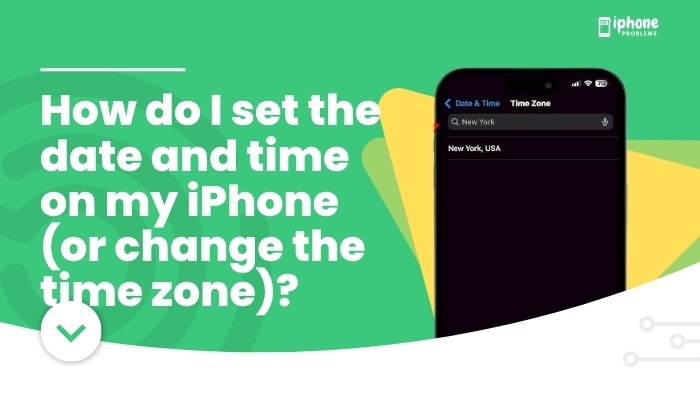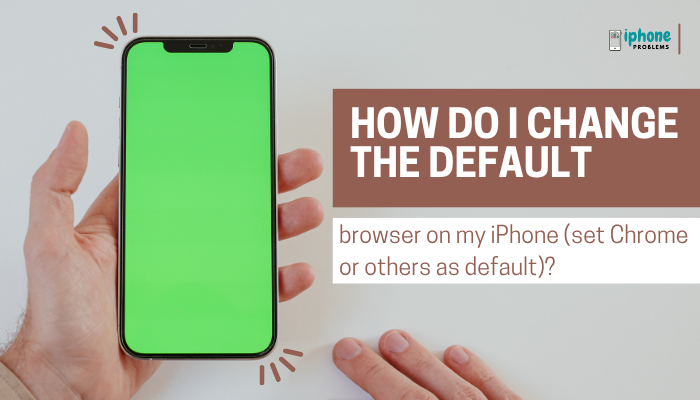Your iPhone isn’t just a communication and entertainment device—it’s also a built-in flashlight that can be turned on in seconds whenever you need light in dark environments. Whether you’re trying to find your keys at night or navigate during a power outage, the LED flash on the back of your iPhone doubles as a convenient torch.
In this comprehensive guide, you’ll learn how to turn the flashlight on or off, adjust the brightness, access it quickly from the Lock Screen, Control Center, or Siri, and get troubleshooting tips if the flashlight isn’t working.

🔦 What Is the Flashlight Feature on iPhone?
The iPhone flashlight uses the rear camera’s LED flash to provide a constant beam of light. Unlike the flash used for photography, this light remains on until you turn it off manually. It’s safe to use and highly energy-efficient.
✅ How to Turn On the Flashlight on iPhone
There are several quick and easy ways to use your iPhone as a flashlight:
📲 Method 1: Using the Control Center
This is the most common method.
For iPhones with Face ID (no Home button):
- Swipe down from the top-right corner of the screen.
- Tap the flashlight icon 🔦.
- The flashlight will turn on instantly.
For iPhones with a Home button:
- Swipe up from the bottom edge of the screen.
- Tap the flashlight icon 🔦.
To turn it off, tap the flashlight icon again.
🔒 Method 2: From the Lock Screen
Even when your phone is locked, you can quickly turn on the flashlight.
For Face ID models:
- Press and hold the flashlight icon at the bottom-left of the Lock Screen.
- Release your finger once you feel the haptic feedback—light is now on.
- Tap and hold again to turn it off.
Tip: You don’t need to unlock your iPhone—just tap and hold the flashlight icon directly.
🗣️ Method 3: Ask Siri
You can use voice commands to toggle the flashlight.
Examples:
- “Hey Siri, turn on the flashlight.”
- “Hey Siri, turn off the flashlight.”
This is hands-free and perfect when your hands are full or dirty.
🎚️ Method 4: Use Control Center for Brightness Adjustment
You can adjust the intensity of the flashlight using Haptic Touch.
Steps:
- Open the Control Center.
- Press and hold the flashlight icon.
- A brightness slider appears with five levels.
- Slide up or down to increase or decrease brightness.
This feature is helpful for customizing the light intensity based on your environment (e.g., dim indoors vs. bright outdoors).
🔁 Quick Summary of Flashlight Access Methods
| Method | How-To |
| Control Center | Swipe down (Face ID) or up (Touch ID), tap flashlight icon |
| Lock Screen | Press and hold flashlight icon |
| Siri | “Hey Siri, turn on/off the flashlight” |
| Brightness control | Haptic Touch the flashlight icon in Control Center |
🔧 How to Add Flashlight to Control Center (If Missing)
If the flashlight icon isn’t visible in Control Center, you can add it manually.
Steps:
- Open Settings > Control Center.
- Scroll to More Controls.
- Tap the green + next to Flashlight.
- Reorder it by dragging the ☰ icon if needed.
Now it will always be available in the Control Center.
🛠️ Troubleshooting Flashlight Issues
If your flashlight won’t turn on, try the following:
Close the Camera App
- The flashlight and camera flash share the same LED light.
- If the Camera app is open or in use, it may block the flashlight.
Restart Your iPhone
- Minor software glitches can cause flashlight issues.
Check for Software Updates
- Go to Settings > General > Software Update.
- Install any available updates that may fix bugs.
Reset Settings (if needed)
- Go to Settings > General > Transfer or Reset iPhone > Reset > Reset All Settings.
- This won’t delete data but will reset system settings.
If problems persist, the flashlight hardware might be damaged—visit an Apple Store or authorized service provider.
💡 Tips for Using Flashlight More Efficiently
- Avoid overheating: Don’t use the flashlight for extended periods—it may cause the device to warm up.
- Use Shortcuts app: Create custom flashlight routines (e.g., auto turn-off after 1 minute).
- Battery saver: Lower flashlight brightness to extend battery life if needed.
- Emergency use: Combine flashlight with SOS or Emergency features for visibility at night.
🧾 Final Thoughts
The iPhone flashlight is one of the most underrated and useful features—always ready in your pocket. With multiple ways to activate it, including the Lock Screen, Control Center, and Siri, turning your iPhone into a torch is both fast and intuitive.
Whether you need to light your path, find something in the dark, or simply brighten up your surroundings, your iPhone is always ready to shine.
Meta Description:
Learn how to use your iPhone as a flashlight or torch. Step-by-step guide to turn it on via Control Center, Lock Screen, or Siri, plus brightness control and troubleshooting tips.