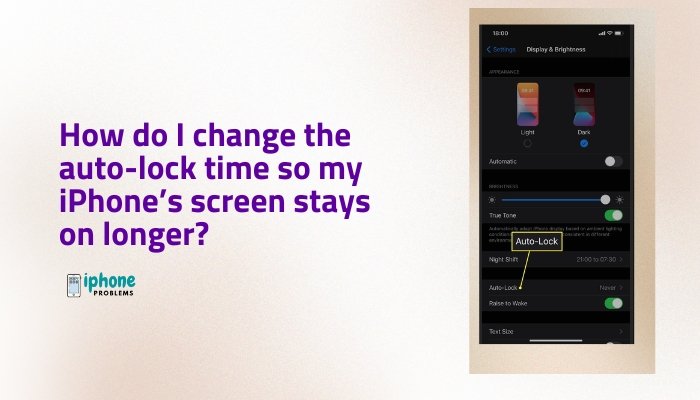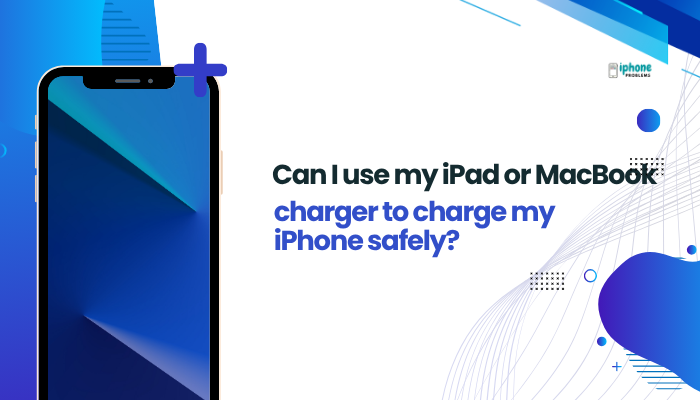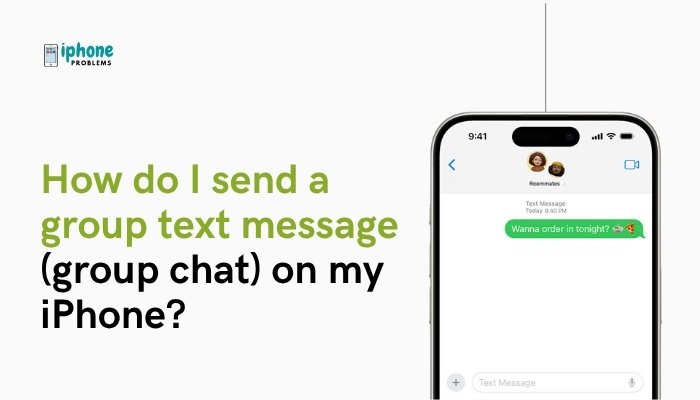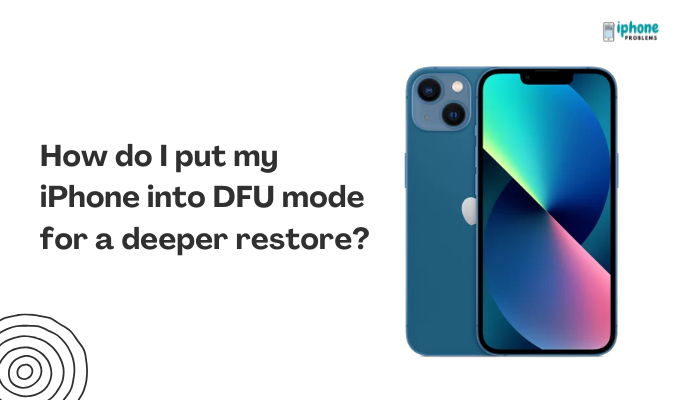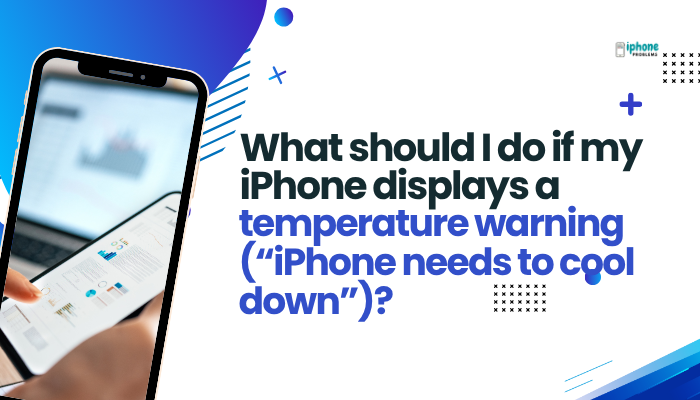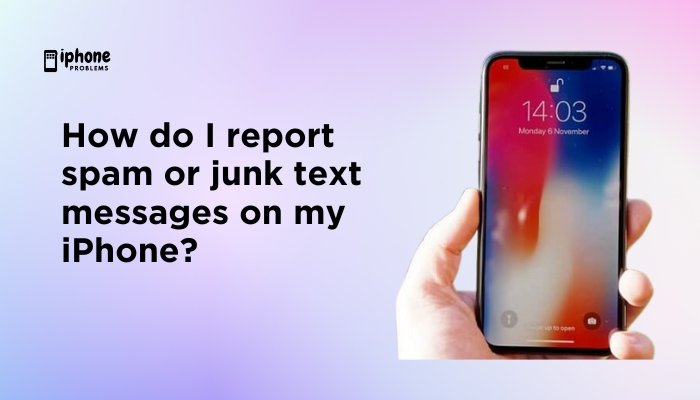With iOS 14 and later, Apple introduced the App Library — a smart, organized space that houses all your installed apps. Whether you’re trying to find a hidden app, clean up your Home Screen, or just want a better way to manage apps without deleting them, the App Library is the perfect tool.

This comprehensive guide will show you how to access and use the App Library, find hidden or unused apps, search, and launch apps, and even hide or unhide apps from your Home Screen.
📚 What Is the App Library?
The App Library is located at the end of your Home Screen pages and contains all your installed apps, sorted automatically into smart folders like:
- Suggestions
- Recently Added
- Social
- Utilities
- Entertainment
- Productivity & Finance
- Health & Fitness
Each folder updates dynamically based on how you use your apps.
📲 How to Access the App Library
- From your Home Screen, swipe left all the way until you reach the last page.
- You’ll see the App Library screen.
There’s no need to scroll through every Home Screen page anymore—just go straight to the App Library and search or browse.
🔍 How to Find Hidden or Unused Apps in the App Library
✅ Option 1: Use the Search Bar
- On the App Library page, swipe down or tap the search bar at the top.
- Type the name of the app you’re looking for.
- Tap the app from the results to open it.
This is the fastest way to locate hidden apps, such as ones you’ve removed from the Home Screen.
✅ Option 2: Browse App Categories
If you don’t remember the app’s name:
- Scroll through the folders like Social, Utilities, or Entertainment.
- Tap on a folder to expand and view all apps in that category.
- Tap the app to launch it.
Apps are auto-grouped by type using the App Store categories.
✅ Option 3: Check the “Recently Added” Section
Looking for an app you just downloaded?
- Go to the Recently Added folder at the top of the App Library.
- It shows your newest app downloads and recently used apps.
📦 How to Remove Apps from Home Screen Without Deleting Them
If you want to declutter your Home Screen but keep the app installed:
- Long-press the app on the Home Screen.
- Tap Remove App.
- Choose Remove from Home Screen.
The app will now only appear in the App Library.
You can still find and use it by:
- Searching in App Library
- Asking Siri to open it
- Re-adding it to the Home Screen later
↩️ How to Add Apps Back to the Home Screen
If you want to restore an app from the App Library:
Method 1: Drag from App Library
- Go to the App Library.
- Long-press the app icon.
- Drag it left onto your Home Screen.
- Drop it in the desired location.
Method 2: Use Search
- Swipe down on the App Library to access search.
- Find the app, then long-press the icon.
- Choose Add to Home Screen.
⚙️ How to Automatically Send New Apps to App Library Only
Prefer a minimalist Home Screen?
- Go to Settings > Home Screen.
- Under New App Downloads, select:
- App Library Only – apps won’t appear on Home Screen
- Add to Home Screen – default option
You can always access your apps in the App Library, even if they don’t show on the main screens.
🧠 Tips for Using the App Library Effectively
- Long-press and drag apps into folders or back to the Home Screen for better organization.
- Use Siri Suggestions in the App Library to quickly access frequently used apps.
- Unused apps don’t clutter your screen but are always available in the App Library.
- Search alphabetically by swiping down in the App Library for a full A-Z list of apps.
🧹 How to Identify and Delete Unused Apps
Check Usage:
- Go to Settings > General > iPhone Storage.
- Scroll down to see apps sorted by last used and storage usage.
- Delete or offload rarely used apps.
Offload Unused Apps Automatically:
- Go to Settings > App Store.
- Toggle on Offload Unused Apps.
- iOS will automatically remove app data (but keep documents/settings) for unused apps.
They’ll remain visible in the App Library or Home Screen with a cloud download icon.
🧾 Summary Table
| Task | How-To |
| Access App Library | Swipe left to last Home Screen |
| Find app quickly | Swipe down > search by name |
| Locate hidden apps | Search or browse folders |
| Remove from Home Screen | Long-press > Remove App > Remove from Home Screen |
| Restore to Home Screen | Drag from App Library or tap “Add to Home Screen” |
| Auto-store new apps in App Library | Settings > Home Screen > App Library Only |
✅ Final Thoughts
The App Library is a powerful tool for managing your apps more efficiently. Whether you’re trying to reduce Home Screen clutter, find hidden apps, or recover an app you forgot about, the App Library offers a clean and organized way to access everything on your iPhone.
By combining search, smart folders, and Siri suggestions, Apple makes it easier than ever to stay productive without overwhelming your Home Screen with icons.
Meta Description:
Learn how to use the App Library on iPhone to find hidden or unused apps, organize your Home Screen, and quickly launch any app. Step-by-step guide with search and management tips.