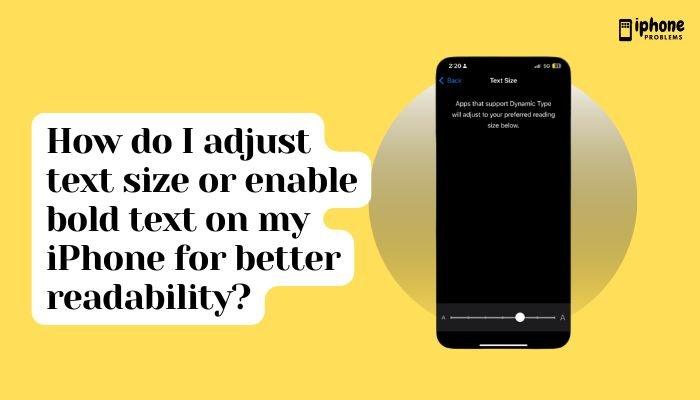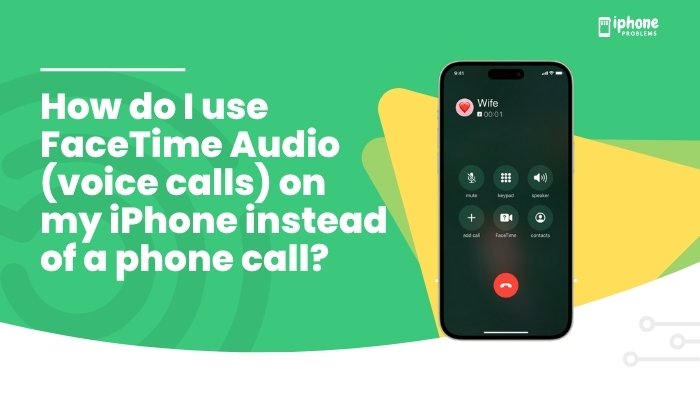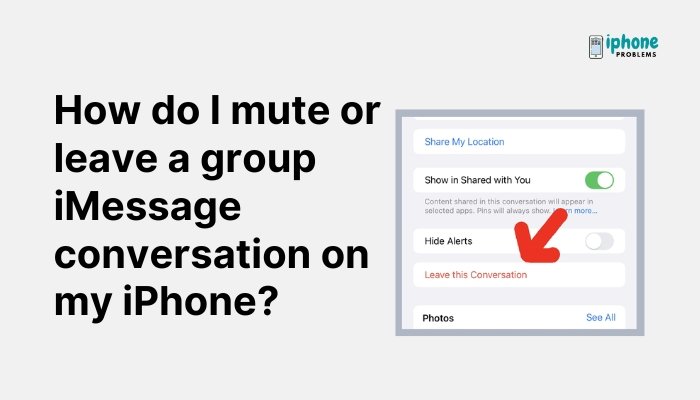Here are the steps for resolving iTunes error 1604 with screenshot links for each step:
- Restart your computer and your iOS device. This can sometimes resolve the error. To restart your computer, click the Start menu and select the “Power” button. Then, click “Restart.” To restart your iOS device, hold down the Sleep/Wake button until the “Slide to Power Off” slider appears, then slide the slider. Turn your device back on by holding down the Sleep/Wake button again.
- Update iTunes to the latest version. You can download the latest version of iTunes from the Apple website. To do this, open iTunes and go to Help > Check for Updates. If an update is available, follow the prompts to install it.
- Check for updates for your iOS device. You can do this by going to Settings > General > Software Update on your device. If an update is available, follow the prompts to install it.
- Check your computer’s security software. Your security software might be blocking the connection between your computer and the iOS device. You can try temporarily disabling the security software to see if it resolves the issue.
- Check for USB issues. Make sure that you are using a high-quality USB cable and that your USB ports are functioning properly. Try a different USB port on your computer and see if that helps.
- Check your hosts file. The hosts file on your computer could be blocking the connection between your computer and the update server. You can try resetting the hosts file to its default state by following the instructions in this Apple support article: https://support.apple.com/en-us/HT203982
- Try putting your device in DFU (Device Firmware Update) mode. You can follow the instructions in this Apple support article to do this: https://support.apple.com/en-us/HT204306
I hope these steps help you resolve the iTunes error 1604. If you continue to have trouble, you may want to try contacting Apple support for further assistance.