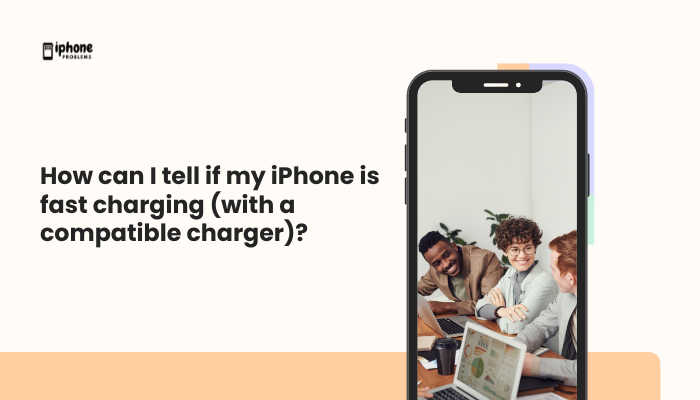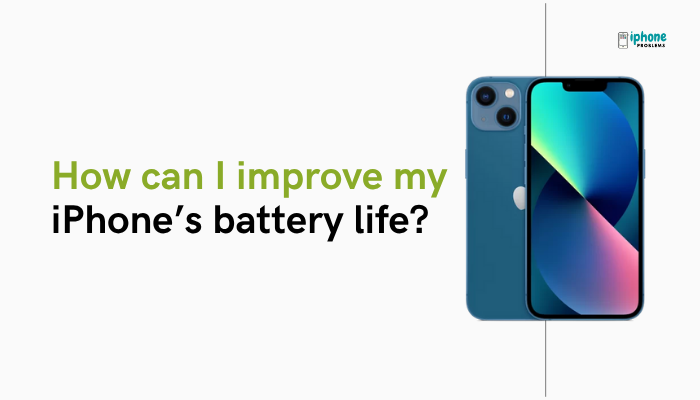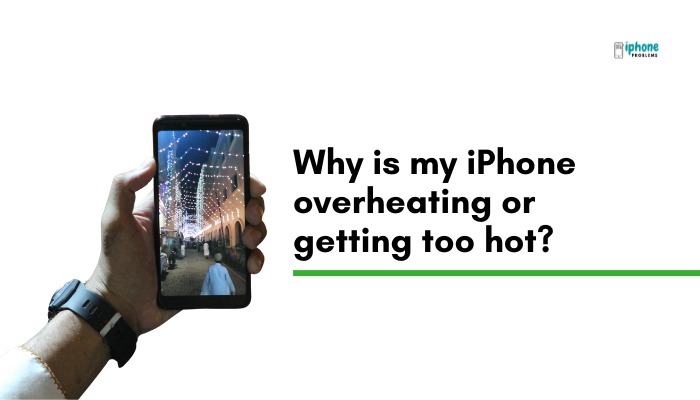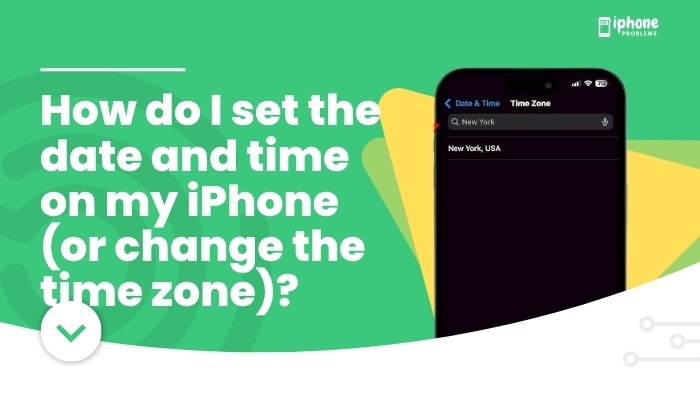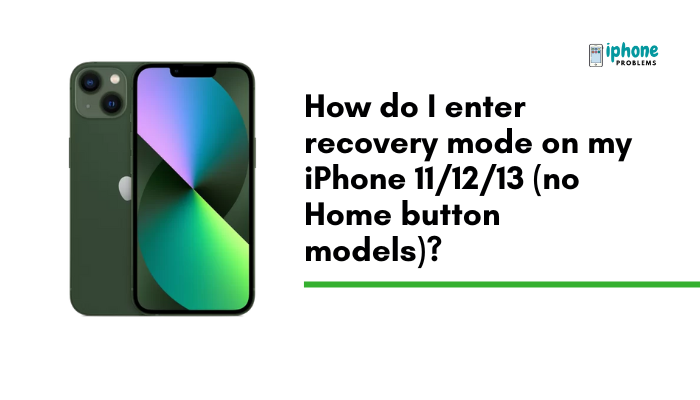If you’ve recently set up a new iPhone, changed your SIM card, or updated iOS, you may see a frustrating message in the Messages app: “iMessage Waiting for Activation.” This notification means that your iPhone is trying to enable iMessage but hasn’t been successful yet.
In this guide, we’ll explain what “Waiting for Activation” means, the common reasons it happens, and provide step-by-step solutions to get iMessage working correctly.
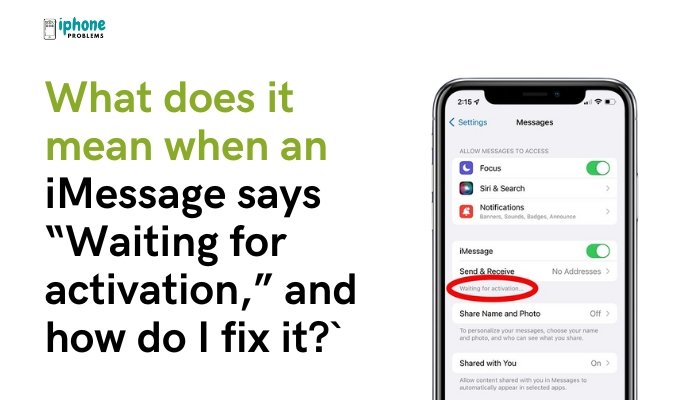
💬 What Is iMessage Activation?
iMessage is Apple’s messaging service that uses your Apple ID, phone number, and internet connection (Wi-Fi or cellular) to send encrypted messages between Apple devices.
Before you can use iMessage, Apple must verify and activate it using:
- Your Apple ID
- Your iPhone’s phone number
- A short SMS sent silently in the background
If this process fails, your iPhone will show one of the following messages:
- “Waiting for Activation”
- “Activation Unsuccessful”
- “An error occurred during activation”
- “Could not sign in. Please check your network connection.”
🚫 Why Does “iMessage Waiting for Activation” Appear?
Here are the most common causes:
📶 No or Weak Internet Connection
iMessage requires a reliable Wi-Fi or cellular data connection to activate.
📱 Carrier Issues or No SMS Capability
Apple sends a hidden SMS to its servers to verify your number. If your carrier blocks these or your phone plan doesn’t support SMS, activation may fail.
⚙️ Incorrect Date and Time Settings
If your iPhone’s time and date are incorrect, Apple’s activation servers may reject the request.
🛑 iMessage Glitch or Apple Server Issues
Sometimes the problem is on Apple’s end or a temporary bug within the Messages app.
🧾 Apple ID Not Signed In or iCloud Problem
Activation requires you to be signed into your Apple ID and iCloud.
📤 Carrier SMS Not Sent
If you’re in Airplane Mode, or your SIM is inactive or invalid, your phone can’t send the verification SMS.
✅ How to Fix “iMessage Waiting for Activation”
🔁 Step 1: Restart Your iPhone
This refreshes your network and system settings.
- Press and hold the Power + Volume button, then swipe to turn off.
- Wait a few seconds, then turn it back on.
📶 Step 2: Check Your Internet Connection
- Connect to a strong Wi-Fi or mobile data network.
- Open Safari or another app to ensure the connection works.
- Avoid using public Wi-Fi with firewalls that might block activation requests.
🛠️ Step 3: Turn iMessage Off and Back On
- Go to Settings > Messages.
- Toggle iMessage OFF.
- Wait 30 seconds, then toggle it ON again.
Do the same for Facetime, which often shares the same activation path.
🆔 Step 4: Sign In to Apple ID
- Go to Settings > Messages > Send & Receive.
- Tap your Apple ID and choose Sign Out.
- Sign back in with your correct Apple ID credentials.
Make sure you’re using the same Apple ID across iCloud, iMessage, and FaceTime.
⏰ Step 5: Check Date and Time Settings
- Go to Settings > General > Date & Time.
- Turn ON Set Automatically.
Incorrect time settings may cause Apple’s servers to reject your activation request.
✈️ Step 6: Turn Airplane Mode On and Off
- Turn ON Airplane Mode from Control Center or Settings.
- Wait 15 seconds.
- Turn Airplane Mode OFF and try again.
📤 Step 7: Check Carrier SMS Capability
- Make sure your plan supports SMS messaging.
- Insert a working SIM card if needed.
- Call your carrier to verify you can receive/send international SMS, as Apple’s activation number is often overseas.
In India, this SMS may be chargeable. Ensure your balance is sufficient.
🔁 Step 8: Reset Network Settings
This can resolve hidden connectivity problems.
- Go to Settings > General > Transfer or Reset iPhone > Reset.
- Tap Reset Network Settings.
- Enter your passcode if prompted.
This will erase saved Wi-Fi networks and Bluetooth pairings, but your data remains safe.
🔄 Step 9: Update iOS
Older versions of iOS may contain bugs that prevent iMessage activation.
- Go to Settings > General > Software Update.
- Tap Download and Install if an update is available.
🧑💻 Step 10: Contact Apple Support or Your Carrier
If none of the above works:
- Visit https://support.apple.com
- Or contact your carrier to ensure there are no blocks on activation SMS messages.
🧠 Important Notes
- iMessage activation can take up to 24 hours, especially during high traffic.
- You may see the message “Waiting for activation…” even if the process is ongoing in the background.
- If the issue persists longer than 24 hours, it usually requires manual troubleshooting.
📋 Summary Table
| Step | Action |
| 1 | Restart iPhone |
| 2 | Check internet connection |
| 3 | Toggle iMessage off and on |
| 4 | Sign out/in of Apple ID |
| 5 | Set Date & Time automatically |
| 6 | Use Airplane Mode trick |
| 7 | Confirm SMS capability with carrier |
| 8 | Reset network settings |
| 9 | Update iOS |
| 10 | Contact Apple or carrier support |
✅ Final Thoughts
The “Waiting for Activation” error in iMessage is common but solvable. In most cases, ensuring proper internet, SMS capability, and correct settings can get iMessage working within minutes. However, if activation takes longer than 24 hours, contacting Apple Support or your carrier is the best next step.
By following the steps in this guide, you’ll be back to sending blue bubble iMessages and FaceTime calls in no time.
Meta Description:
Seeing “iMessage Waiting for Activation” on your iPhone? Learn what it means and how to fix it with this step-by-step guide, including carrier and network troubleshooting tips.