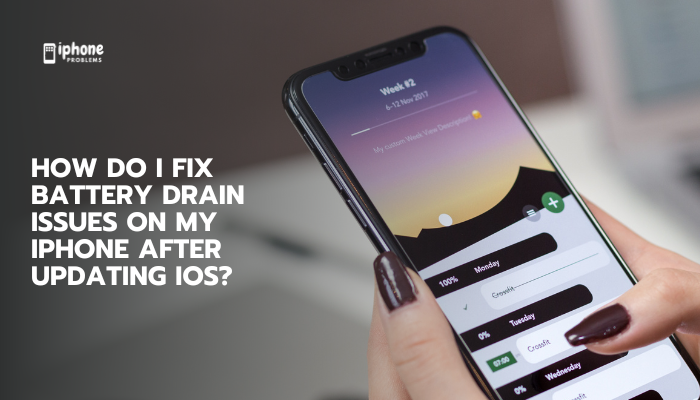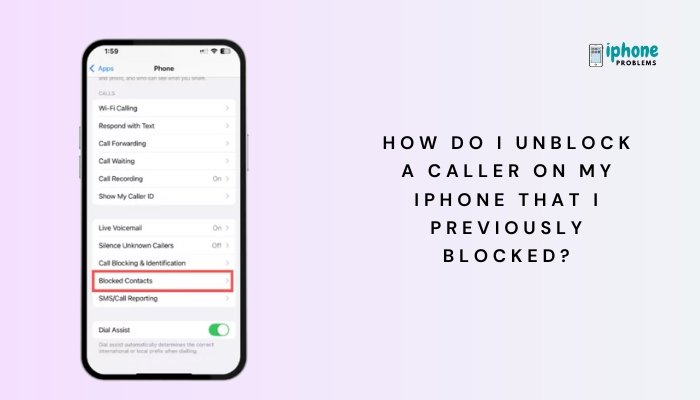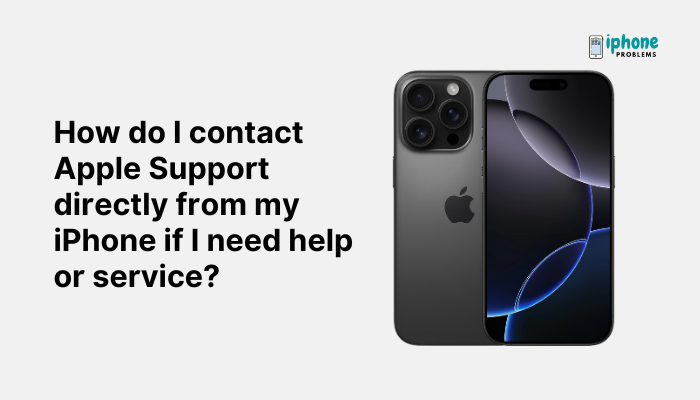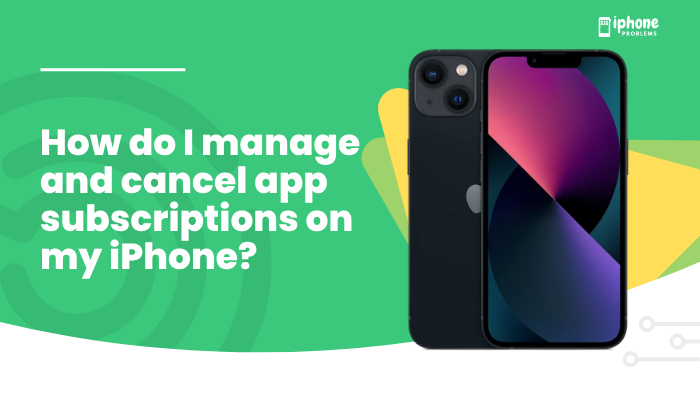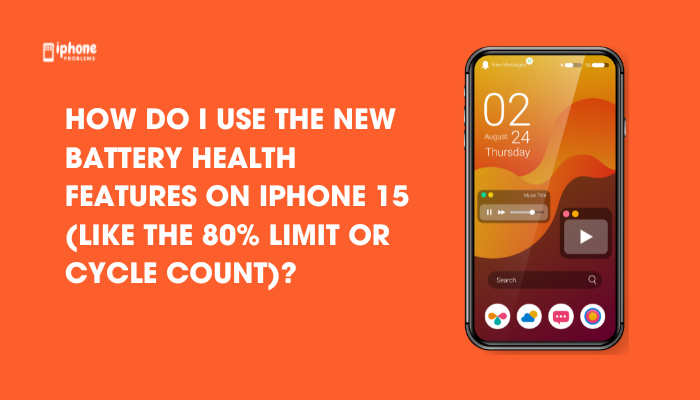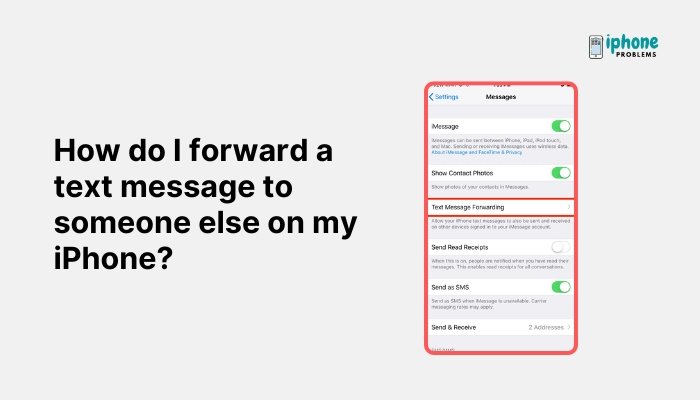Airplane Mode is a feature available on all iPhones that disables your device’s wireless communication capabilities with a single tap. Despite the name, it’s not just useful while flying. Airplane Mode can help in a variety of situations—from saving battery life to avoiding distractions or solving network issues.
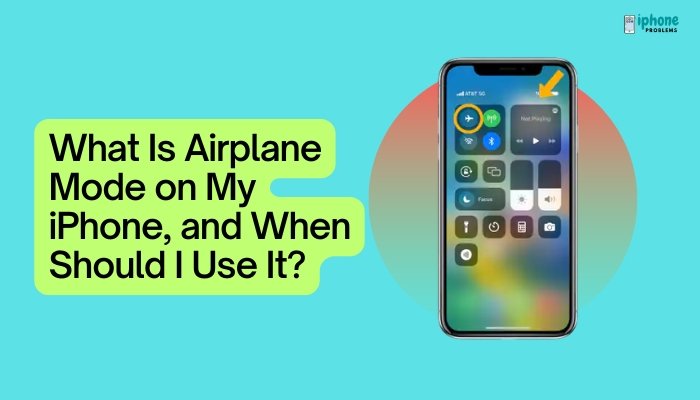
This guide will explain exactly what Airplane Mode does, when to use it, how to turn it on or off, and some practical tips that make it useful in everyday life.
✈️ What Is Airplane Mode?
When you enable Airplane Mode on your iPhone, it instantly disables the following wireless features:
- Cellular signal (calls, SMS, mobile data)
- Wi-Fi
- Bluetooth
- GPS-related services
- AirDrop and Personal Hotspot
The feature is named for its intended use on airplanes, where cellular signals might interfere with aircraft communication systems. However, you can manually re-enable Wi-Fi and Bluetooth while keeping the cellular network off.
📱 How to Turn Airplane Mode On or Off
There are two easy ways to toggle Airplane Mode:
🔹 Method 1: Control Center
- Swipe down from the top-right corner (on iPhones with Face ID), or swipe up from the bottom (on iPhones with a Home button).
- Tap the Airplane icon ✈️ to enable or disable Airplane Mode.
- The icon turns orange when it’s on.
🔹 Metod 2: Settings App
- Open the Settings app.
- Toggle the switch next to Airplane Mode.
🛑 What Happens When You Turn On Airplane Mode?
Here’s what changes immediately:
| Feature | Status |
| Cellular calls and texts | Disabled |
| Mobile data / 5G / LTE | Disabled |
| Wi-Fi | Disabled (can be manually re-enabled) |
| Bluetooth | Disabled (can be manually re-enabled) |
| GPS | Still works, but some apps may not update without a data connection |
| AirDrop & Personal Hotspot | Disabled |
✅ When Should You Use Airplane Mode?
✈️ During Flights
- The primary purpose of Airplane Mode is to comply with airline regulations.
- Cell signals could potentially interfere with the aircraft’s systems.
- Most airlines now allow Wi-Fi and Bluetooth use during flights—just enable them after turning on Airplane Mode.
🔋 To Save Battery Life
- Disabling all wireless radios significantly reduces power usage.
- If your battery is low and you don’t need internet or calls, enabling Airplane Mode can help extend battery life.
📶To Fix Connectivity Problems
- Network issues? Airplane Mode works like a reset switch.
- Toggle Airplane Mode on and off to refresh your:
- Cellular connection
- Wi-Fi network
- Bluetooth pairing
🛌 During Sleep or Focus Time
- Turn on Airplane Mode when you don’t want calls, messages, or notifications disturbing you.
- Great for:
- Sleep
- Meditation
- Meetings
- Studying
Tip: Combine Airplane Mode with Focus Mode for more control over alerts.
👶When Giving Your iPhone to a Child
- Airplane Mode prevents a child from:
- Making accidental calls
- Using mobile data
- Accessing online content
- Ideal for letting them watch downloaded videos or use offline apps safely.
🛰️In Areas with No Signal
- If you’re in a dead zone (e.g., rural areas, basements), your iPhone constantly tries to search for signal.
- This drains battery faster.
- Use Airplane Mode to conserve power when you know there’s no service.
🔧 Can You Use Wi-Fi or Bluetooth in Airplane Mode?
Yes! After enabling Airplane Mode:
- Open Control Center or Settings.
- Manually turn Wi-Fi and/or Bluetooth back ON.
You can:
- Connect to inflight Wi-Fi
- Use AirPods or Bluetooth keyboards
- Stream music offline
- Send files via AirDrop (after enabling Bluetooth)
iPhone remembers your preferences—next time you turn on Airplane Mode, it may keep Wi-Fi or Bluetooth on if you used them last time.
🛰️ Does GPS Work in Airplane Mode?
Yes, but with limitations:
- GPS signals come from satellites, not the internet.
- You can use offline maps and location-based apps that don’t require real-time data.
- Apps like Maps may show your position but won’t update directions unless you’re connected to Wi-Fi.
🛠️ Troubleshooting Tip: Reset Networks with Airplane Mode
If you’re facing issues like:
- Dropped calls
- No signal
- Bluetooth device not connecting
Try this:
- Turn on Airplane Mode.
- Wait for 10 seconds.
- Turn it off again.
This acts like a soft reset of all wireless radios.
📌 Summary Table
| Feature | Airplane Mode ON | Airplane Mode with Wi-Fi/Bluetooth ON |
| Cellular | ❌ Disabled | ❌ Disabled |
| Wi-Fi | ❌ Disabled | ✅ Allowed if manually re-enabled |
| Bluetooth | ❌ Disabled | ✅ Allowed if manually re-enabled |
| GPS | ✅ Works | ✅ Works |
| Notifications | ❌ Blocked | ✅ Some allowed (if Wi-Fi used) |
| Battery Usage | 🔋 Reduced | Moderate |
✅ Final Thoughts
Airplane Mode is more than just a flight safety setting — it’s a powerful tool for managing battery life, avoiding interruptions, fixing wireless issues, and creating distraction-free moments. Whether you’re in a meeting, commuting, traveling, or just trying to sleep, a quick swipe to enable Airplane Mode can help you regain control of your iPhone.