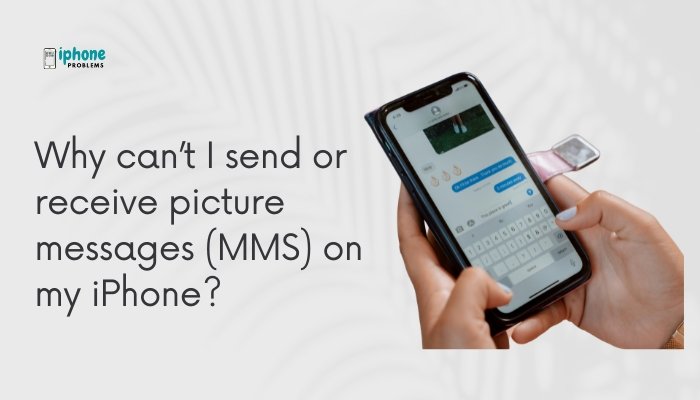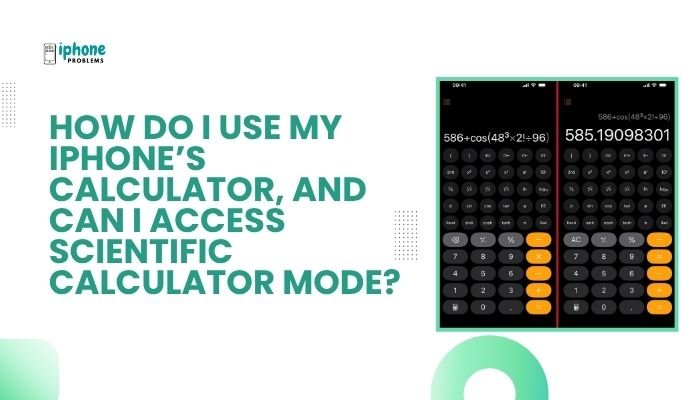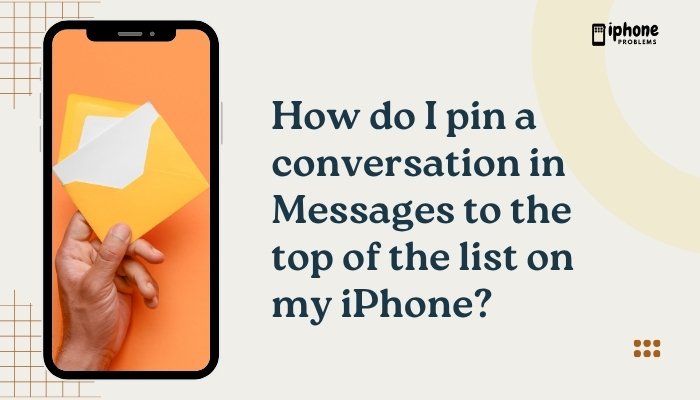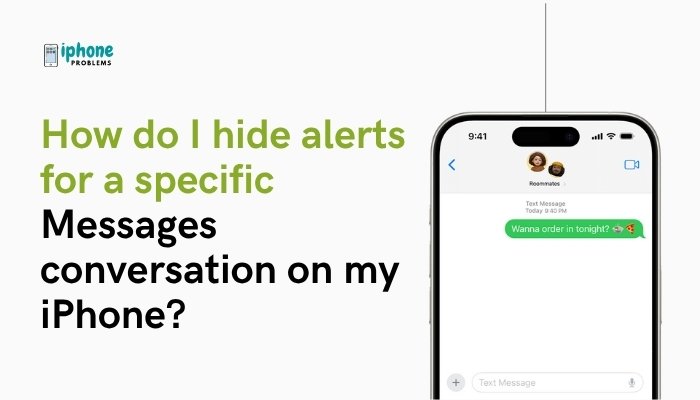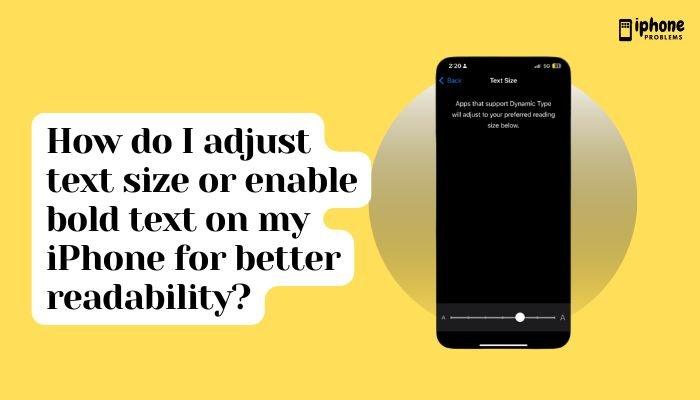Are you trying to delete emails on your iPhone but instead they get archived—or worse, nothing happens at all? This is a common issue many iPhone users face, especially when dealing with Gmail, Yahoo, or other third-party email services. In most cases, it’s not a bug but a matter of email account settings and how Apple Mail handles “trash” versus “archive.”
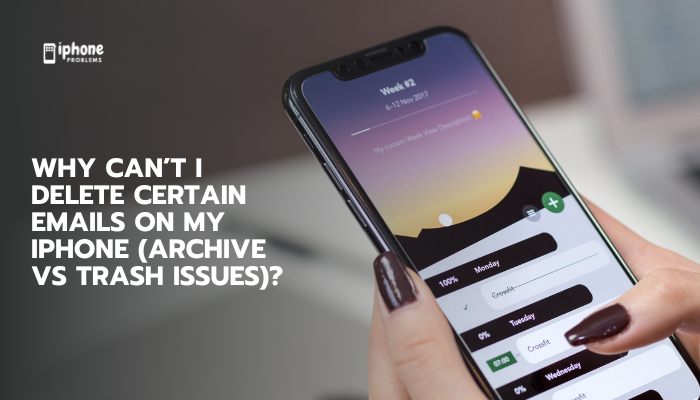
This guide explains why some emails won’t delete, how archive vs. delete works, and how to change your settings so that you can delete emails the way you expect.
📧 Archive vs. Trash: What’s the Difference?
| Action | What It Does |
| Archive | Removes email from Inbox but keeps it in All Mail or Archive folder |
| Delete (Trash) | Moves email to Trash or Deleted Items and will be permanently removed later |
By default, the iPhone Mail app archives messages for services like Gmail, Outlook.com, and Yahoo rather than deleting them. That’s why when you swipe or tap “Trash,” the email may seem to disappear but not actually move to Trash—it just goes to the Archive folder.
✅ Why Can’t I Delete Emails?
Mail App Is Set to Archive Instead of Delete
This is the most common reason. Your account settings are configured to archive discarded emails instead of deleting them.
Email Server Settings Conflict
Some email services (like Gmail) don’t treat “Trash” the same way as Apple Mail. If the server is configured differently, your iPhone may default to archiving instead of deleting.
Using the Wrong Swipe Action
Your swipe gestures may be set to Archive instead of Trash. You can customize these in Mail settings.
IMAP Folder Not Set Correctly
If your IMAP email account isn’t mapped correctly, Mail might not know where to send deleted messages.
🔧 How to Fix It: Change Mail Settings to Enable Deletion
Step-by-Step: Change Archive to Trash
- Open the Settings app.
- Tap Mail.
- Tap Accounts and select the email account (e.g., Gmail).
- Tap Account > Advanced (for Gmail or IMAP accounts).
- Under “Move Discarded Messages Into”, choose Deleted Mailbox instead of Archive.
- Tap Done to save changes.
Now, when you delete an email, it will go to the Trash instead of being archived.
🔁 Customize Swipe Options to Delete Instead of Archive
By default, the Mail app may swipe to archive instead of trash.
To Change Swipe Options:
- Go to Settings > Mail > Swipe Options.
- Under Swipe Left or Swipe Right, change the action to Trash.
This ensures that when you swipe an email, it’s deleted and not just archived.
🗑 How to Permanently Delete Emails
Once emails go to the Trash, they’re not permanently deleted immediately. They usually stay there for 30 days unless you manually empty the Trash.
Steps to Permanently Delete:
- Open the Mail app.
- Go to the Trash folder of your email account.
- Tap Edit > Select All > Delete.
This removes the emails from your account and frees up space on your mail server.
📩 Gmail-Specific Fixes
Gmail Defaults to Archive
Gmail doesn’t use folders the same way other providers do. Instead of deleting, it moves messages to All Mail.
To fix this:
- In Settings > Mail > Accounts > Gmail, tap Account > Advanced.
- Set Deleted Mailbox as the target for discarded messages.
Or better yet, use the Gmail app, which provides a more native experience for Gmail users, including better handling of Archive vs. Delete.
📁 iCloud Mail and Other Providers
If you’re using iCloud, Yahoo, Outlook, or another IMAP account, similar settings exist under:
- Settings > Mail > Accounts > [Your Account] > Advanced
- Choose between Deleted Mailbox or Archive Mailbox
🧠 Tips for Managing Archived vs. Deleted Emails
- Use Archive for reference: Archived emails are great if you want to clean your inbox but don’t want to lose information.
- Use Trash for deletion: Trash emails when you’re sure you won’t need them again.
- Regularly review and empty Trash to free up storage.
- If you often delete by mistake, set swipe left to Archive and swipe right to Trash.
🛠 Troubleshooting Table
| Issue | Fix |
| Emails keep archiving | Change “Move Discarded Messages Into” to “Deleted Mailbox” |
| Swipe deletes but doesn’t trash | Adjust Swipe Options in Settings |
| Trash folder missing | Reconfigure IMAP folders under Advanced settings |
| Gmail won’t delete | Use Gmail app or remap deletion in Mail settings |
📋 Summary Table
| Task | Action |
| Stop archiving emails | Settings > Mail > Accounts > [Account] > Advanced > Deleted Mailbox |
| Change swipe gesture | Settings > Mail > Swipe Options > Set to Trash |
| Permanently delete | Open Trash folder > Edit > Delete All |
| Gmail fix | Use Gmail app or adjust Advanced settings |
| IMAP accounts | Map correct folders under Advanced settings |
✅ Final Thoughts
If you can’t delete certain emails on your iPhone and they’re being archived instead, it’s likely due to default settings in the Mail app. Thankfully, by adjusting a few key settings, you can change how your iPhone handles discarded emails—giving you full control over whether to archive or delete.
Taking a few minutes to set your preferences correctly will help you manage your inbox efficiently and avoid future confusion.
Meta Description:
Emails won’t delete on your iPhone? Learn the difference between archive and trash and how to fix mail settings so you can delete emails instead of archiving them.