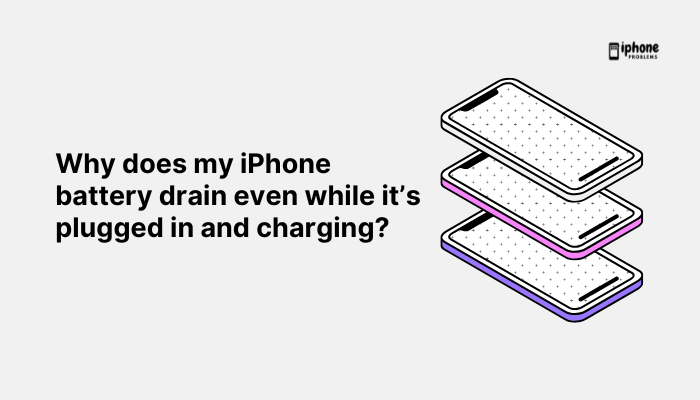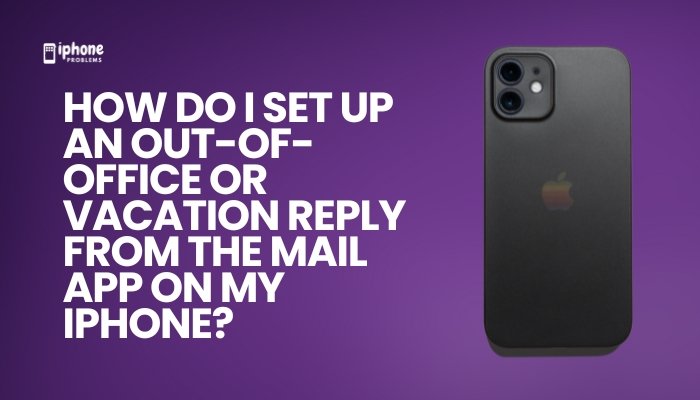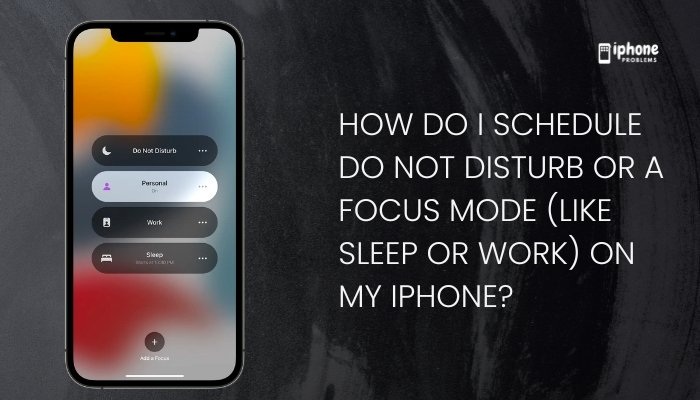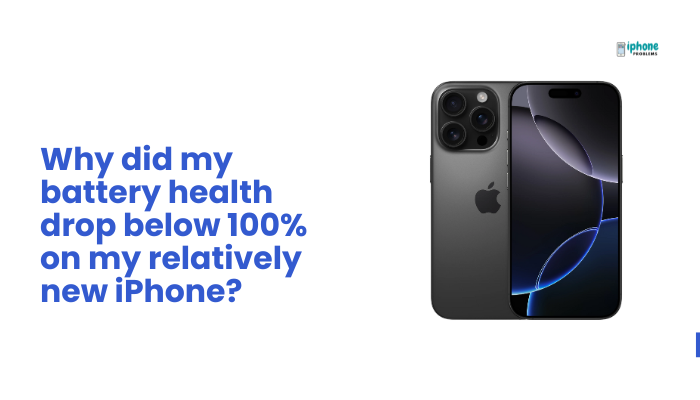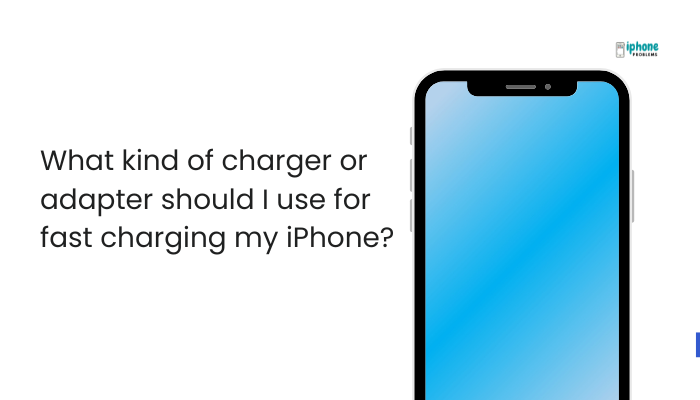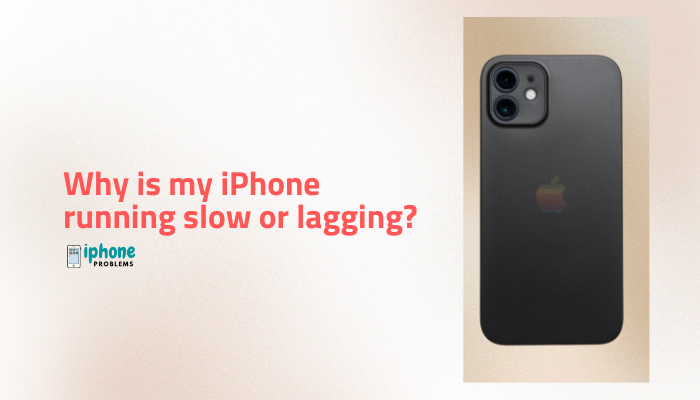Picture messages—or MMS (Multimedia Messaging Service)—allow iPhone users to send photos, videos, and other media to people who are not using iMessage (e.g., Android users). While iMessage (blue bubbles) works seamlessly over Wi-Fi or data, MMS relies on your cellular carrier and specific phone settings. If you’re having trouble sending or receiving picture messages, you’re likely dealing with a configuration or network issue.
This comprehensive guide will walk you through why MMS isn’t working on your iPhone and provide step-by-step instructions to fix it, ensuring you can send and receive pictures reliably.
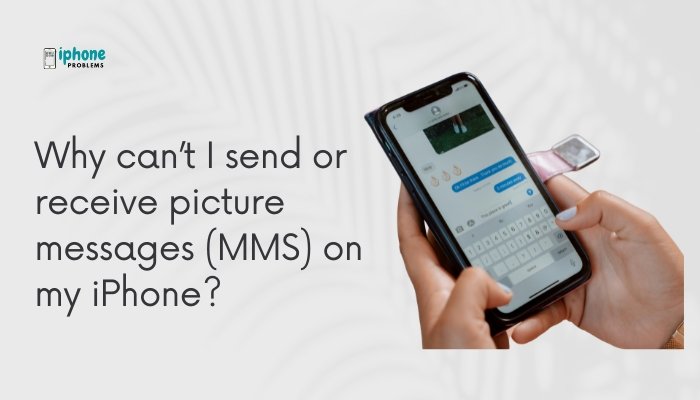
📸 What Is MMS and How Is It Different From iMessage?
| Feature | iMessage (Blue) | MMS (Green) |
| Works Between | Apple devices | All phones |
| Internet Required | Yes (Wi-Fi/Cellular data) | No (requires cellular) |
| Uses Carrier | No | Yes |
| File Support | High-quality photos/videos, documents | Photos, low-res video, audio |
| Cost | Free via data | May incur SMS/MMS charges |
If you are unable to send or receive photos to/from Android or non-iPhone users, your MMS settings or carrier network may be the problem.
🛑 Common Reasons MMS Isn’t Working on iPhone
- MMS Messaging is Turned Off
- No Cellular Data Connection
- Poor or No Signal
- iPhone is in Airplane Mode
- Incorrect Carrier Settings
- File Size is Too Large
- Outdated iOS
- Issues With the Recipient’s Phone
✅ Step-by-Step Fixes for MMS Issues on iPhone
🔄 Restart Your iPhone
A simple reboot can fix network and app glitches.
- Hold the Side button + Volume button, then slide to power off.
- Wait a few seconds, then turn it back on.
📶 Check Cellular Signal and Connection
- Make sure you have cellular signal bars.
- MMS requires a cellular network—not Wi-Fi only.
- If you’re in a low-signal area, picture messages may fail to send or load.
✈️ Turn Off Airplane Mode
- Swipe down from the top-right to open Control Center.
- Make sure the Airplane Mode icon is OFF (gray).
- If it’s on, MMS won’t work.
📲 Enable MMS Messaging
- Open Settings.
- Go to Messages.
- Toggle MMS Messaging ON (green).
If the switch isn’t visible, your carrier may not support MMS—or you may need a settings update.
✅ Enable “Send as SMS”
This allows messages to fall back to SMS/MMS when iMessage isn’t available.
- Settings > Messages > Toggle “Send as SMS” ON
🔁 Reset Network Settings
If MMS is still not working, reset your network settings to clear old or incorrect configurations.
- Go to Settings > General > Transfer or Reset iPhone > Reset.
- Tap Reset Network Settings.
- Enter your passcode to confirm.
This deletes Wi-Fi networks, VPNs, and APN settings—but not your personal data.
🌐 Check for Carrier Settings Update
- Go to Settings > General > About.
- If prompted, tap Update for carrier settings.
These updates help your iPhone connect to your carrier’s MMS servers properly.
🔄 Update iOS Software
Outdated versions of iOS can cause bugs in the Messages app.
- Settings > General > Software Update
- Download and install any available updates.
📤 Check the File Size
- MMS has strict limits (usually 300 KB to 3 MB) depending on your carrier.
- Large videos or high-res photos may fail to send.
- Use AirDrop, Mail, or a cloud service for large files.
🧭 Remove and Reinsert SIM Card
If your SIM card is not properly seated:
- Eject the SIM using a pin or tool.
- Wait 30 seconds and reinsert it.
- Restart the phone and try again.
📞 Contact Your Carrier
If MMS still isn’t working:
- Verify that your plan includes MMS messaging.
- Ask if there are any network outages or blocks on your line.
- Ensure APN settings are correct (for unlocked or international devices).
👤 Bonus: If MMS Works for Some Contacts but Not Others
- Check If the Recipient Blocked You
- Ask if they can receive MMS from other people
- Confirm their phone is not in Do Not Disturb or Airplane Mode
🧠 Quick MMS Checklist
| Issue | Fix |
| MMS toggle off | Settings > Messages > Enable MMS Messaging |
| No signal | Move to area with better service |
| Airplane mode on | Turn off in Control Center |
| Wrong settings | Reset network settings |
| Large file | Compress or resize before sending |
| Carrier problem | Contact support to check MMS provisioning |
✅ Final Thoughts
If you’re unable to send or receive picture messages (MMS) on your iPhone, the solution is usually simple: enable MMS in settings, ensure a cellular connection, and check for carrier or system updates. MMS relies entirely on your mobile network—not Wi-Fi—so make sure your SIM, data plan, and network signal are all in working order.
By following the steps in this guide, you’ll get your photo and video messages back up and running—no matter who you’re messaging.
Meta Description:
Can’t send or receive MMS picture messages on your iPhone? Learn how to fix it with this complete step-by-step guide for enabling MMS, adjusting settings, and checking network issues.