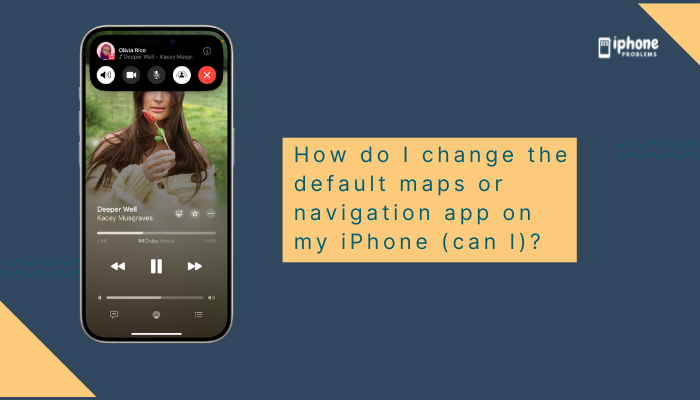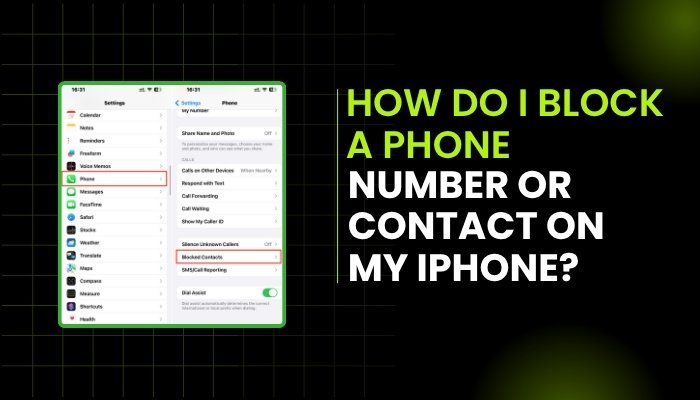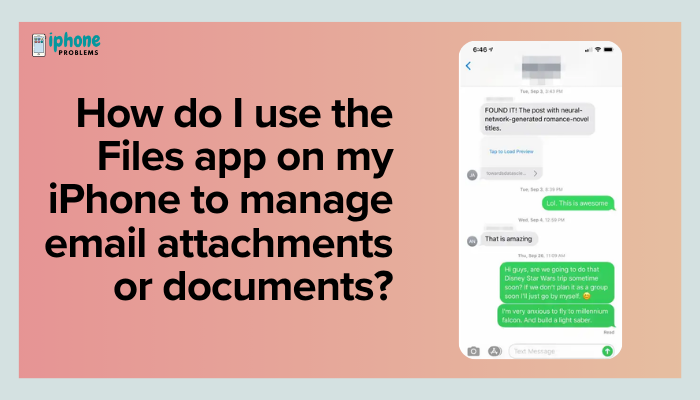Accurate time and time zone settings are essential for your iPhone to work correctly. If your iPhone shows the wrong time or is stuck in the wrong time zone, you may experience issues with alarms, scheduled calendar events, text messages, and even app functionality. This can happen after a software update, travel, or when certain settings are misconfigured.
In this guide, you’ll learn why your iPhone shows the wrong time or time zone, how to fix it step-by-step, and how to prevent it from happening again.
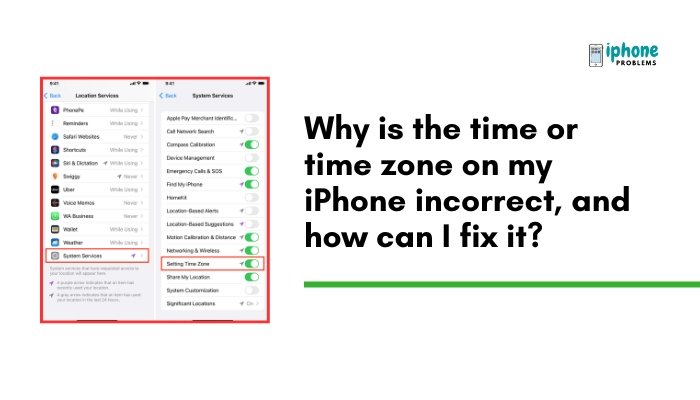
🧭 Common Reasons Your iPhone Shows the Wrong Time or Time Zone
There are several reasons why your iPhone might display the wrong time:
“Set Automatically” Is Disabled
If your iPhone isn’t set to automatically adjust based on location, it may not update the time zone when you travel.
Location Services Are Disabled
iOS uses GPS and location services to determine your current time zone. If disabled, the device may not detect a change in location.
Screen Time Restrictions Are Blocking Changes
Screen Time can restrict changes to time settings, especially on devices with parental controls or shared usage.
Carrier or Region Issues
Some carriers may not push the correct time settings, especially in areas with weak signals or when roaming.
Software Glitch or Bug
A recent iOS update or bug may temporarily affect time sync, especially during Daylight Saving Time changes.
Manual Time Setting Is Inaccurate
If you’ve manually set the time or time zone, it may not reflect changes when traveling or switching networks.
🛠️ How to Fix Incorrect Time or Time Zone on iPhone
✅ Step 1: Enable Automatic Date & Time Settings
- Go to Settings.
- Tap General > Date & Time.
- Toggle Set Automatically to ON.
This allows iOS to adjust your time and time zone using location and network data.
✅ Step 2: Turn On Location Services
If “Set Automatically” is ON but still showing the wrong time, check that your location settings are enabled.
- Open Settings > Privacy & Security > Location Services.
- Ensure Location Services is ON.
- Scroll to the bottom and tap System Services.
- Make sure Setting Time Zone is toggled ON.
This allows your iPhone to detect your location and adjust the time zone accurately.
✅ Step 3: Restart Your iPhone
Sometimes a simple restart can correct syncing issues.
- Hold down the Side button + Volume button (Face ID) or just the Side button (Touch ID).
- Slide to Power Off.
- Wait 10 seconds, then turn your iPhone back on.
✅ Step 4: Check for Carrier and iOS Updates
An outdated iOS version or carrier settings could affect time accuracy.
- Go to Settings > General > Software Update and install if an update is available.
- Also go to Settings > General > About — if a Carrier Settings Update appears, install it.
✅ Step 5: Disable Screen Time Restrictions
If the Set Automatically toggle is grayed out, Screen Time or parental controls may be blocking changes.
- Go to Settings > Screen Time.
- Tap Content & Privacy Restrictions.
- Tap Location Services, and allow changes.
- Also check if Time Zone settings are restricted under System Services.
You may need to enter the Screen Time passcode.
✅ Step 6: Manually Set Time and Time Zone
If automatic settings still don’t work, you can manually set the correct time zone:
- Go to Settings > General > Date & Time.
- Toggle Set Automatically OFF.
- Tap Time Zone and enter your city.
- Tap the correct match from the list.
- Adjust the date and time manually if needed.
This is especially helpful when you’re in areas with poor GPS or cellular coverage.
🧠 Extra Tips to Keep Time Accurate
- Enable Airplane Mode for a few seconds, then turn it off to force a network refresh.
- Avoid using battery-saving apps that interfere with system settings.
- When traveling, allow your iPhone a moment to update its location before checking the time.
🔄 When to Reset All Settings
If none of the above methods work, you may consider resetting system settings.
✅ Steps:
- Go to Settings > General > Transfer or Reset iPhone.
- Tap Reset > Reset All Settings.
This won’t delete your data, but will reset Wi-Fi, privacy, and other preferences—including time settings.
📋 Summary Table
| Problem | Fix |
| Wrong time shown | Enable Set Automatically under Settings > Date & Time |
| Time zone incorrect | Enable Location Services > System Services > Setting Time Zone |
| Option grayed out | Disable Screen Time restrictions |
| iPhone not syncing time | Restart iPhone, update iOS and carrier settings |
| Traveling but time doesn’t update | Toggle Airplane Mode, then reconnect to network |
| Manual override needed | Turn OFF automatic and set time and time zone manually |
✅ Final Thoughts
An incorrect time or time zone on your iPhone can disrupt your entire schedule, affect app functionality, and cause issues with syncing and communication. Fortunately, Apple provides multiple layers of control—from automatic updates to manual overrides and location-based settings.
By ensuring that “Set Automatically” is enabled and that Location Services are active, your iPhone should maintain accurate time wherever you go. And if not, the steps above will help you fix it quickly and effectively.
Meta Description:
Is your iPhone showing the wrong time or time zone? Learn why this happens and how to fix it with step-by-step instructions for time, location, and system settings.