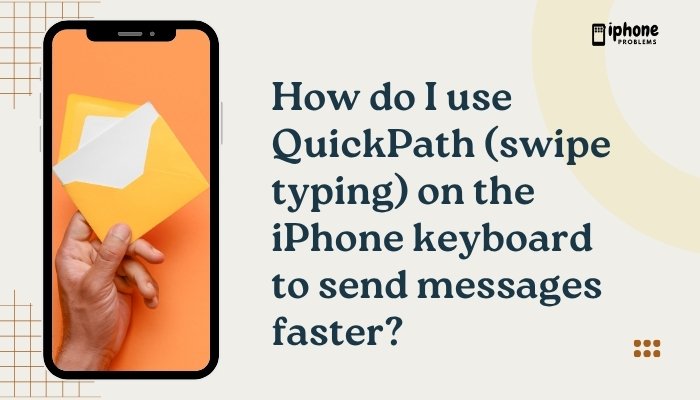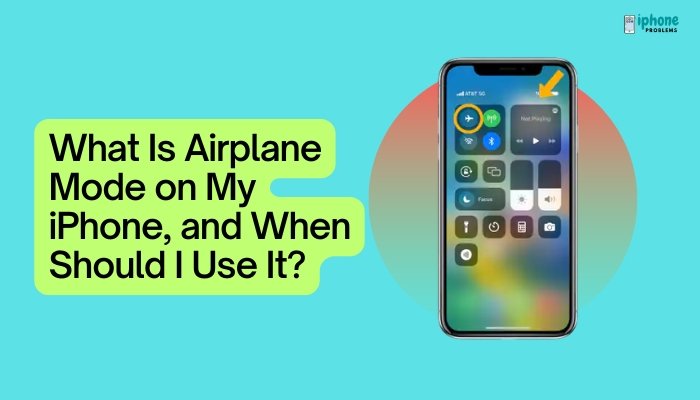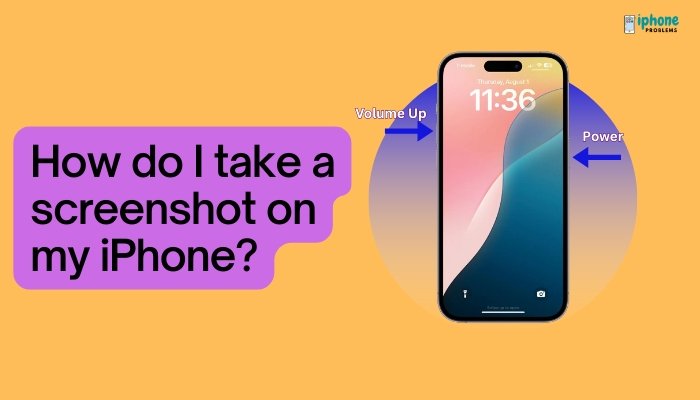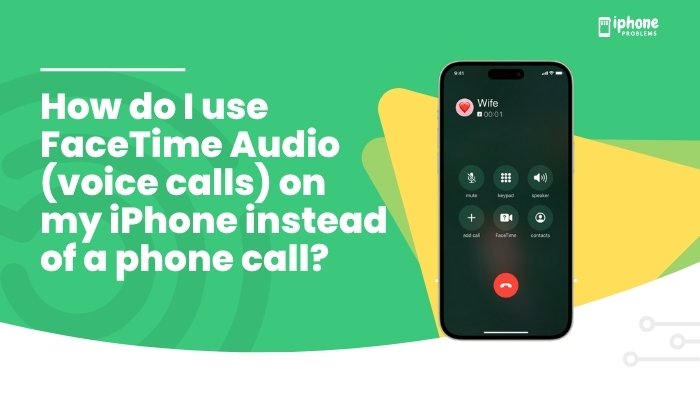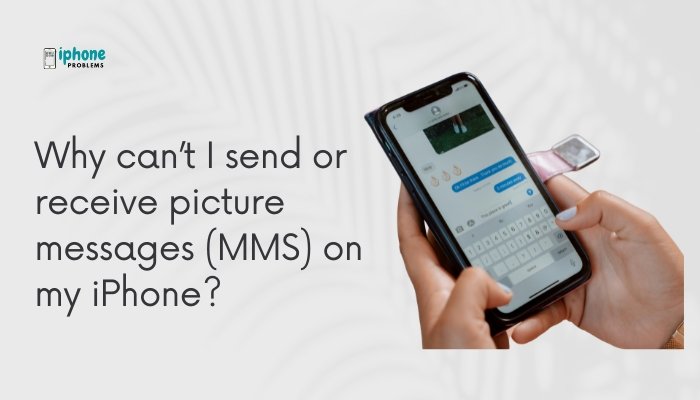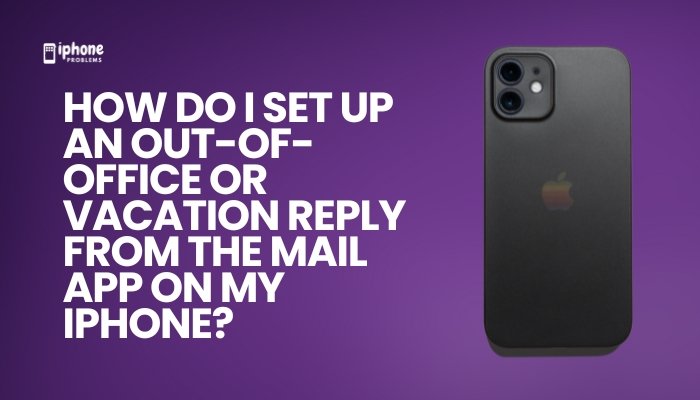Unwanted calls, spam texts, or harassing messages can be frustrating and intrusive. Fortunately, your iPhone has a built-in blocking feature that allows you to block phone numbers, contacts, and even FaceTime or Messages senders—without needing to install any third-party apps.
In this complete guide, you’ll learn how to block numbers or contacts, what happens when you block someone, how to unblock them, and tips for reducing unwanted communication on your iPhone.
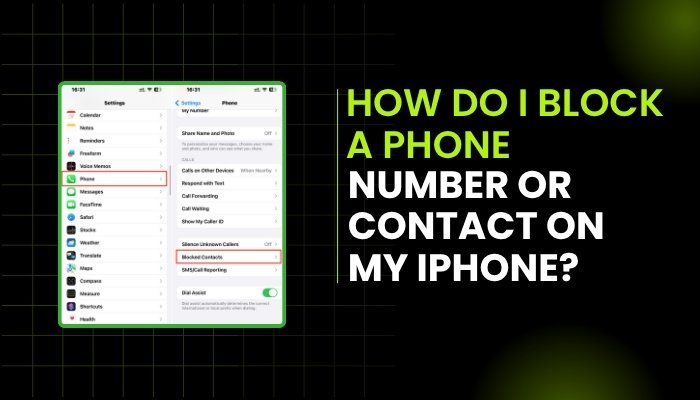
🚫 What Happens When You Block Someone on iPhone?
When you block a phone number or contact on your iPhone:
- Phone calls from the number go straight to voicemail.
- Text messages (SMS or iMessage) are not delivered to your device.
- FaceTime calls from the blocked contact won’t ring or notify you.
- You will not be notified of any attempt they make to reach you.
Note: The blocked person won’t receive a notification telling them they’ve been blocked.
📲 How to Block a Number or Contact on iPhone
You can block someone directly from the Phone, Messages, or FaceTime apps—or from your Contacts list.
✅ Method 1: Block from the Phone App
If someone recently called you and you want to block them:
- Open the Phone app.
- Tap the Recents tab at the bottom.
- Find the number or contact you want to block.
- Tap the info icon (ℹ️) next to their name or number.
- Scroll down and tap Block this Caller.
- Confirm by tapping Block Contact.
✅ Method 2: Block from Messages
You can block someone who texted or iMessaged you:
- Open the Messages app.
- Open the conversation with the person.
- Tap the contact’s name or number at the top of the screen.
- Tap info > Scroll down > Tap Block this Caller.
- Tap Block Contact to confirm.
✅ Method 3: Block from FaceTime
To block someone from FaceTime:
- Open the FaceTime app.
- Tap the info icon (ℹ️) next to the caller.
- Scroll down and tap Block this Caller.
- Confirm by tapping Block Contact.
✅ Method 4: Block a Contact from Contacts App
If the person is saved in your contacts:
- Open the Contacts app (or Phone > Contacts).
- Find and tap the contact you want to block.
- Scroll to the bottom and tap Block this Caller.
- Tap Block Contact.
🔄 How to Unblock a Number or Contact
Changed your mind or blocked someone by mistake? You can unblock them anytime.
Steps:
- Go to Settings > Phone > Blocked Contacts (or Messages or FaceTime, depending on the block type).
- Find the number or contact you want to unblock.
- Swipe left on the contact’s name.
- Tap Unblock.
Alternatively, go to the contact card directly and tap Unblock this Caller.
🧰 Additional Blocking Tools on iPhone
🟡 Silence Unknown Callers (iOS 13+)
This setting automatically silences calls from numbers not in your contacts.
To enable:
- Go to Settings > Phone.
- Toggle on Silence Unknown Callers.
Calls go straight to voicemail and appear in the Recents tab without ringing your phone.
🔍 Report Spam or Junk in Messages
If you get a spam text from an unknown sender:
- Tap Report Junk under the message.
- Tap Delete and Report Junk.
This only appears for unknown senders using iMessage and helps Apple reduce spam.
🛡️ Use Third-Party Call Blockers
You can also install apps like Hiya, Truecaller, or RoboKiller for enhanced spam protection.
To activate:
- Install the app from the App Store.
- Go to Settings > Phone > Call Blocking & Identification.
- Enable the app to block or identify spam callers.
📋 Summary Table
| Task | Steps |
| Block from Recents | Phone > Recents > ℹ️ > Block this Caller |
| Block from Messages | Messages > Conversation > Info > Block this Caller |
| Block from FaceTime | FaceTime > ℹ️ > Block this Caller |
| Block saved contact | Contacts > Select contact > Scroll > Block this Caller |
| Unblock someone | Settings > Phone > Blocked Contacts > Swipe left > Unblock |
| Silence unknown callers | Settings > Phone > Silence Unknown Callers |
| Report spam texts | Messages > Unknown sender > Report Junk |
| Use spam apps | Settings > Phone > Call Blocking & Identification |
🧠 Tips for Blocking and Avoiding Spam
- Never respond to spam texts—even “STOP” messages may confirm your number is active.
- Use Do Not Disturb/Focus Modes to mute calls during certain hours.
- Update your contact list regularly so you don’t accidentally block friends or coworkers.
- Enable two-factor authentication (2FA) on your accounts to reduce the risk of phishing.
✅ Final Thoughts
Blocking unwanted calls, messages, and FaceTime contacts on your iPhone is quick, effective, and completely reversible. Whether you’re avoiding telemarketers, spam, or specific individuals, Apple provides intuitive tools to help you regain control of your communication.
With just a few taps, you can stop the distractions and protect your privacy, all while keeping your important connections intact.
Meta Description:
Learn how to block phone numbers or contacts on your iPhone. Step-by-step guide for stopping unwanted calls, messages, FaceTime, and spam using iOS’s built-in features.