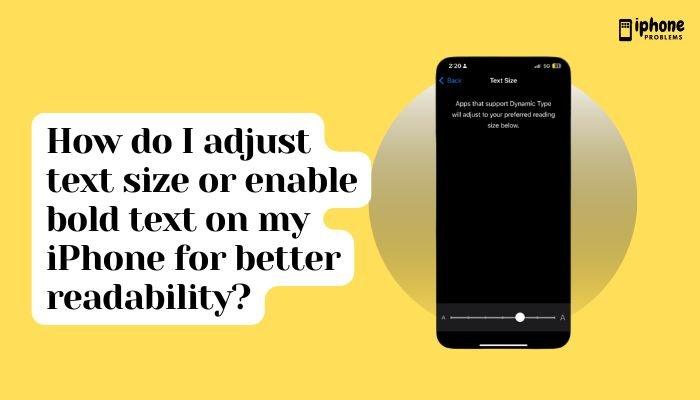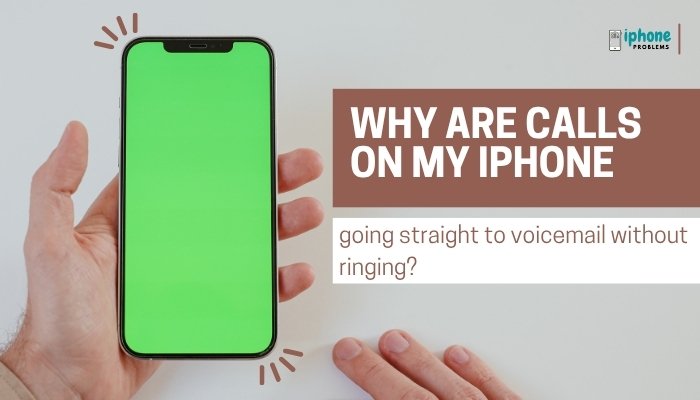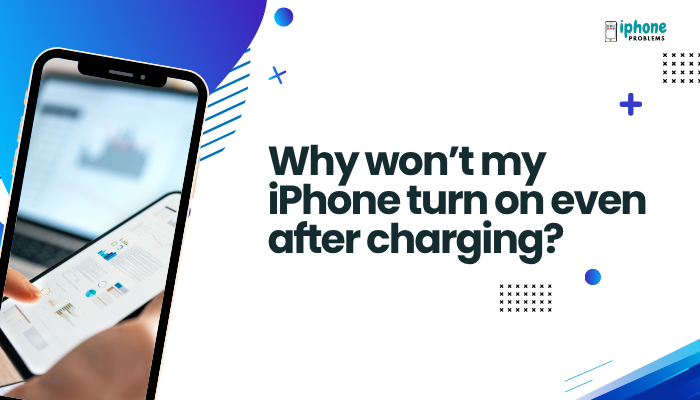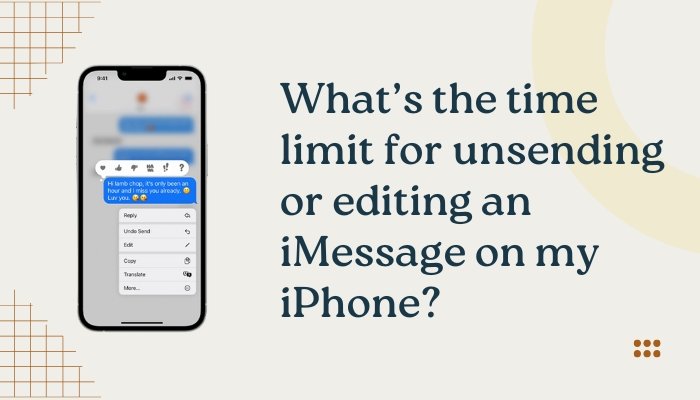The iPhone offers a sleek and consistent design across its user interface, including a clean and legible system font known as San Francisco. Since iOS 9, Apple has used this proprietary font for all menus, apps, settings, and system labels. While it enhances visual harmony and accessibility, many users still ask: Can I change the system font on my iPhone?
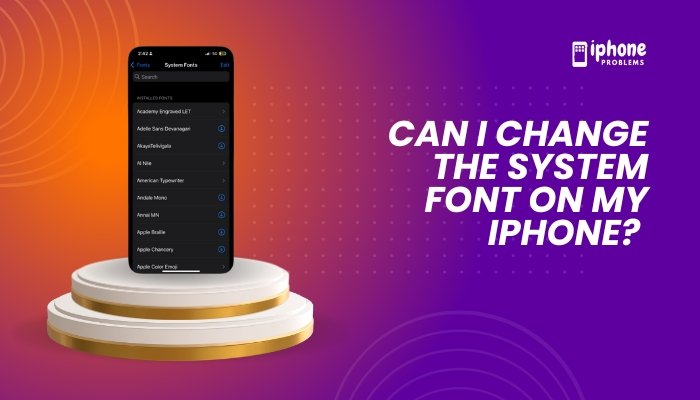
In this detailed guide, we’ll explore what’s possible when it comes to changing fonts on your iPhone, how you can customize font appearance, and which alternatives exist for adding new fonts in supported apps.
🔤 What Is the Default System Font on iPhone?
All iPhones running iOS 9 and later use a font called San Francisco, developed by Apple. It comes in two main versions:
- SF Pro (used in most apps and interfaces)
- SF Compact (used on Apple Watch)
This font is not user-changeable through standard settings. Apple does not allow third-party apps or users to replace the system font entirely due to security, accessibility, and design consistency concerns.
❌ Can You Change the System Font?
The short answer: Not directly.
Apple does not allow users to change the default system font used across the entire iOS interface (like Settings, Control Center, and built-in apps).
There is no built-in feature in iOS to switch system-wide fonts like Android offers through some launchers or manufacturer themes.
Why Not?
Apple’s restrictions are due to:
- Design consistency: Ensures all apps and system components follow the same design language.
- Accessibility: San Francisco is optimized for readability on all screen sizes and lighting conditions.
- Stability and security: Avoids compatibility issues across apps and UI elements.
✅ What Font Customization Options Are Available?
While you can’t change the entire system font, you can modify how fonts appear in several ways:
Adjust Text Size
You can increase or decrease the size of fonts across iOS.
- Go to Settings > Display & Brightness > Text Size.
- Use the slider to adjust font size.
For even larger text:
- Go to Settings > Accessibility > Display & Text Size > Larger Text.
- Enable Larger Accessibility Sizes to unlock bigger font options.
Enable Bold Text
Bold text improves readability and contrast.
- Go to Settings > Display & Brightness.
- Toggle Bold Text ON.
This makes all system fonts appear thicker and easier to read.
Use Display Zoom
Display Zoom increases the size of icons, buttons, and text.
- Go to Settings > Display & Brightness > Display Zoom.
- Select Zoomed, then tap Set (your iPhone will restart).
📝 Can I Use Custom Fonts in Apps?
Yes! Apple allows you to install and use custom fonts — but only within supported apps, like Pages, Keynote, Mail, and third-party apps that support font selection.
This is a great way to express your style in documents, emails, and creative projects.
How to Install Custom Fonts:
Option 1: Use the Settings App
- Download a font app from the App Store (e.g., iFont, Font Diner, AnyFont).
- Install a font using the app’s instructions.
- Go to Settings > General > Fonts to view installed fonts.
Option 2: Use a Configuration Profile (Advanced)
Apps like AnyFont install fonts via a configuration profile:
- You’ll need to approve this in Settings > General > VPN & Device Management.
- Once installed, the fonts can be used in compatible apps.
⚠️ Note: These fonts do not affect the system UI — they’re only for use in supported text-based apps.
🧑🎨 Where Can You Use Custom Fonts?
Apps that support custom fonts include:
- Pages
- Keynote
- Microsoft Word
- Adobe Photoshop Express
- Canva
- Procreate
Many creative and productivity apps let you choose from installed fonts when creating documents or designs.
🚫 What About Jailbreaking?
Jailbreaking is a method to bypass Apple’s software restrictions, allowing deeper customizations—including changing the system font.
However, it comes with serious risks:
- Voids your warranty
- Disables future iOS updates
- Exposes your phone to security vulnerabilities
- Can make your device unstable
Apple strongly discourages jailbreaking, and so do we. For most users, it’s not worth the trade-offs.
📌 Summary Table: Font Customization Options on iPhone
| Feature | Can It Change System Font? | Applies To |
| Text Size | ❌ Font unchanged, but text resizes | All apps |
| Bold Text | ❌ Font weight only | System UI, apps |
| Display Zoom | ❌ Larger UI elements | Icons, text, buttons |
| Custom Fonts | ✅ For select apps only | Pages, Mail, etc. |
| Jailbreaking | ✅ But not recommended | Whole system (risky) |
✅ Final Thoughts
While you can’t replace the iPhone’s system font with something entirely different, Apple does give you plenty of tools to improve font visibility, style, and size across apps and documents. Whether it’s enlarging text, applying bold formatting, or installing fonts for creative use, you have many ways to personalize your iPhone’s reading experience.
Stick with built-in customization tools for the best mix of performance, security, and accessibility—without compromising your iPhone’s stability.
Meta Description:
Wondering if you can change the system font on your iPhone? This complete guide explains font customization options, from text size and bold text to installing custom fonts in supported apps.