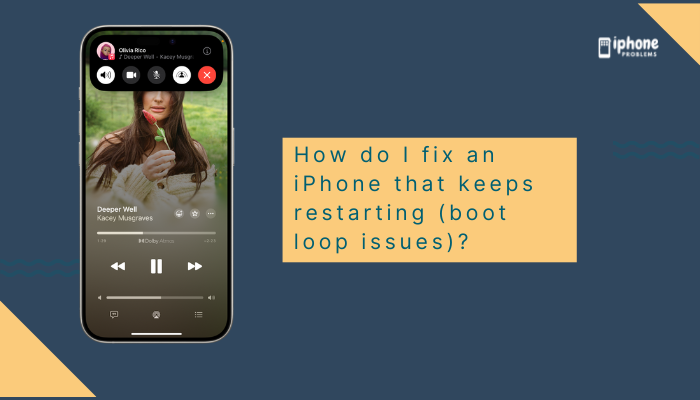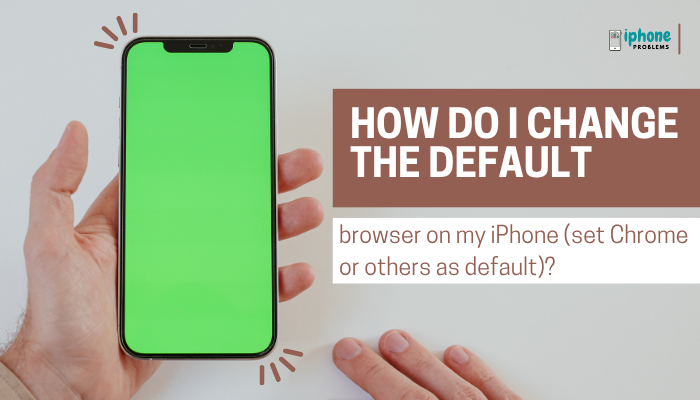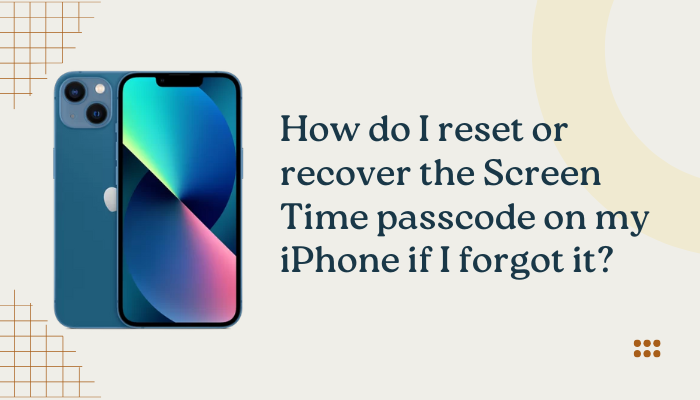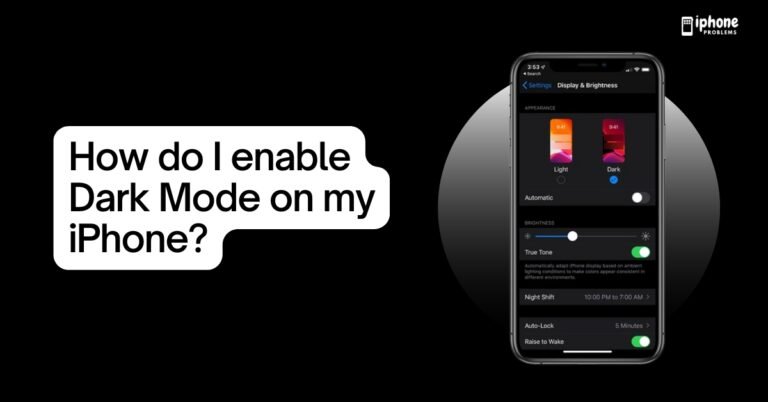Your iPhone includes powerful built-in tools like the Compass and Measure apps that turn your device into a handy digital compass, level, and even a tape measure. Whether you’re hiking, hanging artwork, or checking the slope of a surface, these tools offer convenience without needing any extra gadgets.
This guide explains how to use the Compass app to check directions and elevation, and how to use the Measure app to calculate distances, measure objects, and use the built-in level.
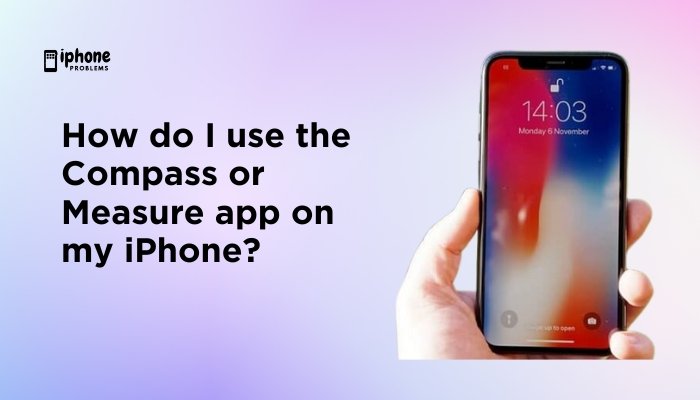
🧭 Part 1: Using the Compass App on iPhone
✅ What is the Compass App?
The Compass app helps you determine your direction, heading, location coordinates, and elevation. It’s particularly useful for outdoor activities like hiking, camping, or finding orientation indoors when GPS is limited.
📲 How to Open and Use the Compass App
- Open the Compass app:
- Go to your Home Screen and tap Compass, or
- Use Spotlight Search (swipe down on the Home Screen and type “Compass”).
- Allow location access:
- On first use, you’ll be prompted to allow location access.
- Tap Allow While Using the App to enable proper functioning.
🧭 Key Features of the Compass App
- Direction & Heading: Shows the direction you’re facing (e.g., NW, 315°).
- Elevation: Displays your elevation above sea level (requires location access).
- Coordinates: Shows your current latitude and longitude.
- Bearing Lock: Tap anywhere on the screen to lock a specific heading. The compass will then show when you’re off course.
🛠️ Tips for Accurate Compass Readings
- Move your phone in a figure-eight motion if calibration is required.
- Keep the phone flat and away from magnets, metal, or electronic interference.
- Use outdoors or near a window for best GPS signal accuracy.
🧭 How to Calibrate the Compass (if needed)
If your compass seems off, or you’re prompted to calibrate:
- Move your phone in a figure-8 shape.
- Alternatively, go to Settings > Privacy & Security > Location Services > System Services, and make sure Compass Calibration is turned ON.
📏 Part 2: Using the Measure App on iPhone
The Measure app uses augmented reality (AR) to turn your iPhone into a virtual measuring tape. You can measure objects, rooms, furniture, and more—right from your screen.
✅ Devices That Support the Measure App
The Measure app works on most iPhones running iOS 12 and above, but iPhone 12 Pro, 13 Pro, and newer with LiDAR sensors provide enhanced accuracy and automatic dimension detection.
📲 How to Open and Use the Measure App
- Open the Measure app from the Home Screen or App Library.
- Move your phone around to let it analyze the environment. A white dot will appear when it’s ready.
- To start measuring:
- Point the camera at one end of the object or space.
- Tap the + button to set the starting point.
- Move your phone to the end of the object.
- Tap + again to complete the measurement.
You’ll see the distance displayed on screen in inches, feet, or centimeters (based on your region settings).
📸 Capture and Save Measurements
You can take a screenshot of any measurement by tapping the shutter button in the bottom-right corner. The image is saved in your Photos app.
✏️ How to Measure a Rectangle Automatically
For iPhones with LiDAR (e.g., 12 Pro and later):
- Point the camera at a rectangular object (like a picture frame or sheet of paper).
- The app will automatically highlight it.
- Tap to capture the measurement, including width and height.
🎚️ Use the Built-In Level Tool
The Measure app also includes a digital level to check if surfaces are flat or straight.
To use:
- Open the Measure app.
- Tap Level at the bottom of the screen.
- Place your iPhone flat on a surface (or upright for vertical surfaces).
- The screen will show degrees of tilt. A green screen means it’s level.
Great for hanging artwork, checking shelves, or adjusting furniture.
⚙️ Tips for Better Accuracy in the Measure App
- Ensure good lighting and distinct edges on objects.
- Use LiDAR-equipped models (iPhone 12 Pro or newer) for best results.
- Measure objects on flat surfaces for easier edge detection.
- Re-calibrate by moving your phone around when prompted.
📋 Summary Table
| App | Feature | How to Use |
| Compass | Direction | Open Compass > Hold iPhone flat > Read heading |
| Compass | Coordinates | Enable location services > View bottom of screen |
| Compass | Elevation | Enable GPS > Shown at screen bottom |
| Compass | Bearing Lock | Tap screen once > Lock direction |
| Measure | Manual measurement | Point camera > Tap + > Move > Tap + again |
| Measure | Auto detect shapes | Point to a rectangle > Tap to measure |
| Measure | Level tool | Tap “Level” > Place on surface > Read angle |
| Measure | Save results | Tap shutter icon to capture screenshot |
✅ Final Thoughts
The Compass and Measure apps are powerful tools hiding in plain sight on your iPhone. With them, you can find your direction, measure objects, check surface alignment, or navigate terrain with more confidence. These apps are particularly useful for outdoor activities, DIY projects, home setups, and quick measurements—without carrying extra gear.
Next time you’re hanging a frame or trying to figure out which way is north, open your iPhone—you already have the tools you need.
Meta Description:
Learn how to use the Compass and Measure apps on your iPhone. Step-by-step guide to measure objects, find direction, check elevation, and use the built-in level tool.