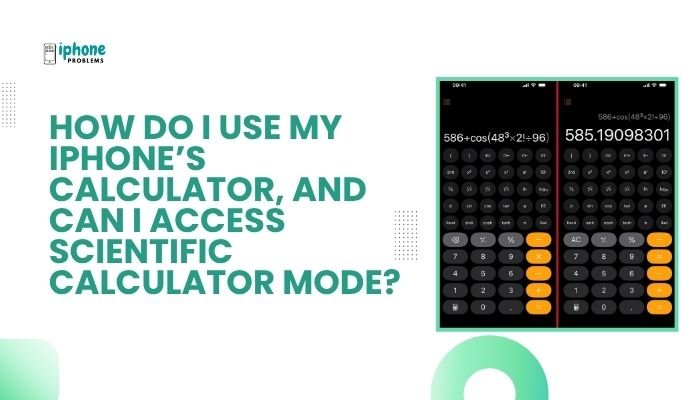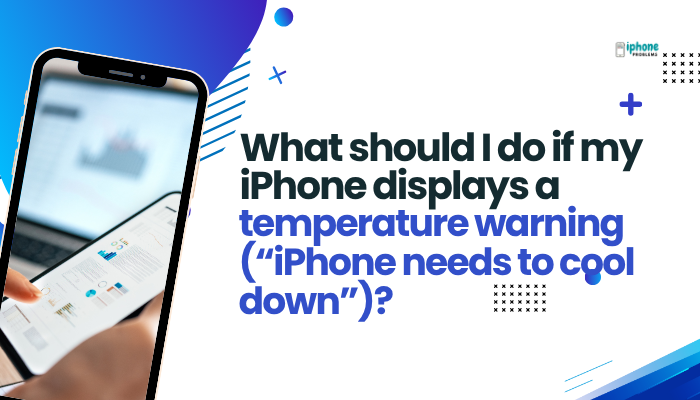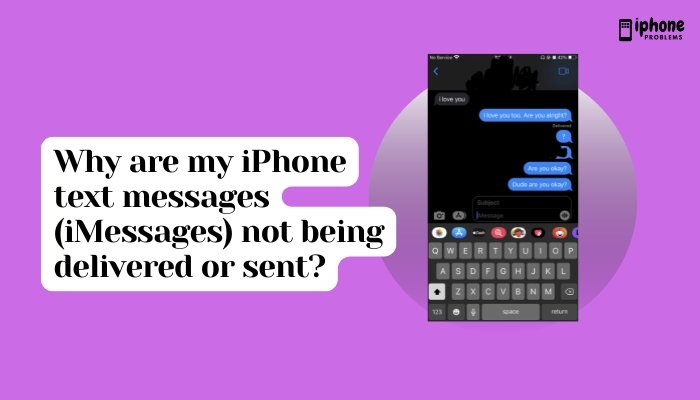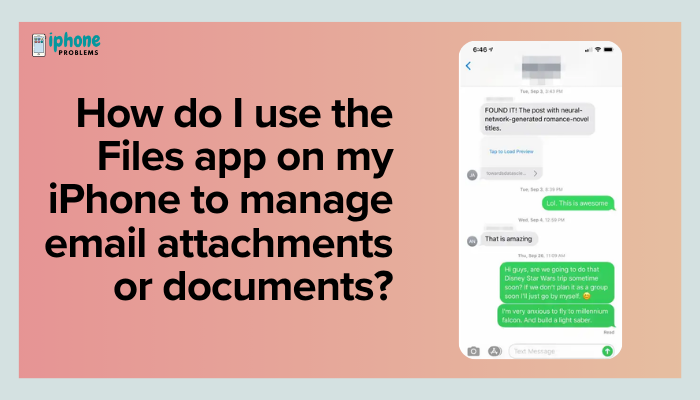If your iPhone says “No SIM,” there could be a few different issues causing the problem. Here are some potential solutions you can try to fix the issue:
- Restart your iPhone. Sometimes, simply restarting your device can resolve the issue. To restart your iPhone, hold down the Sleep/Wake button until the “Slide to Power Off” slider appears. Then, slide the slider and wait for your iPhone to turn off. Once it’s off, hold down the Sleep/Wake button again to turn it back on.
- Check your SIM card. Make sure that your SIM card is properly inserted into your iPhone. It should be seated in the SIM card tray with the gold contacts facing down. If the SIM card is not properly inserted or is damaged, it could cause the “No SIM” error.
- Make sure your carrier’s network is available. If your iPhone is having trouble connecting to your carrier’s network, it could be causing the “No SIM” error. You can try going to Settings > Carrier and turning off the “Automatic” option. Then, select your carrier manually and see if that resolves the issue.
- Check for a carrier settings update. Sometimes, a carrier settings update can resolve the “No SIM” error. You can check for a carrier settings update by going to Settings > General > About. If an update is available, follow the prompts to install it.
- Reset your network settings. Resetting your network settings can sometimes resolve issues with the SIM card and network connection. To reset your network settings, go to Settings > General > Reset > Reset Network Settings.
- Contact your carrier. If none of the above solutions resolve the “No SIM” error, you may want to contact your carrier for further assistance. They may be able to help you troubleshoot the issue or replace your SIM card if necessary.
I hope these solutions help you fix the “No SIM” error on your iPhone. If you continue to have trouble, you may want to try contacting Apple support for further assistance.